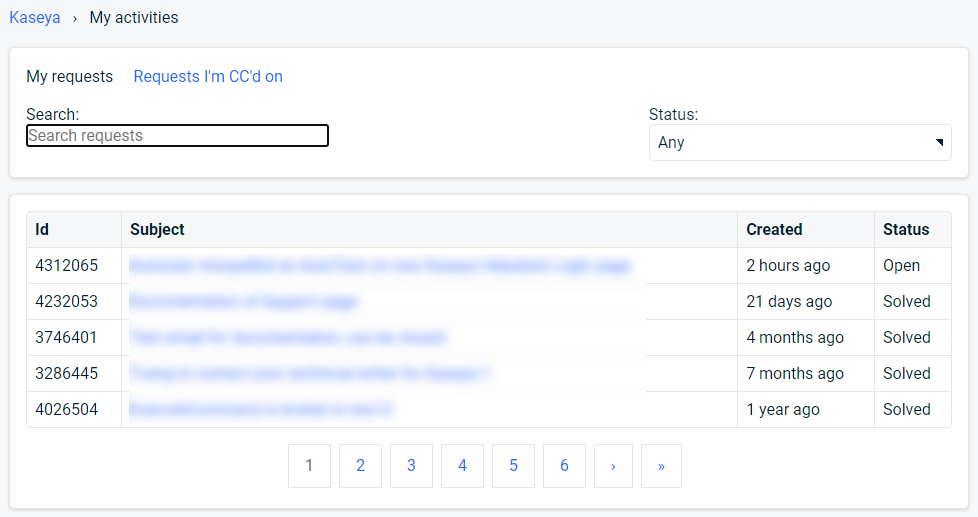Kaseya Helpdesk
You can access online help resources and support services for all products in the Kaseya and Datto product families on the Kaseya Helpdesk page.
Before you submit a support request, take a moment to find information in our extensive online help and knowledge base resources. Open the Kaseya Helpdesk page, select relevant modules to browse help articles, or use the search bar at the top of the page. If you are unable to resolve your issue, chat with a Support representative or open a support request.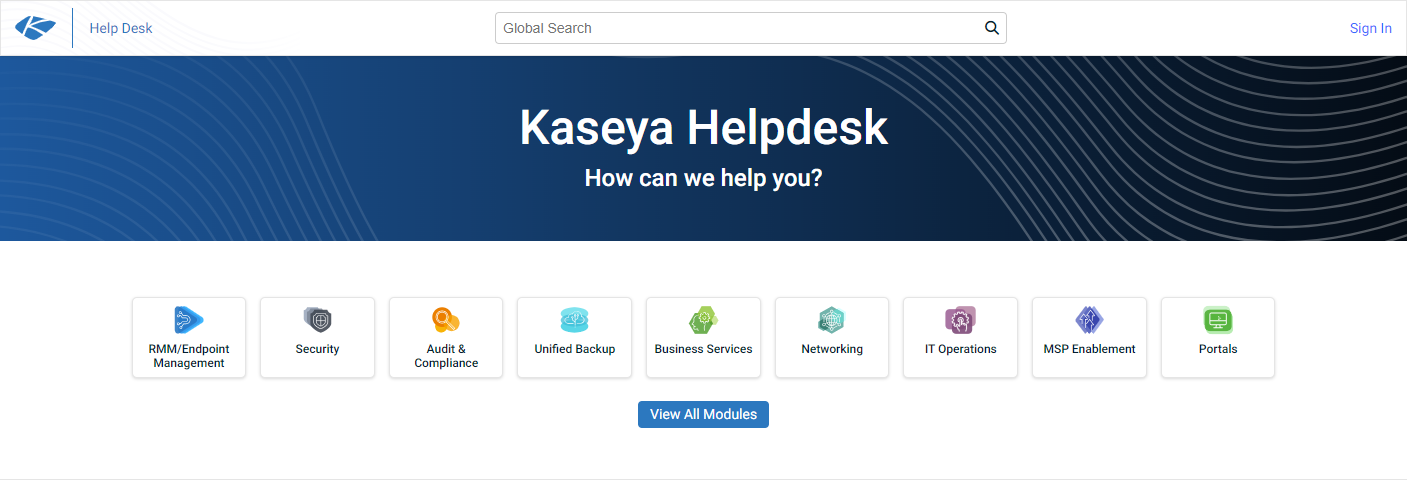
The option to initiate a live support chat is available for many modules. Complete the following steps to initiate a chat with an online Support representative:
- Open the Kaseya Helpdesk page.
- Select a module.
- Select the Chat option.
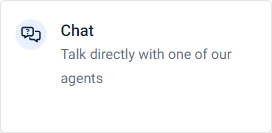
- Enter the required information and click Start chat.
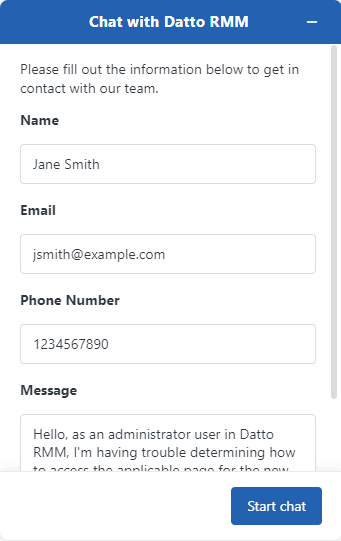
You must log in to Kaseya Helpdesk to be able to view existing support requests, but you can create new support requests whether or not your are logged in.
Logging in
- Open the Kaseya Helpdesk page.
- In the upper-right corner, click Sign in.

- Select a login option and enter the required credentials.
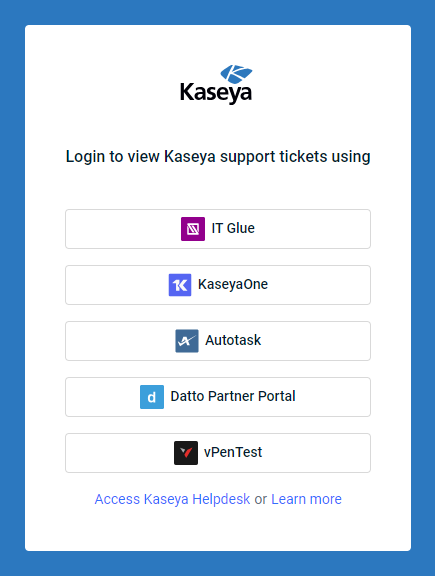
New request
- Navigate to the list of articles for a specific module (for example, Datto RMM).
- If you can't find what you're looking for in the articles, scroll to the bottom of the page to explore product-specific support options.
- From here, you can initiate a live chat, submit a ticket, call an agent, or open the product's dedicated help system (such as this one).

NOTE For emergencies or billing questions, relevant information is available on the Kaseya Helpdesk home page.
Existing requests
FAQs
You should submit a request if you have encountered a software defect (bug). Refer to What is a defect (bug)?
NOTE If you have an idea for a new feature, do not open a request in Kaseya Helpdesk. Please visit the RMM Ideas Portal and vote for an existing feature request or create your own.
A software defect is an error or fault in the product that causes it to produce an incorrect, unexpected result or error message or to behave in unintended ways. This may or may not have a business impact. The severity varies and is expressed in the ticket priority. Refer to What are the Support request (ticket) priority definitions?
When the Support team receives a defect ticket, they will attempt to reproduce the error and document the circumstances under which it occurs. They will attempt to find a workaround so you can continue to use the product. They will then assess the impact of the issue on Datto's partners and assign an appropriate priority setting. Refer to How does the Support team determine defect priority?
Datto will make commercially reasonable efforts to resolve all defects.
When a defect is confirmed, it is given a priority. This is done by evaluating various factors. This ensures that defects are resolved in such a way that it reduces impact to Datto's partners.
The following factors are taken into account:
- Functionality: The level of functionality and/or service availability loss the defect creates.
- Quality of workaround: A measure of the ability to achieve business function without a fix in place.
- Number of incidents: The number of incidents associated with the defect.
- Detectability: How likely a partner will experience this behavior when using the product.
- System down: A system-wide issue or outage preventing major business functions for multiple users. Stops business. The use of the product is completely degraded.
- Significant impact: A time-sensitive technical issue or perceived defect that inhibits daily business workflows. The use of the product is significantly degraded.
- Minor impact: A standard service request, technical issue, or perceived defect that potentially inhibits business function. The use of the product is slightly degraded.
- Information only: A non-urgent service request, technical issue, or perceived defect. The use of the product is not degraded. All enhancements.
Once a defect has been confirmed, the Support team will contact you and explain the priority assessment. If you disagree with the assessment, you can request that the Support team escalates the ticket based on the impact on your business. In addition to the Support team, you can also reach out to your account manager or success manager to discuss a possible ticket escalation.
You can keep track of your requests in Kaseya Helpdesk. Refer to Existing requests in Support requests.
If the Support team finds that the issue you reported is a feature request or improvement to the current functionality, they will direct you to raise this on the RMM Ideas Portal so they can understand your business case and also measure feedback from other partners.
If you have suggestions or comments about Datto RMM, click the Send Feedback icon in the upper-right corner of any page, or navigate to Help > Send Feedback. Your feedback will be sent directly to the development team and it will be used to improve the functionality of the pages and to prioritize new features.
You can check Kaseya's service status information on the publicly available Status page. This site provides current system status for each product, incident alert information, and details on upcoming releases and maintenance releases. You have the option to subscribe to proactive email updates.