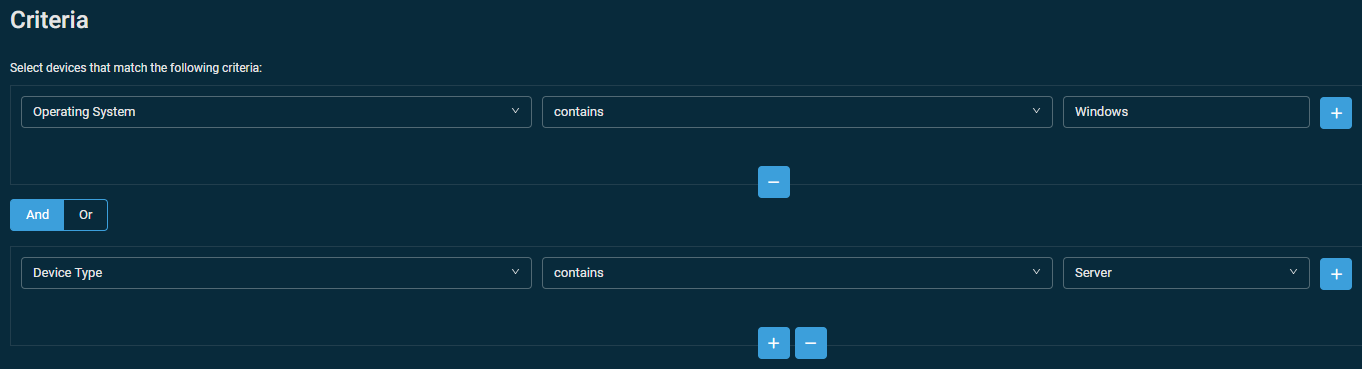Best practices for treating workstations as servers
From time to time, you may need to treat a workstation as a server. For example, a workstation may be running a business application, running a door access control system, or being used as a CCTV recorder.
When you add a device to Datto RMM, the device is automatically classified based on the installed operating system. As a result, adding a workstation would cause standard workstation policies to be applied, and patching may occur midday along with all the other workstations. This article explains how to reclassify the device as a server so it will inherit sever policies, even though it has a workstation operating system installed.
Datto RMM contains a device type data field. By default, the device type is automatically classified during the initial audit during device onboarding. You have the option to manually override this classification.
Manually overriding the device type
EXAMPLE In this example, a Windows 11 device has been automatically classified as a desktop.
To override the detected device type, change the Type field to Server.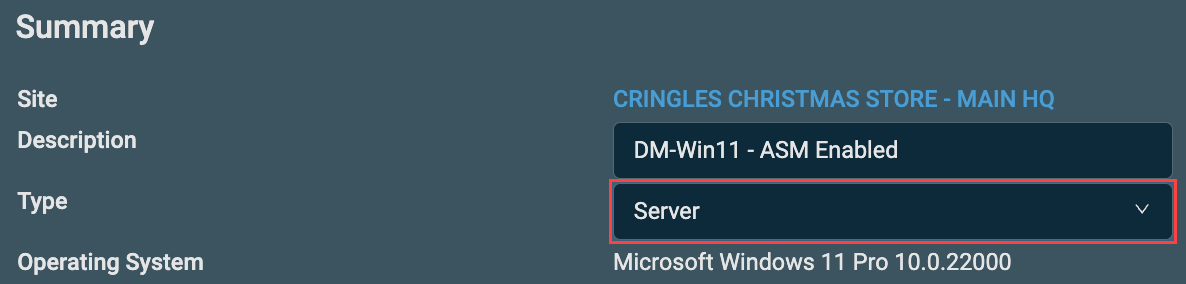
Creating a filter for policies to target
Next, create a filter you can use as a target for policies. Refer to Device filters. The filter will not only include devices that have the Windows Server operating system installed but also the workstations you have reclassified as servers.
Create the filter with the following criteria:
Operating System contains Windows (must be a Windows device)
AND
Device Type contains Server (must be classified as a server)
The output from the filter will contain not only devices with the Windows Server operating system but also devices that have been classified as a server even though they have a Windows Workstation operating system installed.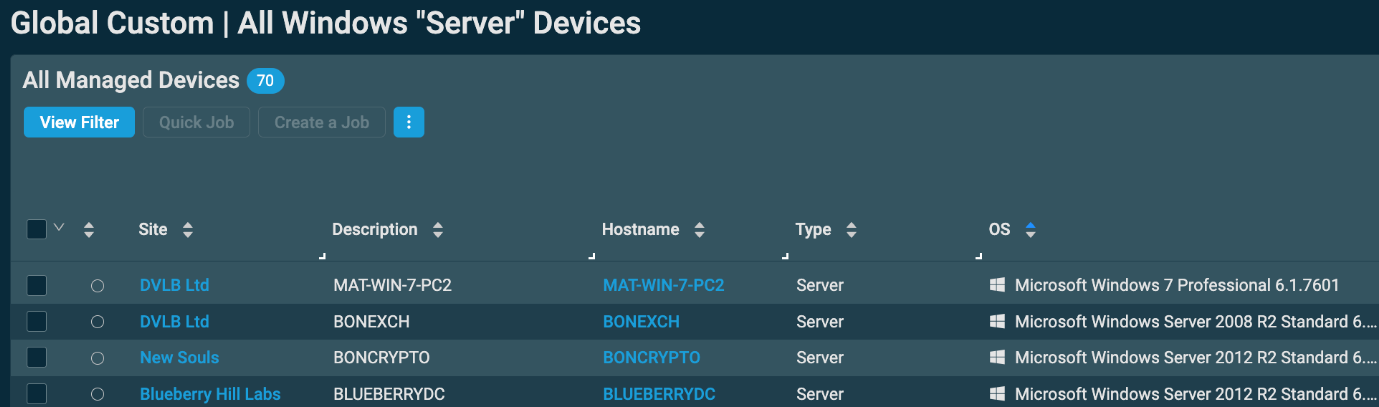
This allows you to apply policies based on the device's role rather than the installed operating system. This is particularly useful in the event you need to move patching outside of normal business hours for devices categorized as servers.