Browser access to microphone
Allowing browser access to microphone can make your peer-to-peer (P2P) connection faster in Web Remote sessions by leveraging WebRTC handling behavior. The Enable Hardware Acceleration setting in Web Remote is only available to users using Google Chrome and Microsoft Edge. Additionally, the host device that initiates the Web Remote connection must have a physical microphone for this setting to be visible.
IMPORTANT Web Remote will not use the microphone, and users will not be listened to or recorded via the microphone. Google Chrome and Microsoft Edge, however, are implemented in a way that they will prioritize performance when microphone permissions are granted. Therefore, if you allow these browsers access to microphone, your Web Remote connection speed may be improved.
The WebRTC community's requests for a more user-friendly approach have not yet been met. For more information, refer to this link on GitHub.
When you initiate a Web Remote session, and the above conditions are met, the following notification will be displayed:
NOTE The notification must be clicked in order to be dismissed.
To grant your browser access to microphone, click the Enable Hardware Acceleration toggle in Preferences.
Your browser will prompt for access to use your microphone.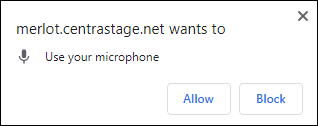
Once access is granted (or denied), the Enable Hardware Acceleration toggle in Preferences will remain visible; however, it will no longer be clickable. After the initial configuration, you can use your browser settings to revoke or grant access to microphone. Your setting is remembered for all future Web Remote sessions to any device in the same browser.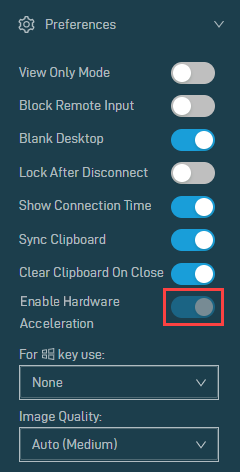
For more information about Web Remote, refer to Web Remote.



