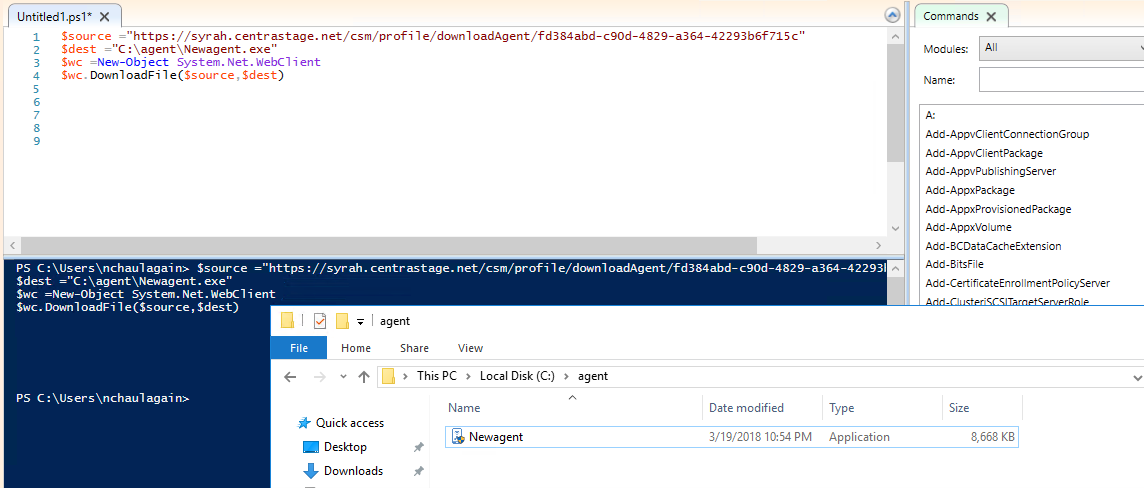How do I install the Datto RMM Agent on a Hyper-V core server?
Copy the Agent download URL
In the Datto RMM web interface, complete the following steps:
- From the left navigation menu, navigate to Sites > All Sites.
- Click the name of a site.
- Click Add Device. The target operating system, Windows, is selected by default.
- In the Share the agent link section, click Copy to copy the Agent download URL to your clipboard.
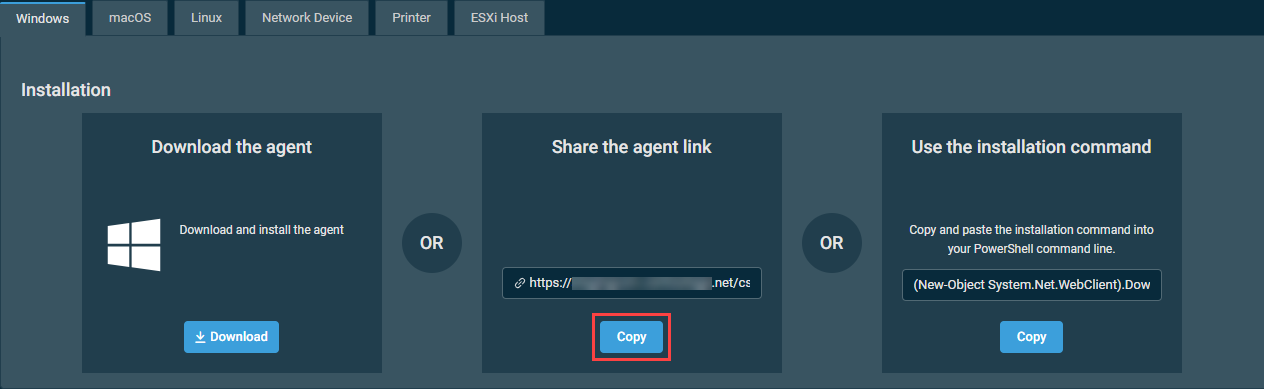
Prepare the core and install the Agent
- Open a PowerShell command prompt on the Hyper-V core machine you are installing the Agent on.
- Run the following commands:
$source = [Agent download URL you copied]
$dest = [destination path]\Newagent.exe"
$wc = New-Object System.Net.WebClient
$wc.DownloadFile($source, $dest) - In the PowerShell prompt, browse to the path and run it:
& [path name]\newagent.exe".
IMPORTANT Make sure the $dest path entry above includes the full destination path, including the installer's file name: Newagent.exe.