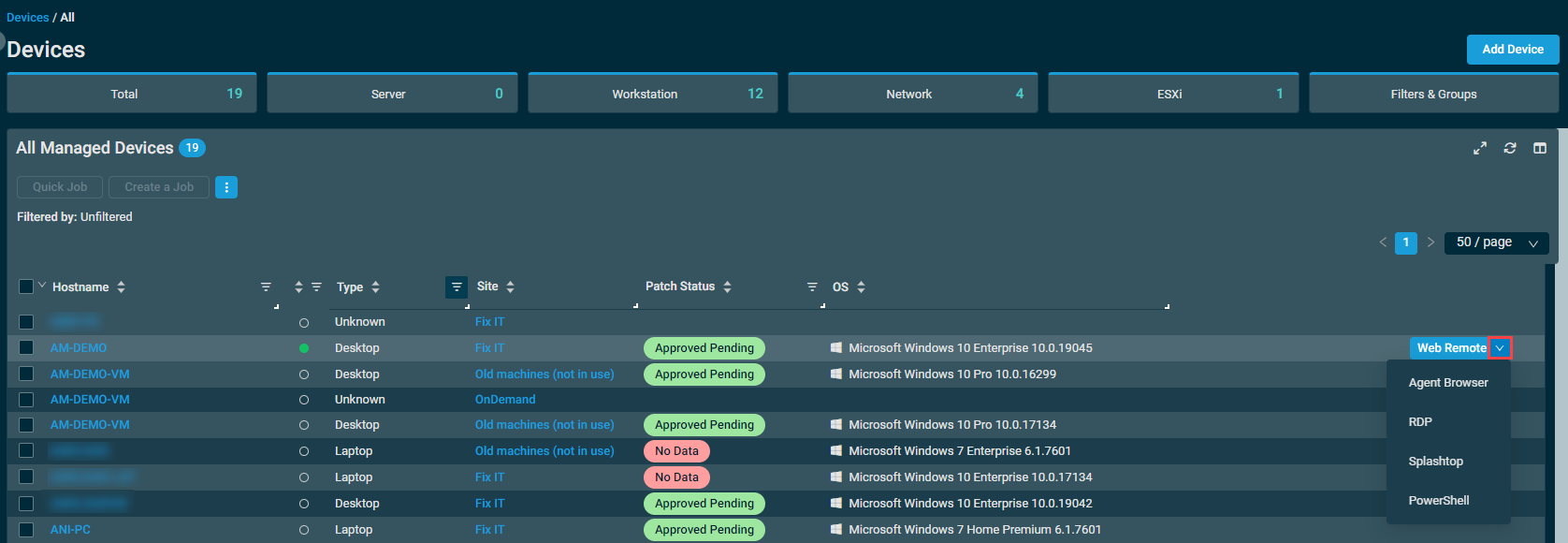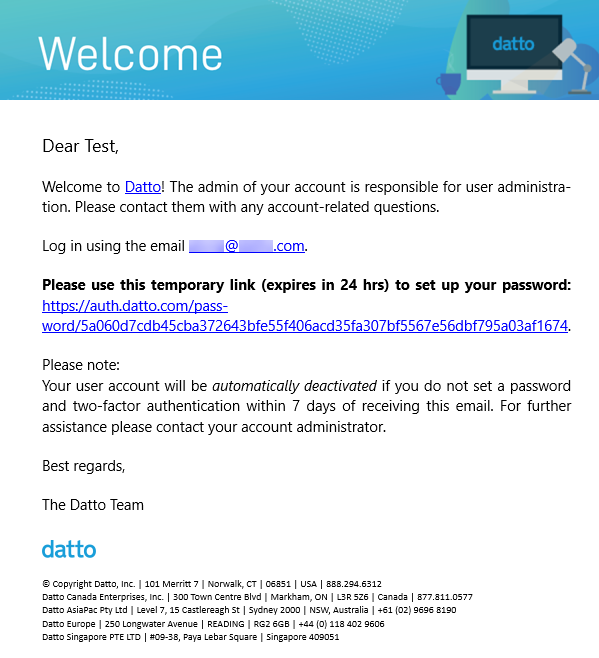Splashtop Remote Screen Share Integration: End user setup guide
About Splashtop
Splashtop is a leading screen share application that provides fast and smooth remote connection to computers from various devices. The Splashtop Integration allows Datto RMM users to remotely access computers using Splashtop technology.
Setup instructions for end users
NOTE If you've already set your password and can log in to Datto RMM, proceed to step 6.
The following steps describe how to set your password, log in to Datto RMM for the first time, and navigate to the Splashtop screen sharing functionality:
- In the welcome email you received, click the link to set up your password.
- In the New Password field, enter a strong password. Click Reset Password to set your password.
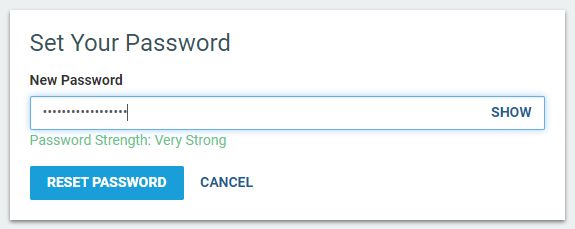
- You will be notified that your password was successfully changed. Click Log In, and you will be redirected to the Datto Portal login page.
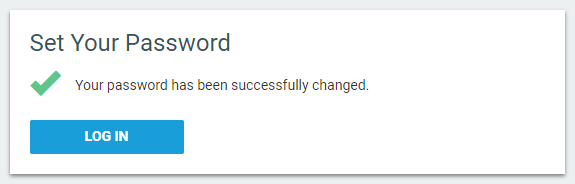
- In the Email field, enter the email address associated with your user account. Click Continue.
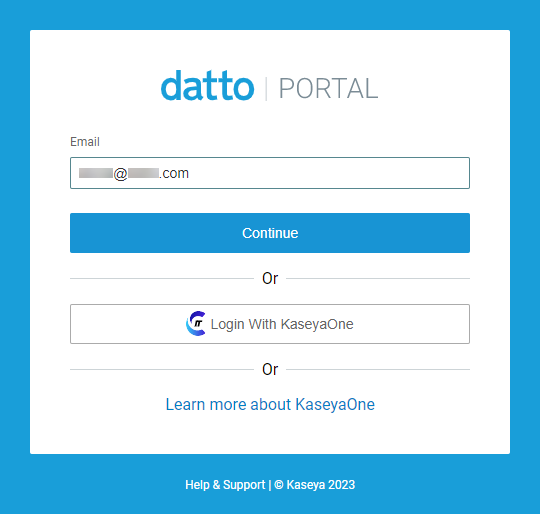
- In the Password field, enter your password. Click Continue again to log in to Datto Partner Portal.
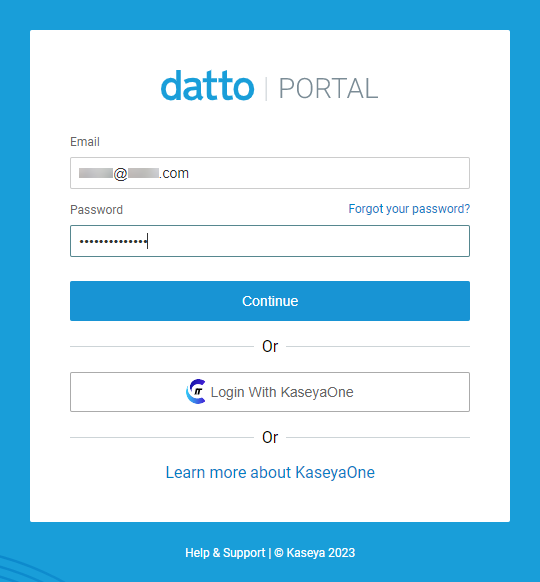
- You will now be prompted to set up two-factor authentication (2FA). From the list of default options in the Choose your authenticator app drop-down menu, select the third-party authenticator app of your choice or Other. If you select Other, enter the name of the app in the Authenticator field that appears.
- Use the app you selected to scan the QR code shown on the page.
- In the Verification Code field, enter the verification code the app provides.
- When finished with the 2FA setup, click Enable 2FA.
- After logging in for the first time, you will receive an email prompting you to approve your access. Click Permanently approve access to prevent having to approve your access again in the future.
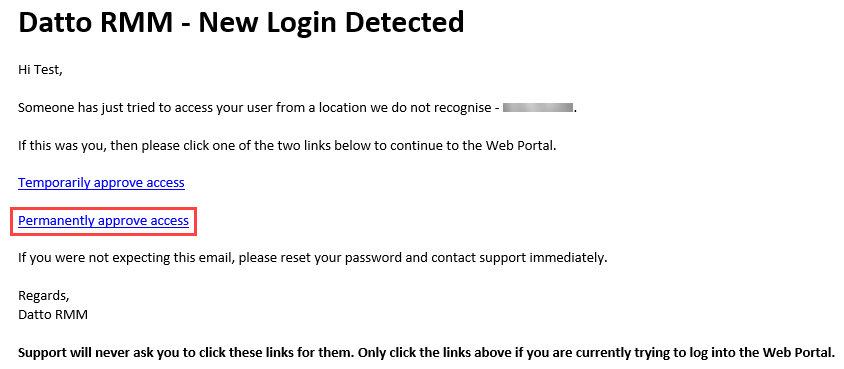
- In Datto RMM, from the left navigation menu, navigate to Devices > All.
- Various remote support actions are available for online devices. Your security level permissions, the device's operating system, and the device type determine which actions are available. Hover over the V icon next to the remote support button to access all available actions, including Splashtop.