Agent Browser or Support Request Displaying Incorrectly
The Agent Browser that technicians use, and the Support Request window that opens for users creating tickets in the Agent Browser, can display incorrectly when viewed on Windows devices with high DPI displays. The issue will present itself like the example below:
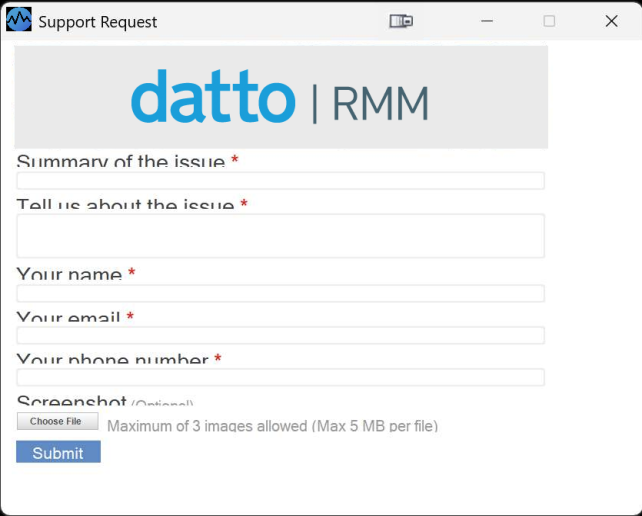
To fix this, the DPI settings need to be adjusted in Windows.
Follow the below steps adjust the DPI settings and resolve this issue:
- On the affected machine, in the file explorer, go to
C:\Program Files (x86)\CentraStage. - Right click on the gui.exe file, and select Properties.
- In Properties, select the Compatibility tab, and click on the Change high DPI settings button.
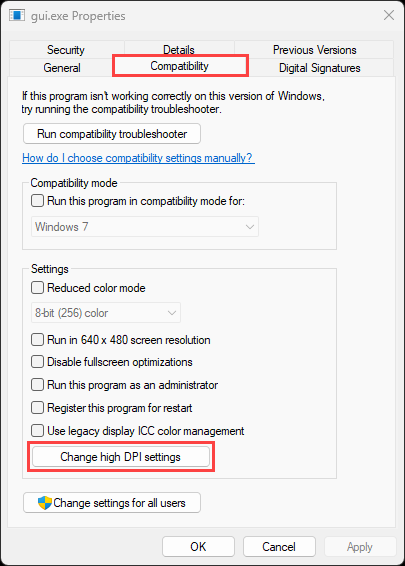
- Check the box next to Use this setting to fix scaling problems for this program instead of the one in Settings.
- Under Use the DPI that's set for my main display when Select I open this program from the drop-down menu.
- Then, under High DPI scaling override, check the bex next to Override high DPI scaling behavior. Scaling performed by: and select System from the drop-down. The end result should look like this:
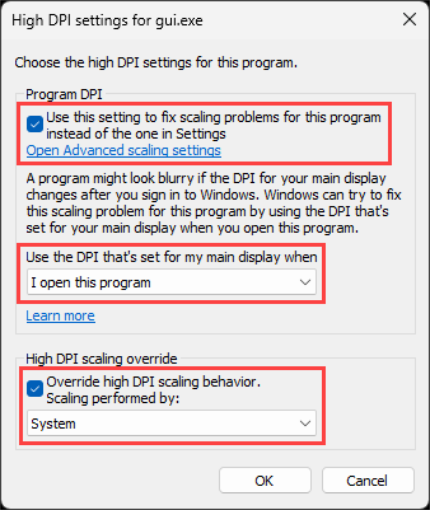
- Click OK in order to save the settings.
- Lastly, sign out of Windows and log back in.
After following the steps above, the Agent Browser will display properly.



