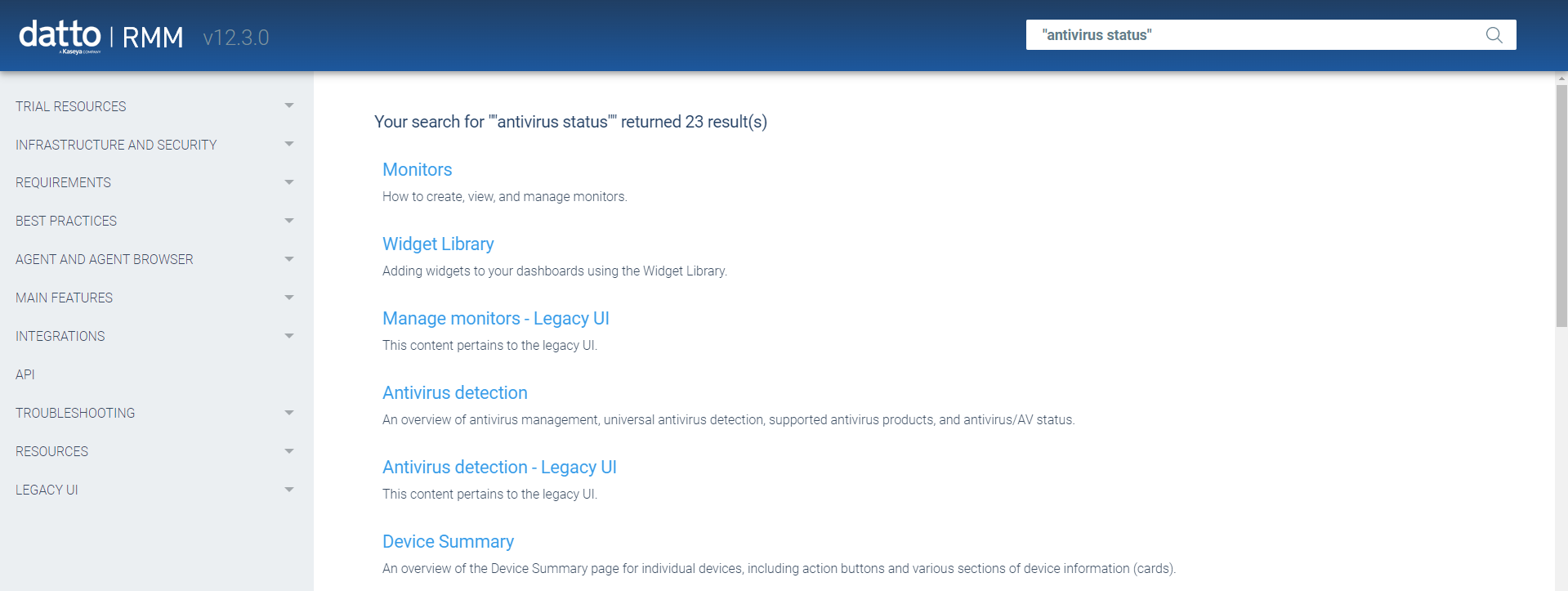About online help
We've designed this Help system to be as intuitive as possible, but we realize you might have some questions about how to find all the information you need. Here are some of your most frequently asked questions. Just click to see the answer.
You have two options.
Use the Search feature
To search all occurrences of a term in the Help, use the Search field at the top of the page.
NOTE If you are searching for a phrase (for example: "alert information"), surround the phrase with quotation marks. Otherwise, all topics that contain either word will be included in the results.
Search by area
The left navigation menu is organized to reflect your business processes. Click a menu option to expand it and make a selection.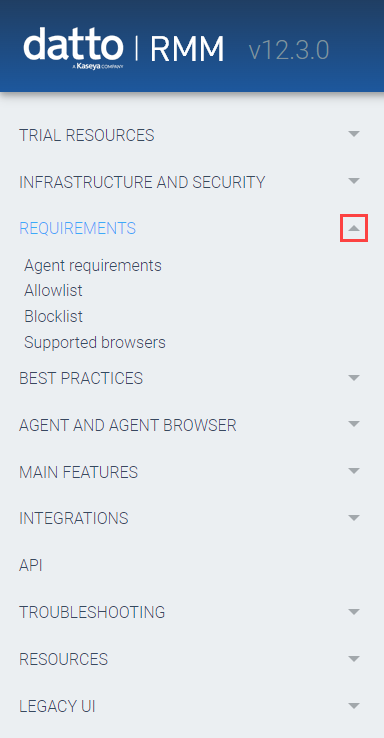
To find out what a word used in Datto RMM means, go to the left navigation menu and click Resources > Glossary (or search for Glossary). The glossary provides an alphabetical list of terms and definitions.
If you search for a glossary term, a definition appears at the top of the search results page.
- Click the Expand icon
 to the left of a heading to expand the text.
to the left of a heading to expand the text. - Click the Collapse icon
 to the left of a heading to collapse the text.
to the left of a heading to collapse the text. - To expand or collapse all the text in a topic, toggle the Expand All icon
 or the Collapse All icon
or the Collapse All icon  in the upper-right corner of the page.
in the upper-right corner of the page.
To send a Help topic to someone, right-click the URL in your browser and select Copy.
Click on the Provide feedback for the Documentation team link at the bottom of each page. Enter your feedback into the form that opens and click Submit.
NOTE We do not provide technical support. Click the Support link provided at the top of the form for a timely response.
NOTE This feedback form applies to help articles only. If you wish to provide feedback on the Datto RMM product or suggest ideas for future updates, refer to Sending feedback.
Click the Help icon to access the following help resources:
- Knowledge Base: Refer to Datto RMM Help system.
- Videos: Refer to Videos and webinars.
- Support: Refer to Support.
- Send Feedback: Refer to About online help.
- Translation Change Request: Only available when viewing the interface in a non-English language. Click this menu item to submit a translation change request for consideration via the Datto RMM UI Translation Change Request form.
- Show Me How: Refer to About online help.
- Community: Refer to Community.
- Release Notes: Refer to Datto RMM release notes.
- Version Number: Displays the current version number of Datto RMM.
- What's New: Refer to Current release. A red dot on the icon indicates a new release has been deployed. The red dot will remain until you click What's New to open the latest release notes.

NOTE The version number is not displayed in the left-navigation Help menu.
Interactive help browser requirements
The Show Me How menu allows you to launch interactive help content, including in-product walk-throughs. Refer to Show Me How menu.
The interactive help content is supported on the latest releases of the following web browsers except where otherwise noted.
- Mozilla Firefox versions 57 and above
- Google Chrome versions 51 and above
- Apple Safari versions 9 and above are supported for the following OS X releases: Mavericks 10.09, Yosemite 10.10, El Capitan 10.11
- Apple Safari versions 10 and above are supported for the following OS X releases: Sierra 10.12, High Sierra 10.13, Mojave 10.14
- Microsoft Edge (v40.15063 or newer, starting from Windows 10.1703)
- Android Internet
- Safari mobile
- Chrome mobile
Important browser configurations
- Allow all pop-ups and all cookies on all Datto domains.
- Make sure that "Do Not Track" requests are not being sent with your browsing traffic.
- Confirm that cross-site tracking is not being prevented by your browser.
- Verify that you are not accessing Datto RMM in any kind of anonymous mode such as Incognito, InPrivate, or similar. Doing so will cause undesirable application behavior and inconsistent performance.