Support
PERMISSIONS Any user
NAVIGATION Help > Support
Helpdesk
Click the Helpdesk button to access Kaseya Helpdesk. Refer to Kaseya Helpdesk.
Diagnostics
The Diagnostics section displays the following Agent- and platform-related information:
- Platform name
- CAG Version
- CS Version
- Frontend version
- Frontend API version
- Feature flags
You can click Copy Diagnostic Details to copy the information to your clipboard.
Support Access
When contacting support, your support engineer may often request Support Access.
Enabling Support Access will allow the representative to log into your portal and review your account to aid in investigating the issue.
This will permit a tech to review your configuration and device info, but does not permit them to make substantial changes or interrupt end-users on endpoints without your permission.
Entries detailing work by support while in your account are also recorded in the activity log under the user they are logging in as, with the Datto support technician’s email address beside the entry.
If you are requested by support to enable support access, you can do so by following the steps in Enabling support access.
Enabling support access
IMPORTANT You should only enable Support Access when requested to do so by a Datto RMM Support representative.
Allow support access to your account as follows:
- From the left navigation menu, navigate to Help > Submit a Support Ticket.
- Turn on the toggle and select a desired duration of access. The default is 14 days.
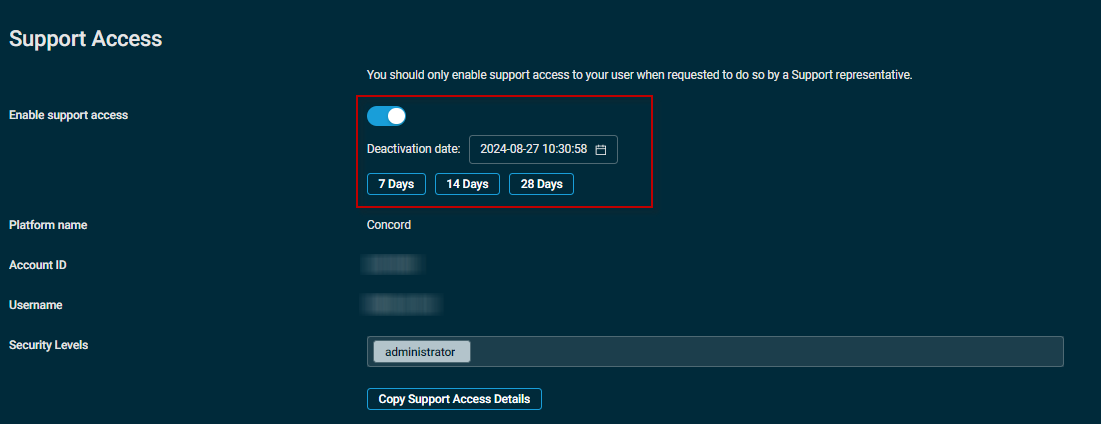
- Click Copy Support Access Details to save the details to your clipboard.
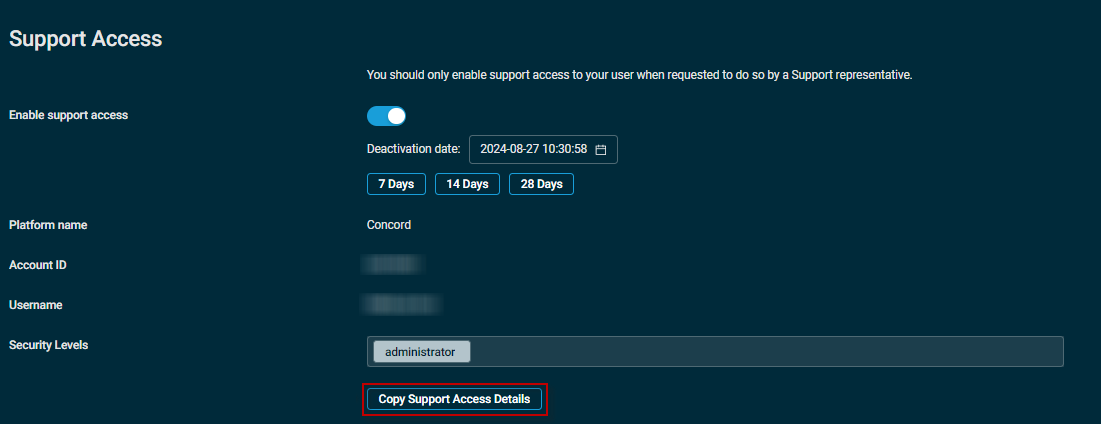
- Paste the copied Support Access details to your ticket, email, or chat with your Datto RMM Support representative.
TIP It is recommended that you have the Administrator security level in the list of your available security levels. Otherwise, the Datto RMM Support representative will be limited to the security levels available to you and may not be able to access all required features.
Deactivating or disabling support access
Once support access is enabled, you can set a deactivation date. Choose a date and time from the calendar, or select one of the following predefined date ranges: 7 days, 14 days, or 28 days. The default period is 14 days from the current date.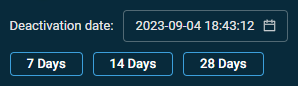
You can also disable support access any time by toggling the Enable support access button.
Providing information to Datto RMM Support
Click Copy Support Access Details to copy the following information to your clipboard:
- Support access expires
- Platform name
- Account ID
- Username
- Security levels
When requested, provide the information to a Datto RMM Support representative.
Activity logging
When a Datto RMM Support representative logs in to work on your account, entries detailing their work will be recorded in the Activity Log. The actions will be listed under your username but the Details column will display the Datto RMM Support representative's email address. Refer to Activity Log.



