Logging in
Access the Datto RMM web interfaceto manage your Datto RMM environment. Logging in to Datto RMM is done using two-factor authentication (2FA) and single sign-on (SSO) via Datto Partner Portal or Unified Login with KaseyaOne.
NOTE For more information regarding Datto Partner Portal releases and updates, search the Kaseya Helpdesk.
Logging in via Datto Partner Portal
NOTE This option is not available if your account is required to log in with KaseyaOne. Refer to Unified Login with KaseyaOne.
- Navigate to Datto Partner Portal at the following URL: auth.datto.com/login.
Alternatively, open the direct login page for your platform. Refer to Current regions and platforms. - In the Email field, enter the email address associated with your user account. Click Continue.
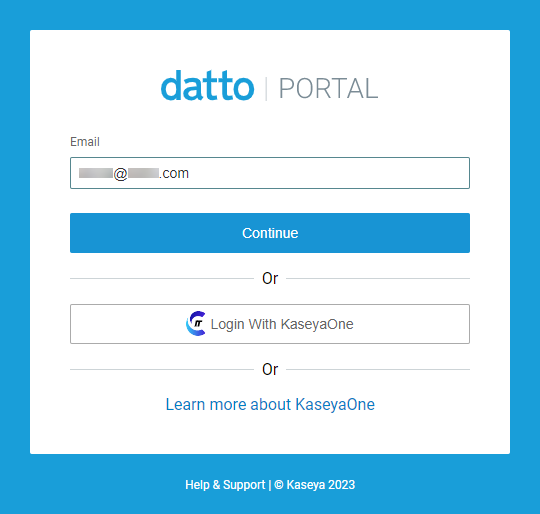
- In the Password field, enter your password. Click Continue again to log in to Datto Partner Portal.
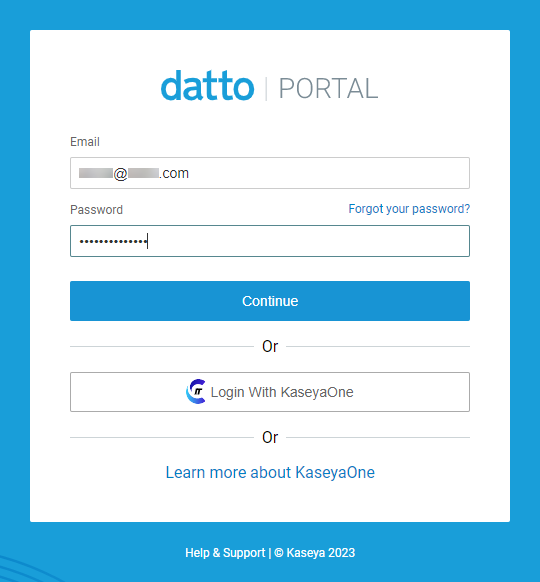
- Enter your 2FA token and click Authenticate.
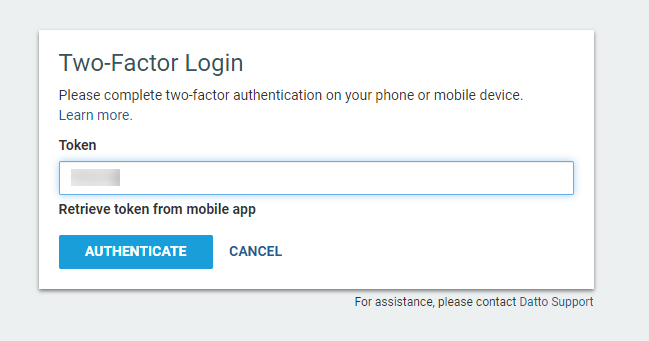
- If you have more than one account associated with your email address, you will be brought to the account selector page of authweb, where you can select your Datto RMM account. Once logged in, you can use the user switcher to change the account you are signed in to. Refer to Switch User.
- Once logged in, the URL in your browser will indicate which platform your account is hosted on.
NOTE If you have forgotten your password, refer to Reset your password.
TIP For more information, refer to Two-factor authentication.
EXAMPLE If your account is hosted on the platform called Merlot, the URL will look as follows: https://merlot.centrastage.net.
Logging in via KaseyaOne
BEFORE YOU BEGIN You must complete the Datto RMM login process before attempting to log in to Datto RMM via KaseyaOne. Follow the instructions outlined in your welcome email for your first login. If you attempt to log in using your KaseyaOne credentials before your Datto RMM user account is set up, you will receive an Invalid Username/Password error, unless Automatic User Creation is enabled. To learn more about enabling Kaseya One Unified Login and Automatic User Creation, refer to Unified Login with KaseyaOne.
NOTE Before going through the below steps, check first to see if Datto RMM shows up under My Modules in KaseyaOne, as you can log in to Datto RMM from there if Unified Login has already been enabled for your account. Refer to My Modules and App Launcher in the KaseyaOne Help system.
To use your KaseyaOne credentials, follow these steps:
- Navigate to Datto Partner Portal at the following URL: auth.datto.com/login.
Alternatively, open the direct login page for your platform. Refer to Current regions and platforms. - Click Login With KaseyaOne.
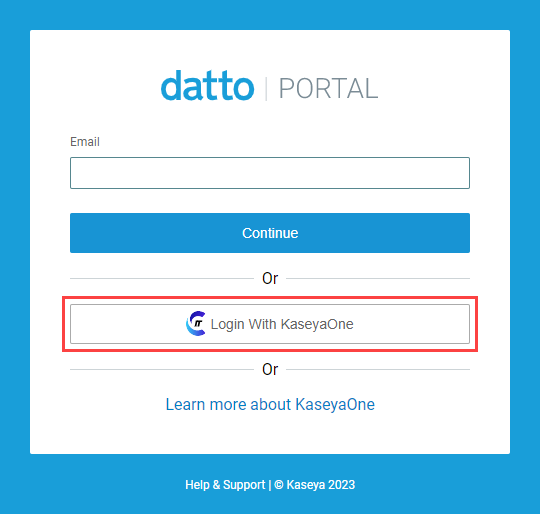
- On the KaseyaOne login page, enter your username, password, and company name associated with your KaseyaOne account, and click Log In.
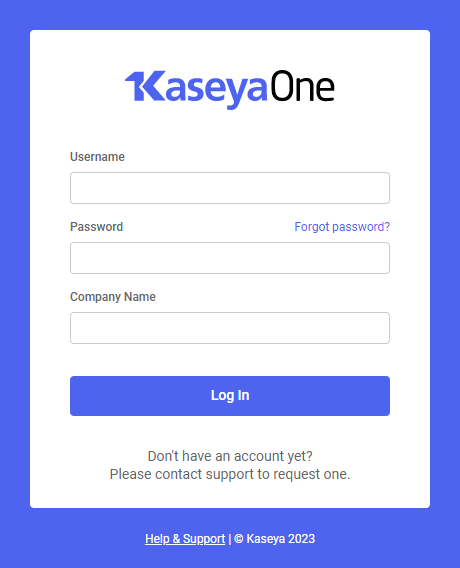
- Enter your 2FA token and click Verify.
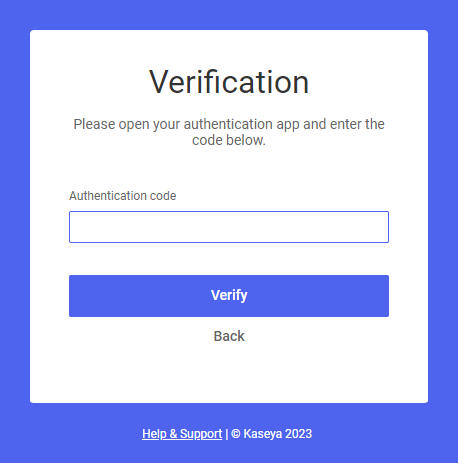
- If you have more than one account associated with your email address, you will be brought to the account selector page of authweb, where you can select your Datto RMM account. Once logged in, you can use the user switcher to change the account you are signed in to. Refer to Switch User.
- Once logged in, the URL in your browser will indicate which platform your account is hosted on.
TIP For more information, refer to Two-factor authentication.
EXAMPLE If your account is hosted on the platform called Merlot, the URL will look as follows: https://merlot.centrastage.net.
NOTE Make sure to navigate to the New UI within 10 minutes after logging in with your KaseyaOne credentials so that you can access the KaseyaOne app launcher icon (waffle icon) in the upper-right corner of any page. From there, you can navigate to any other connected Kaseya products.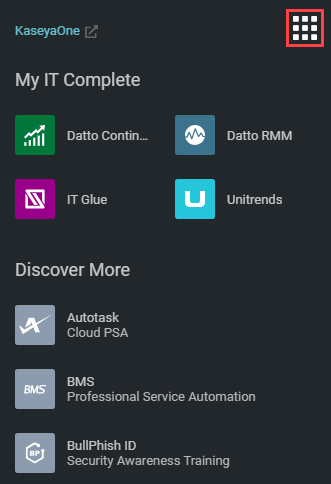
If you have not authenticated via KaseyaOne or have not opened the New UI within 10 minutes after authenticating via KaseyaOne, you will see a K icon in the upper-right corner of the New UI. Click the icon to open https://one.kaseya.com.
For more information about the KaseyaOne Integration, refer to KaseyaOne Integration.



