KaseyaOne Integration
PERMISSIONS Administrator to enable. Refer to Unified Login with KaseyaOne.
About KaseyaOne
KaseyaOne is the customer portal and central hub for all Kaseya modules. Every Kaseya customer is provided with an account that offers the following benefits:
- Unified login and centralized access to Kaseya modules. You can log in to KaseyaOne and then click the appropriate product or module tile. You can also navigate to your product-specific login page to sign in to KaseyaOne.
- Seamless navigation to other modules. Logging in with KaseyaOne will place an app launcher icon (waffle icon) in the upper-right corner of any page in your account to access the My IT Complete menu. From there, you can seamlessly open all products you are subscribed to. The same icon will be displayed in the products that you connected with KaseyaOne.
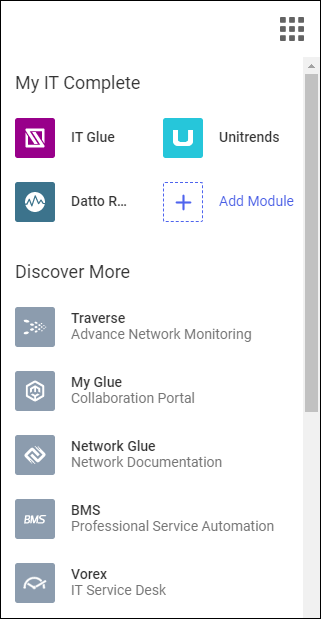
- Consolidated access to Support. You can submit and monitor support tickets for all Kaseya modules from a single location.
- Unified view of subscriptions and billing. You can see your subscriptions, orders, and invoices, and you can access the billing portal.
- Cooper Intelligence Engine. Cooper provides insights that will allow you to get even more out of your Kaseya modules.
NOTE Using KaseyaOne unified login is optional, unless enforced by your administrator. If unifed login is not enforced, product-specific credentials will continue to work.
If your Datto RMM account is not linked to KaseyaOne, instead of the app launcher icon, a K icon is displayed in the upper-right corner of the New UI. You can click the icon and click the Enable Login with KaseyaOne button in the drop-down menu to open https://one.kaseya.com. You can also click Learn More to open the KaseyaOne Help system. 
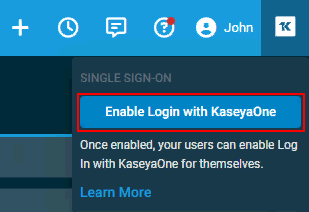
Enabling Unified Login with KaseyaOne must be completed by a user with the Administrator security level. Refer to Unified Login with KaseyaOne.
BEFORE YOU BEGIN You must complete the Datto RMM login process before attempting to log in to Datto RMM via KaseyaOne. Follow the instructions outlined in your welcome email for your first login. If you attempt to log in using your KaseyaOne credentials before your Datto RMM user account is set up, you will receive an Invalid Username/Password error, unless Automatic User Creation is enabled. To learn more about enabling Kaseya One Unified Login and Automatic User Creation, refer to Unified Login with KaseyaOne.
NOTE Before going through the below steps, check first to see if Datto RMM shows up under My Modules in KaseyaOne, as you can log in to Datto RMM from there if Unified Login has already been enabled for your account. Refer to My Modules and App Launcher in the KaseyaOne Help system.
To use your KaseyaOne credentials, follow these steps:
- Navigate to Datto Partner Portal at the following URL: auth.datto.com/login.
Alternatively, open the direct login page for your platform. Refer to Current regions and platforms. - Click Login With KaseyaOne.
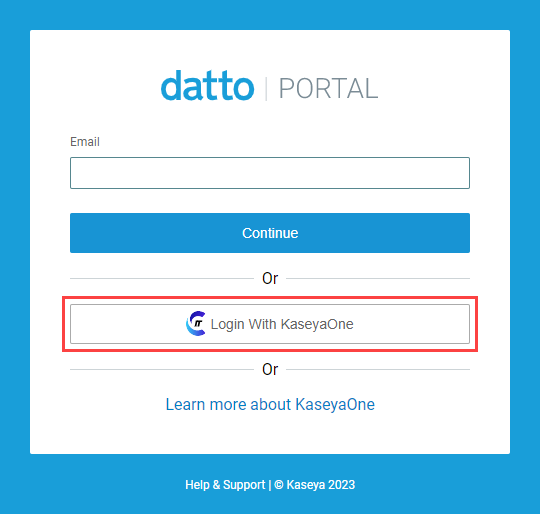
- On the KaseyaOne login page, enter your username, password, and company name associated with your KaseyaOne account, and click Log In.
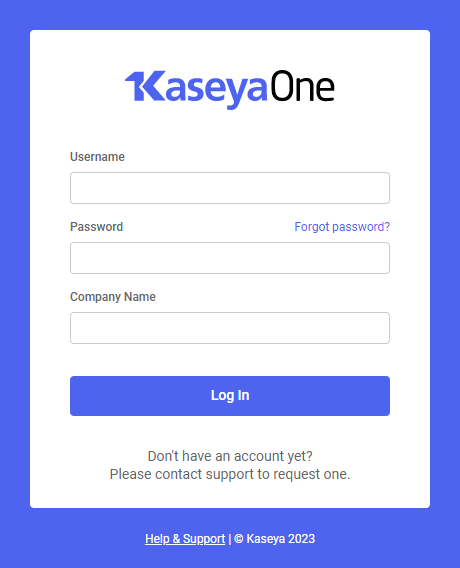
- Enter your 2FA token and click Verify.
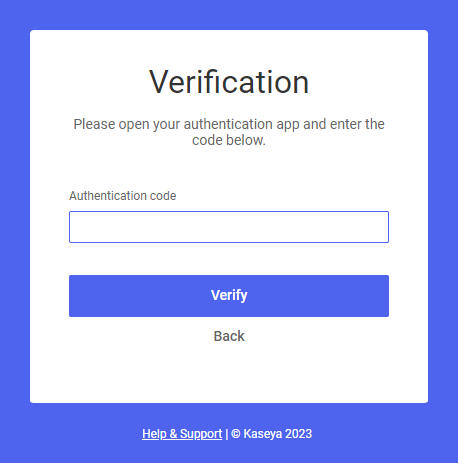
- If you have more than one account associated with your email address, you will be brought to the account selector page of authweb, where you can select your Datto RMM account. Once logged in, you can use the user switcher to change the account you are signed in to. Refer to Switch User.
- Once logged in, the URL in your browser will indicate which platform your account is hosted on.
TIP For more information, refer to Two-factor authentication.
EXAMPLE If your account is hosted on the platform called Merlot, the URL will look as follows: https://merlot.centrastage.net.
NOTE Make sure to navigate to the New UI within 10 minutes after logging in with your KaseyaOne credentials so that you can access the KaseyaOne app launcher icon (waffle icon) in the upper-right corner of any page. From there, you can navigate to any other connected Kaseya products.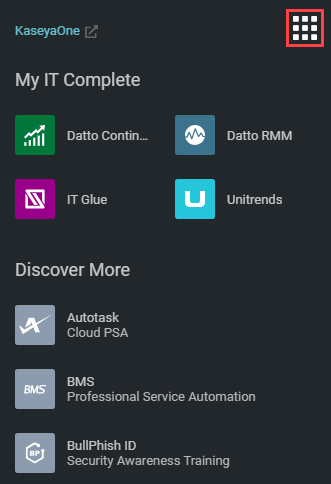
If you have not authenticated via KaseyaOne or have not opened the New UI within 10 minutes after authenticating via KaseyaOne, you will see a K icon in the upper-right corner of the New UI. Click the icon to open https://one.kaseya.com.
Datto RMM is integrated with the Cooper Intelligence Engine. Cooper Insights let you know how to make your Datto RMM configuration more secure and ensure you are taking advantage of the latest features.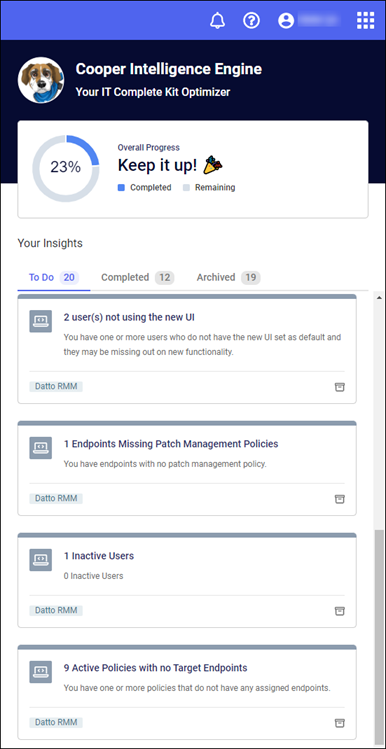
The following insights are available:
- Users not using the New UI: Displays the number of users that have not set the New UI as their default UI. Refer to Show New UI by Default.
- Endpoints missing Patch Management policies: Informs you if over 50% of Windows devices are not targeted by at least one Patch Management policy. Refer to Patch Management.
- Inactive users: Displays the number of users that have not logged in for 30 days. Refer to Details in Users.
- Active policies with no target endpoints: Displays the number of active policies that do not target any device. Refer to Targets in Policies. This insight information is updated when policy targets are recalculated. Refer to Policy membership recalculation.
- Account not using IP address restriction: Informs you if IP address restriction is not configured in your Datto RMM account. Refer to IP Address Restriction in Global Settings.
- Components needing updates: Informs you if more than 10% of your components require an update. Refer to Component Library.
- Have you checked out the ComStore? If your Datto RMM account has been active for more than 30 days, this insight informs you if you have less than five components in your account. Refer to ComStore.
- Get the most out of Datto RMM with device filters: If your Datto RMM account has been active for more than 30 days, this insight informs you if you have less than 10 custom filters in your account. Refer to Device filters.
Click any of the insights for more information, and click the button in the insight to open the relevant Datto RMM Help system topic.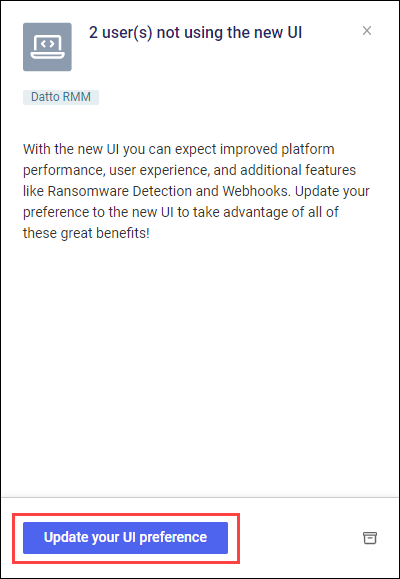
Datto RMM integrates with Cooper Bots, allowing you to automate actions in Datto RMM based on triggers from other Kaseya modules.
NOTE Jobs initiated via Cooper Bots will have Cooper quickjob at the beginning of their name.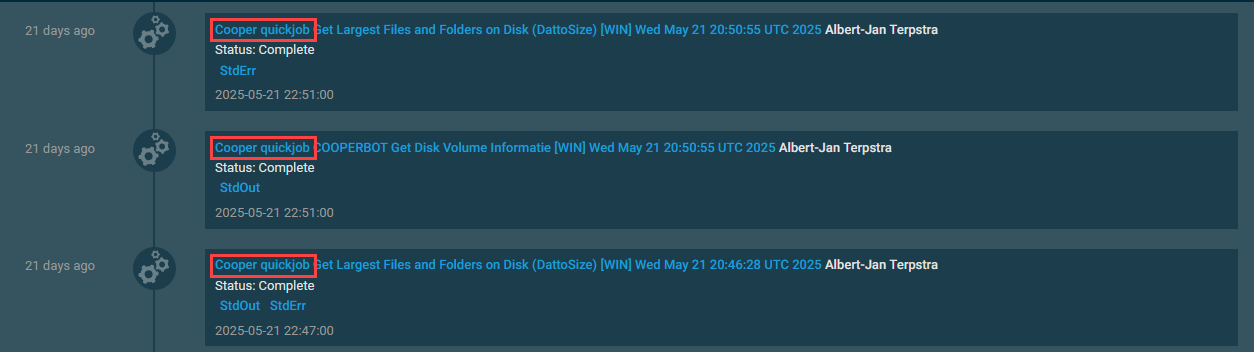
For more information, refer to Cooper Bots.



