Best practices for software enforcement
You can use Datto RMM to ensure that devices have certain software installed.
EXAMPLE In the following scenario, you would like to ensure that all the Windows laptops in your account have a web filtering application agent installed.
Some users have local admin rights and can uninstall applications. Sometimes, laptops are sent to customers without the web filtering agent installed. How can you use Datto RMM to ensure that all Windows laptops have the agent installed and that the agent is reinstalled if removed?
First, you will need to create a filter to list all of the Windows laptops. In this scenario, the Windows desktop computers do not need the web filtering application agent because they are protected by the corporate firewall.
The following example depicts creation of a device filter called Windows Laptops that filters for devices that match specified criteria. Refer to Criteria in Device filters.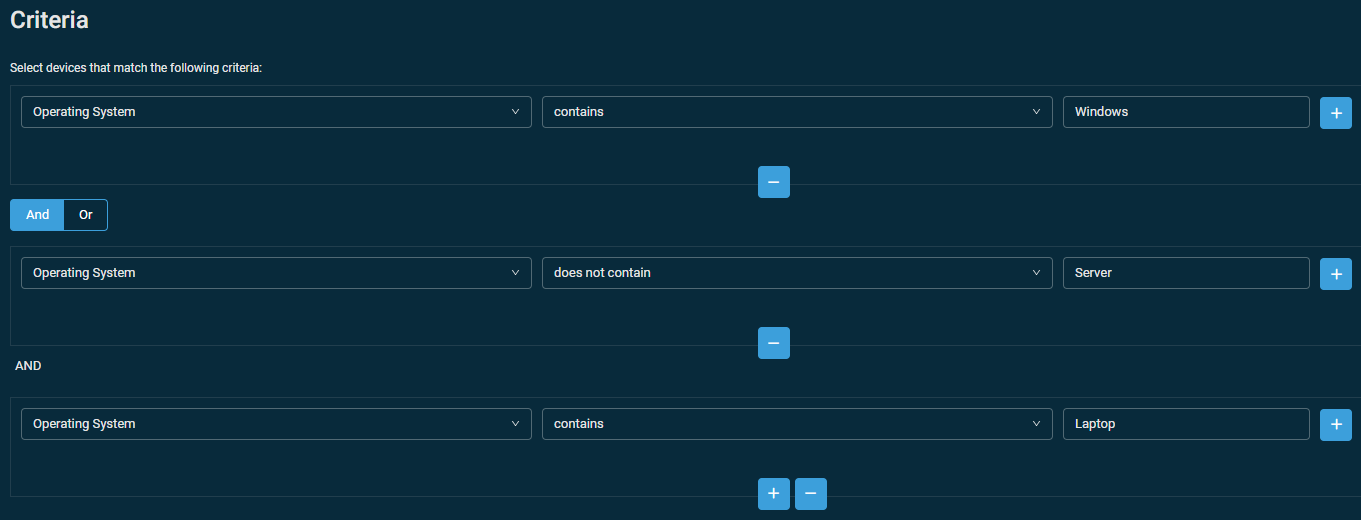
Search for and download the Software Detection Monitor [WIN], available from the ComStore. Refer to ComStore.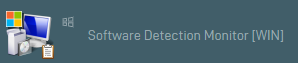
You can create a Monitoring policy to check that the Windows laptops have the web filtering application installed. Refer to Monitoring policy. Add a Component monitor to check for the application of interest (in this case, the web filtering application). Refer to Component monitor.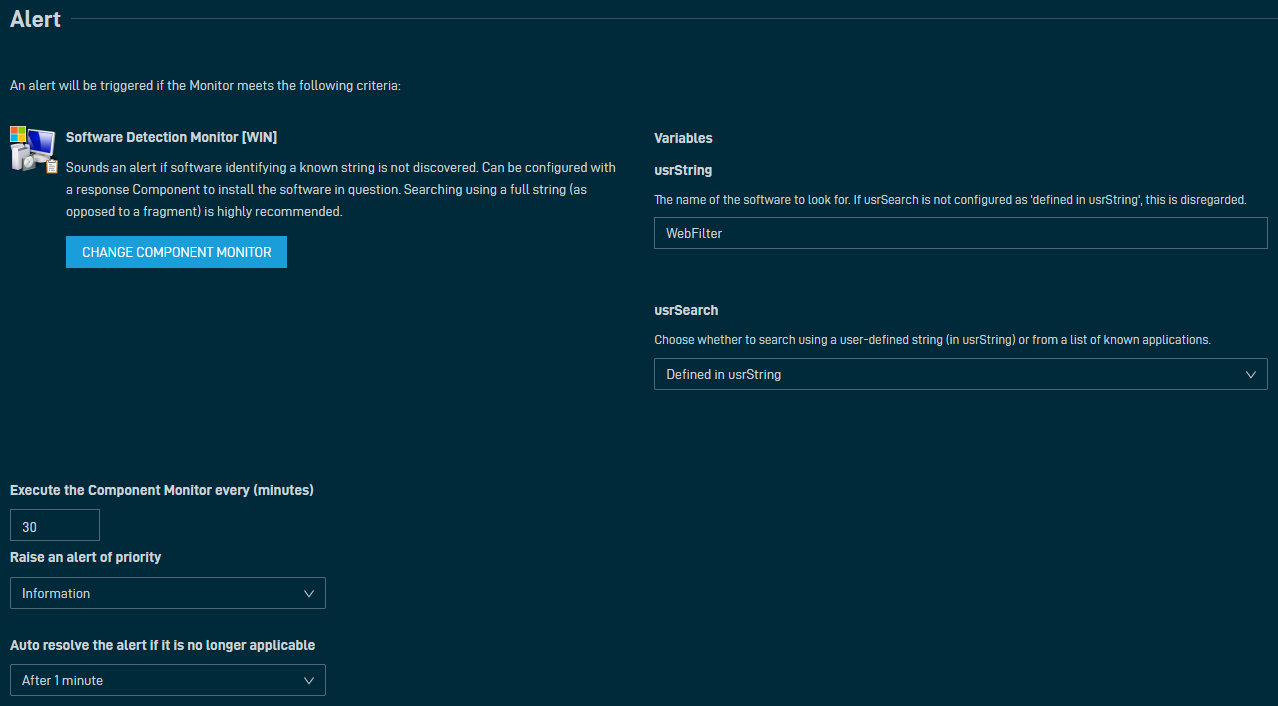
In the example, the Component monitor is set to execute every 30 minutes on the endpoints and automatically resolve if the alert is no longer relevant (that is, if the application is installed).
Next, if you created a custom component to install the application, you can configure a response in the Monitoring policy to run the web filtering application installation script. Refer to Run a component.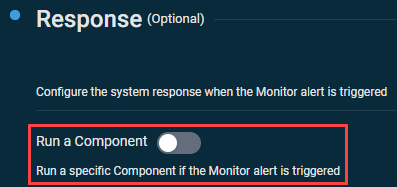
Summary
Now, you can use your new Windows Laptops custom filter as the target for the Monitoring policy. Datto RMM will check all of the Windows laptops for the presence of the web filtering application and automatically install the application if not present.



