Deleting devices - Legacy UI
PERMISSIONS Refer to SITES > Devices and SITES > Deleted Devices in Security Level Details - Permissions.
NAVIGATION Legacy UI > Sites > click a site > Devices
NAVIGATION Legacy UI > Sites > Manage Deletions
Refer to Deleting a device.
You may need to remove a device or multiple devices from your sites in Datto RMM because you no longer support them or they no longer exist.
How to...
- In the Web Portal, click Sites.
- Click the name of the site that contains the device(s) you want to delete.
- Click the Devices tab.
- Select the device(s) you would like to delete.
- Click the Delete device(s) icon
 from the Action bar.
from the Action bar. - In the dialog box, enter the number of devices you wish to delete.
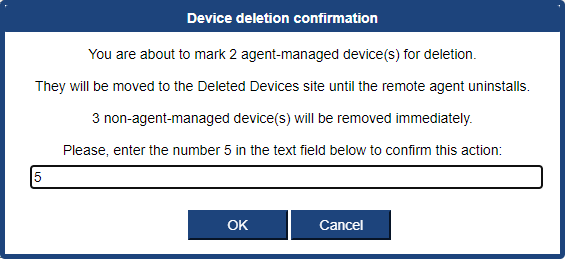
- Click OK.
NOTE Devices not managed by an Agent will be immediately removed from the platform. Devices managed by an Agent will be moved to the queue for deleted devices with a flag set on the database to uninstall the Agent from the device. Refer to Manage deleted devices. The option to immediately remove devices managed by an Agent from the platform before they are moved to the queue for deleted devices is available only in the New UI. Refer to Remove in Deleting a device.
NOTE Datto Networking and Datto Continuity devices cannot be deleted from within Datto RMM. If any Datto Networking or Datto Continuity devices are selected for deletion along with Datto RMM devices, you will be notified in a confirmation dialog that these devices cannot be deleted. The selected Datto RMM devices will then be deleted.
NOTE You have the option to delete a Network Node. Upon selecting to do so, you will be prompted in a confirmation dialog box to confirm the action.
NOTE If a device is deleted from Datto RMM, all alerts for that device will be permanently deleted.
NOTE If a device is deleted from Datto RMM, the Web Remote chat history for that device will be permanently deleted. Refer to Initiate a Web Remote chat.
When a device is deleted, it will be removed from its current site and placed into the Deleted Devices site with a flag set on the database to uninstall the Agent from the device.
If the device is online at the time of deletion, it will recognize that it has been placed into the queue for deleted devices. The Agent will be uninstalled from the device automatically, and the device will be immediately removed from the queue for deleted devices.
If the device is offline at the time of deletion, it will remain in the queue for deleted devices. The Agent will be uninstalled from the device when it next connects to the platform.
If the device is offline when deleted and stays offline for 30 days, it will be removed from the platform before the Agent can be instructed to uninstall itself. If the device then comes back online after 30 days, the Agent will connect to the platform, and it will be added again as a new device.
NOTE If the device is deleted from a site that is then deleted from the platform and the device comes back online after 30 days, the device will be added to the Managed site created by default when you originally set up your platform.
NOTE You are not charged for devices in the queue for deleted devices. They are also ignored in reporting and filtering.
Users with Administrator security level can find the Deleted Devices page by following these steps:
- Click Sites.
- Click Manage Deletions in the upper-left corner of the page.
IMPORTANT The Manage Deletions option is only displayed for users with Administrator security level. Refer to SITES > Deleted Devices in Security Level Details - Permissions.

If an Agent-managed device is deleted from the queue for deleted devices, it will automatically be re-added to its original site when the Agent connects to the platform again.
NOTE The device's original site may not be the site it was deleted from if the device had been moved to a different site after the Agent installation.
When the device is re-added, its original record will be removed, and it will be treated as a completely new installation.



