Job alerts - Legacy UI
PERMISSIONS Administrator
NAVIGATION Legacy UI > Account > Monitor > Job Alerts radio button
Refer to Jobs overview and Alerts.
About job alerts
When you schedule a job, you can choose to be alerted when the job:
- succeeds
- fails
- has warnings
- expired
All job alerts appear on the Account > Monitor > Job Alerts page.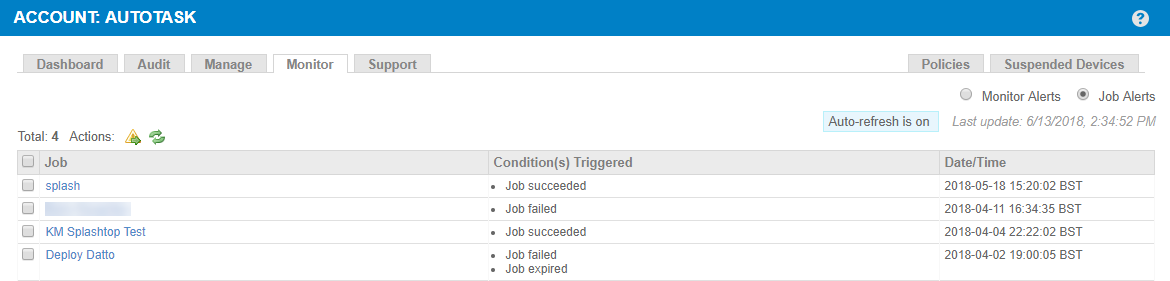
NOTE For information about the Account > Monitor > Monitor Alerts page, refer to Manage alerts - Legacy UI.
Views and actions
| Field | Description |
|---|---|
|
|
Select any of the job alerts and click this icon to set the status of the alerts to Resolved. |
|
|
Click to refresh the results. |
| Auto-refresh is on/off | By default, auto-refresh is set to ON. Auto-refresh only happens when an action occurs to trigger it. It does not refresh at set time intervals. Click to switch it on or off. |
| Last update | Date and time when the results were last refreshed. |
Columns
| Field | Description |
|---|---|
| Selection check box | Check to select any of the alerts. |
| Job | The job name. Click the hyperlink to see more information about the job and its result. Refer to The job view - Legacy UI. |
| Condition(s) Triggered | Shows the reason why the alert was created. |
| Time | The date and time when the alert was raised. |



