Global Webhooks
PERMISSIONS Administrator
NAVIGATION Setup > Integrations > Global Webhooks
About Global Webhooks
The Global Webhooks feature allows you to enable and configure outbound webhooks for alerts raised (and, optionally, resolved) by Datto RMM globally.
This prevents the need to manage each alert webhook individually and provides a powerful integration path to third-party tools, such as ServiceNow, Freshdesk, and others.
This article focuses on configuration of global webhooks. For a general overview of webhooks in Datto RMM, refer to Webhooks.
IMPORTANT Enabling this feature will automatically disable any webhooks set for individual monitors.
How to...
Complete the following steps:
- Navigate to Setup > Integrations > Global Webhooks.
- In the Details section, next to Enable Webhooks globally for Monitors, click TurnOff.

NOTE When disabling Global Webhooks, there will be a popup asking if you want to keep your configuration of Global Webhooks, or delete it. 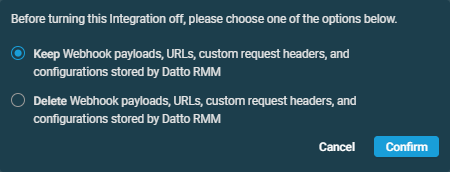
- In the Alert priorities to send as webhooks drop-down menu, select which alert priorities you want to enable for outbound webhooks. You can choose any combination of the available options. All alerts that raise at the selected alert priorities will generate webhooks.
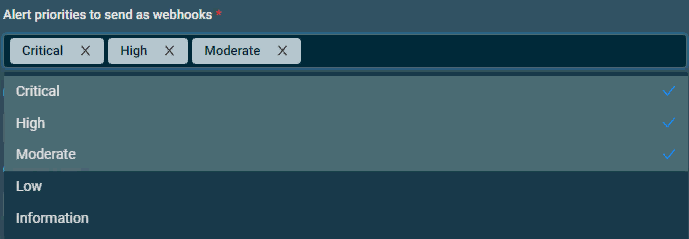
- Enter the destination URL where the webhooks will be sent (provided by the third-party software).

NOTE This field supports a maximum of 500 characters.
- In the Content Type drop-down menu, select the appropriate data format for the payload from the available options.
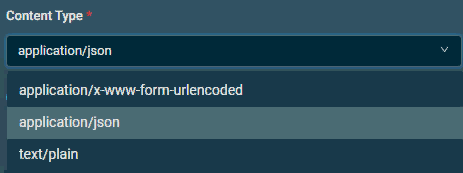
- Add any custom headers as needed (optional).
- Click Add Header.
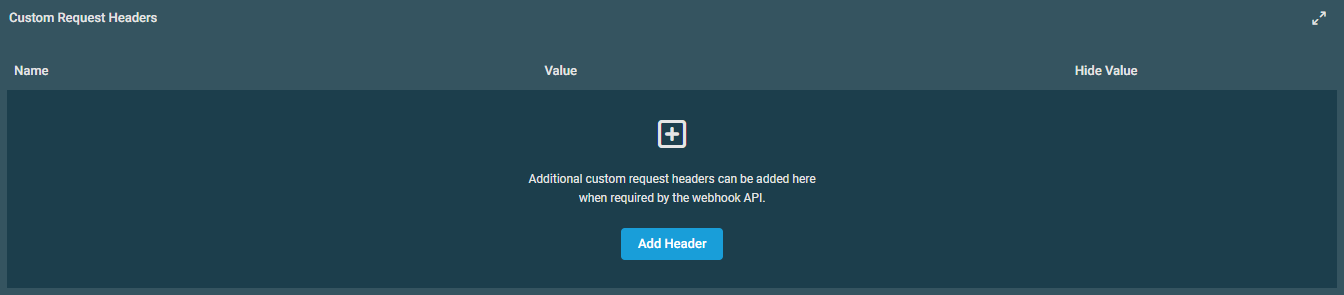
- Enter the Name and Value of your custom header, hiding the value if necessary, then click Add Header.

- Configure the payload. Payloads are customizable messages that have similar functionality to the way alert email subject lines can be customized with details about the alert. The third-party software you are creating a webhook for will describe how to format a valid payload. Datto RMM also provides payload templates for Microsoft Teams and Slack, which are available in the drop-down menu above the payload window and in the Payload templates documentation.
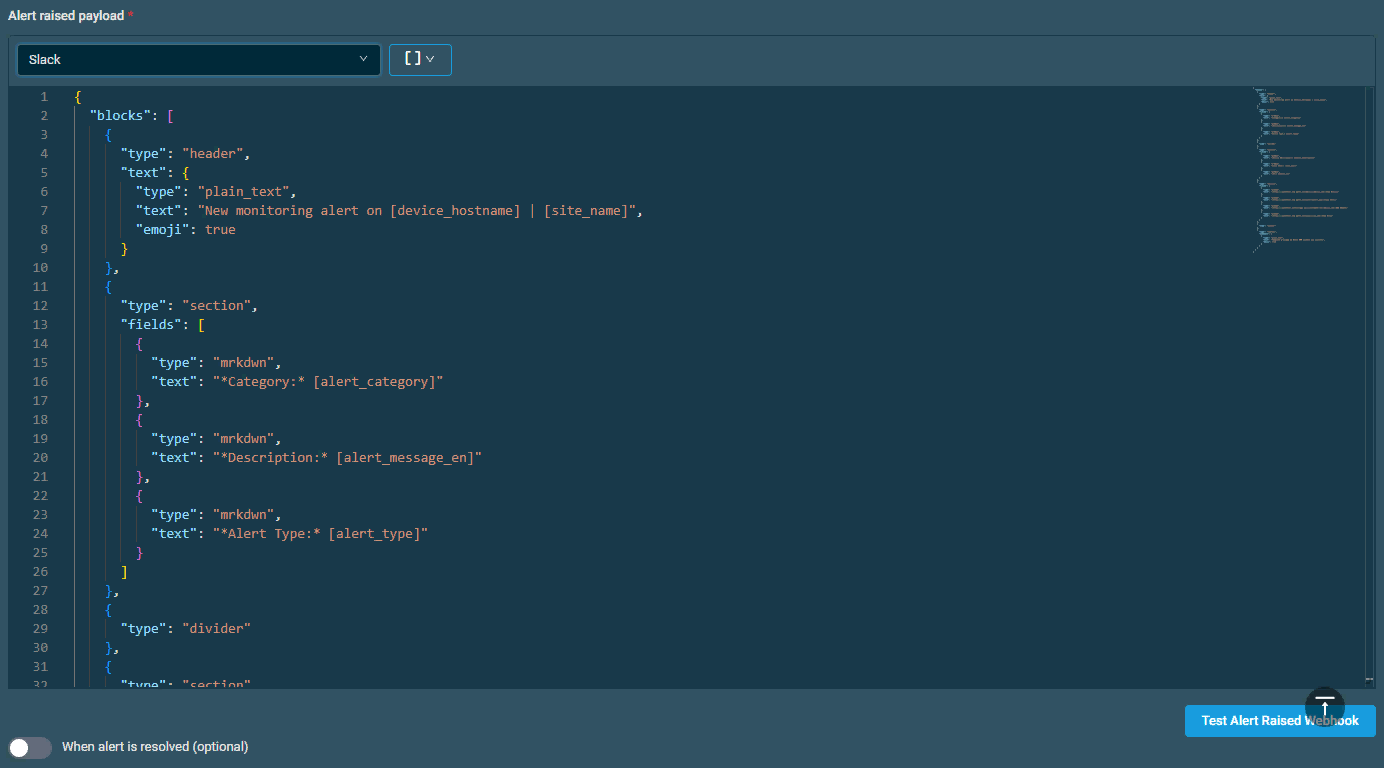
While creating your payload, you have the option to search for payload variables to insert into your payload directly in the web interface.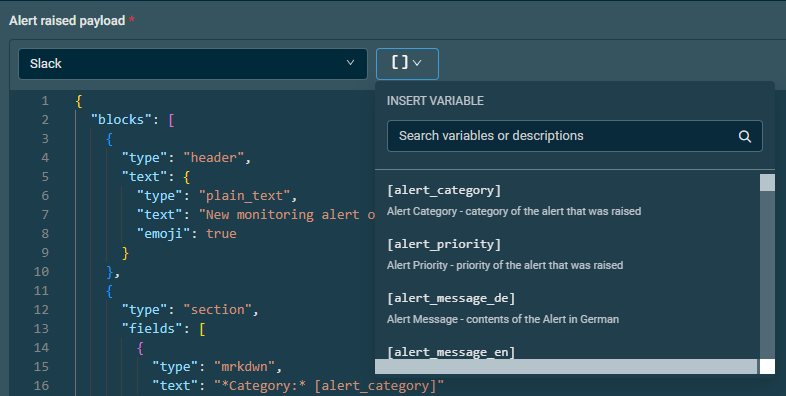
- Configure alert resolved webhook (optional). If you want to generate a webhook when the alert is resolved, as well, you can enable this by turning on the When alert is resolved (optional) toggle. This is configured similarly to the alert raised webhook, but it is triggered when the alert in Datto RMM is resolved.
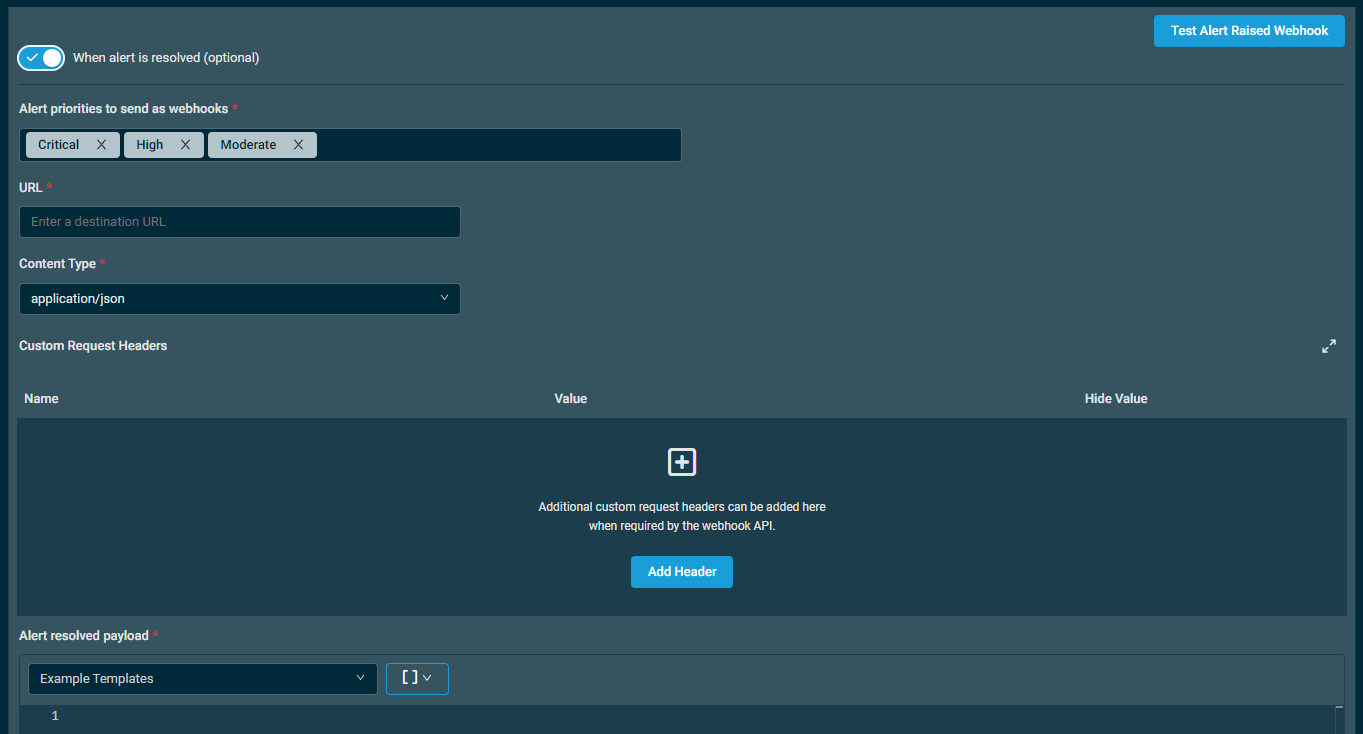
Once the alert raised and/or alert resolved settings are configured, you can test them by clicking Test Alert (Raised/Resolved) Webhook located below the payloads. 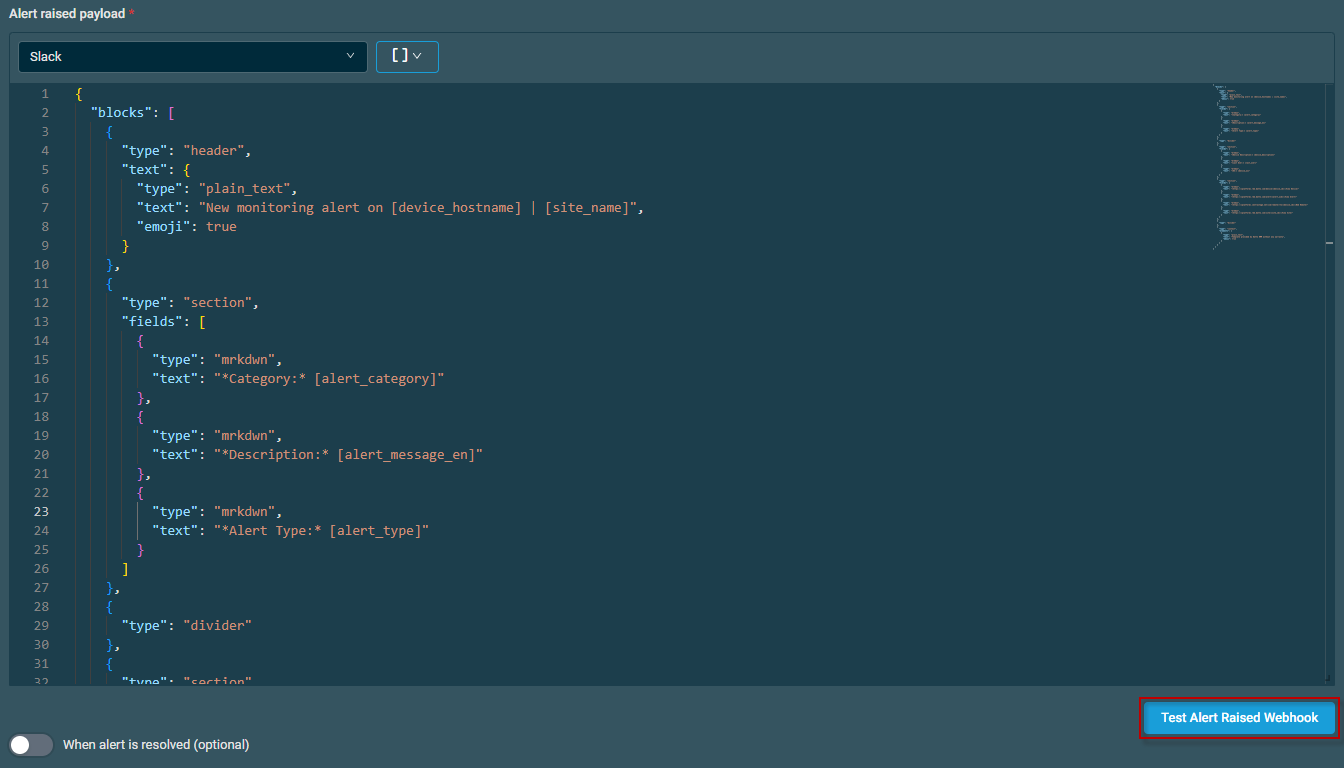
A success message will be displayed if the webhook was sent successfully. If there is an issue with the URL, content type, payload, or the third-party service itself, the related error message will be displayed.




