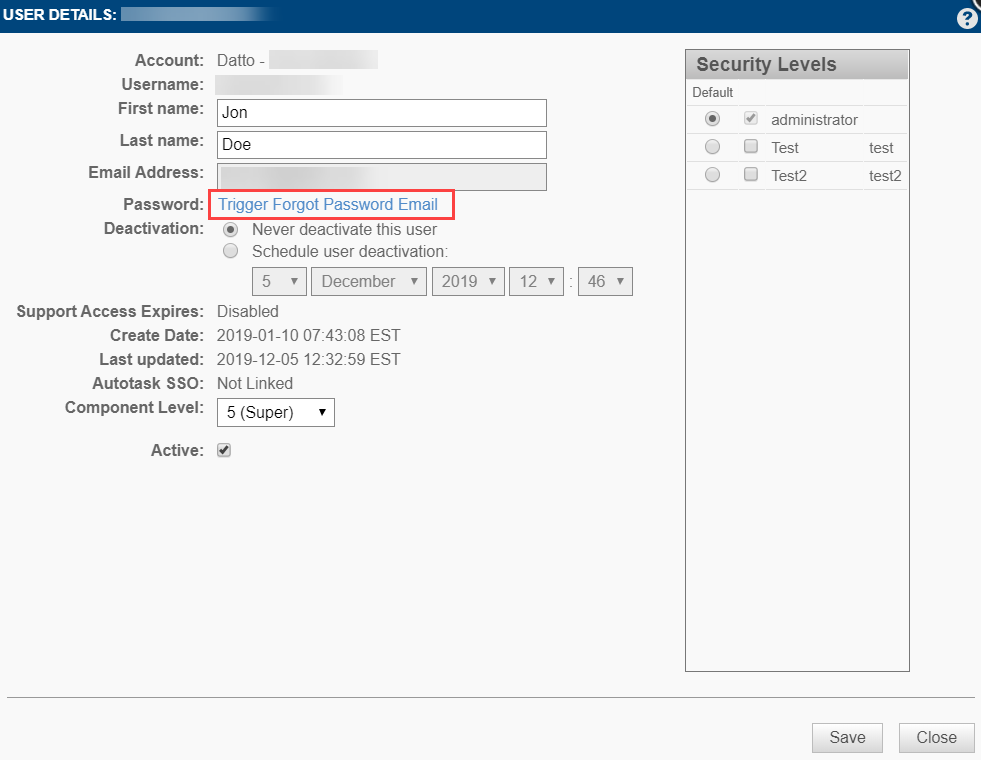Managing passwords - Legacy UI
PERMISSIONS Any user
NAVIGATION Datto RMM login page
Refer to Managing passwords.
Datto RMM allows you to manage passwords in a few easy steps.
Strong password requirements
Make sure to create a strong password that is not too common or easy to guess. Password requirements are as follows:
- Minimum 9 characters long.
- Must use at least three of the following: lowercase characters, uppercase characters, numbers, and symbols.
- Should not contain repeated characters or sequences of characters.
How to...
If you wish to change your password, follow these steps:
- Navigate to Setup > My Info.
- Scroll down to the Security Settings section and click Datto Portal User Settings. The User Settings page in Datto Partner Portal will open.
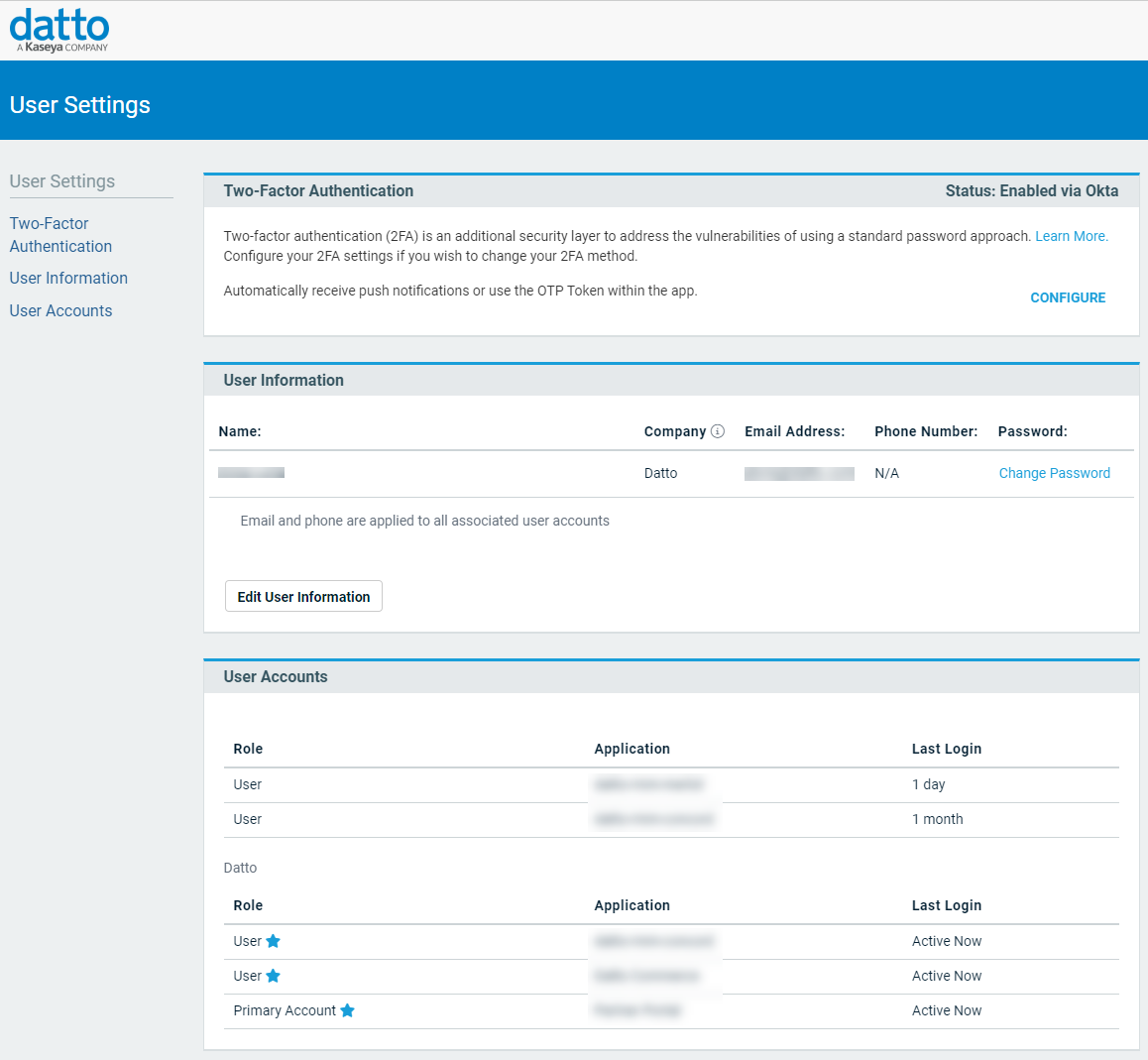
- In the User Information section, click Change Password.
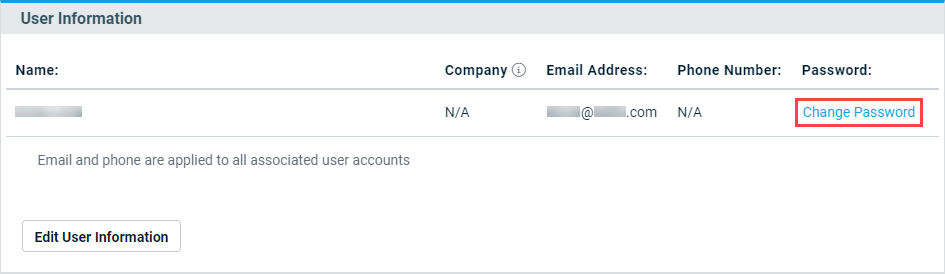
- Enter your current password and a new password and click Change Password. Make sure your new password meets strong password requirements. Refer to Strong password requirements.
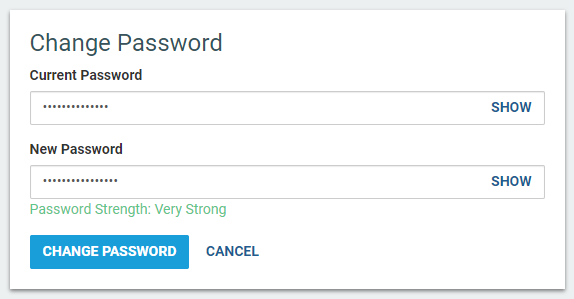
- Click Log In to log in with your new password. Refer to Logging in.
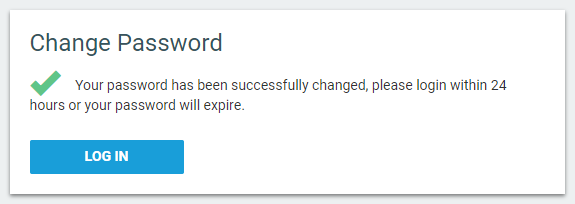
If you have forgotten your password, you can reset it by following these steps:
- Navigate to the login page. Refer to Logging in.
- In the Email field, enter the email address associated with your user account. Click Continue.
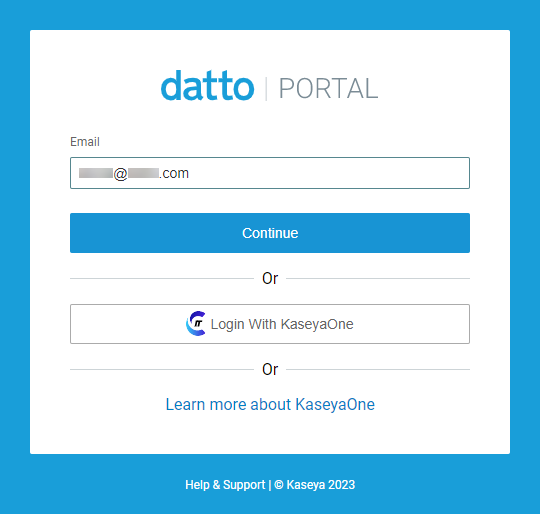
- Click Forgot your password?.

- Enter your email address and click Reset Password.
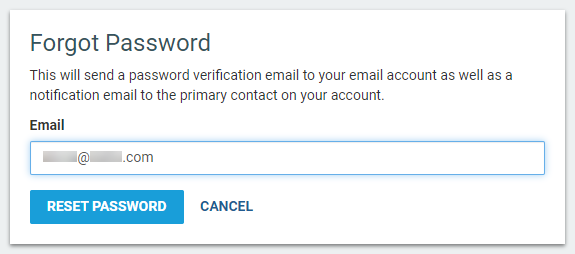
- A password reset email will be generated and sent to your email address.
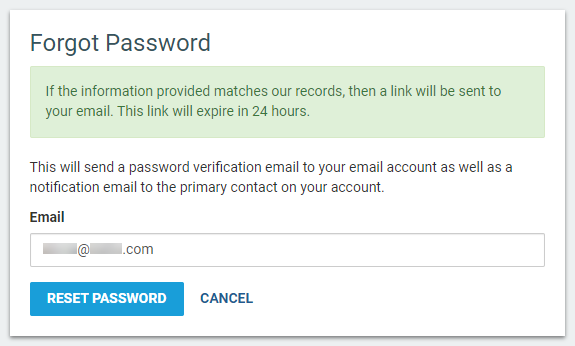
Click the link in the email. - Enter a new password and click Reset Password. Make sure your new password meets strong password requirements. Refer to Strong password requirements.

- Click Log In to log in with your new password. Refer to Logging in.
NOTE The password reset email automatically expires 24 hours after receiving it.
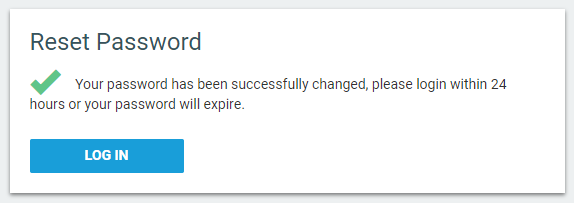
PERMISSIONS Administrator
NAVIGATION Setup > Users > User Details
To trigger the forgot password email for another user: