User Tasks
About User Tasks
A component can be enabled as a User Task. Once that is done and an audit has been performed, the component is automatically downloaded to every device that has the Datto RMM Agent installed and will be displayed in the Agent Browser in the Tasks tab. These components can then be run by the end user directly from within the Agent Browser.
This functionality provides the end user with a self-service portal where they can install software and run maintenance tasks and complex scripts all with a single click of a button. There is no need to log in to the Agent Browser to run a User Task and no need for computer administrator access.
NOTE User Tasks run as system.
NOTE The following characters are accepted in User Task input variables: a-z, A-Z, 0-9, *().=-:/_\, and spaces.
How to...
- From the left navigation menu, navigate to Automation > Components.
- Either select the check box for the component and click the Row Actions icon, or hover over the V icon next to the button to access all available actions for the component, and select Set as User Task. Refer to Set/Unset as User Task in The components table.
- A pop-up notification will appear if the action was successful. The component will be downloaded to every Agent, that is, to all the devices in the account. The value in the User Task column for the component will change to Yes. Refer to User Task in The components table.
- Perform an audit on your devices. This can be an automatic or manual audit. Refer to Audits.
- The component will now become available as a User Task in the Agent Browser within the Tasks tab. For more information, refer to Agent Browser.

NOTE This functionality is only available for components of the categories Applications and Scripts.
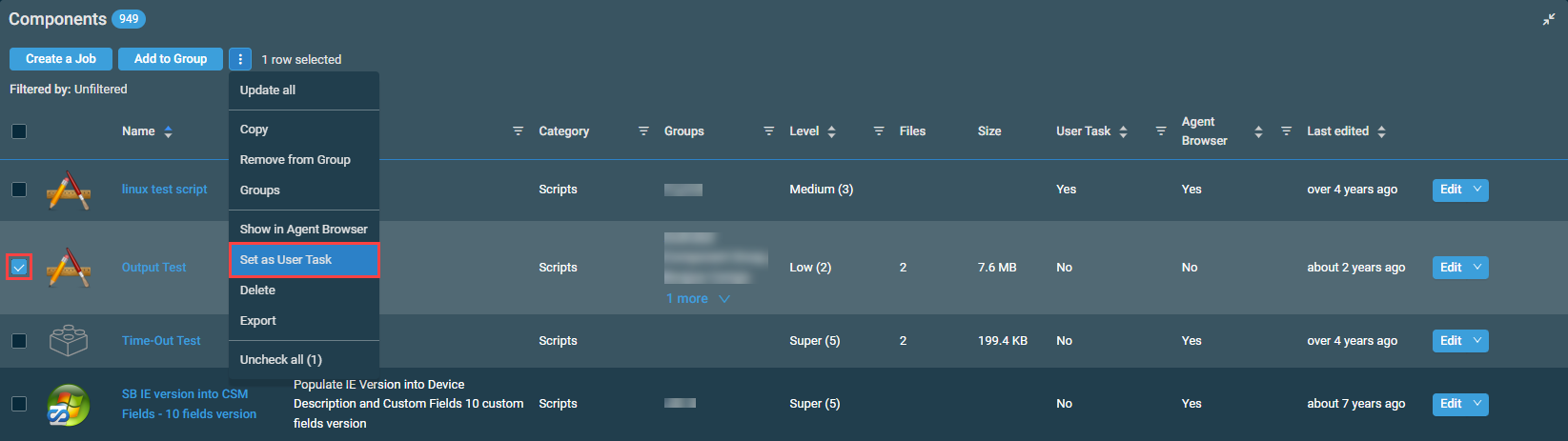
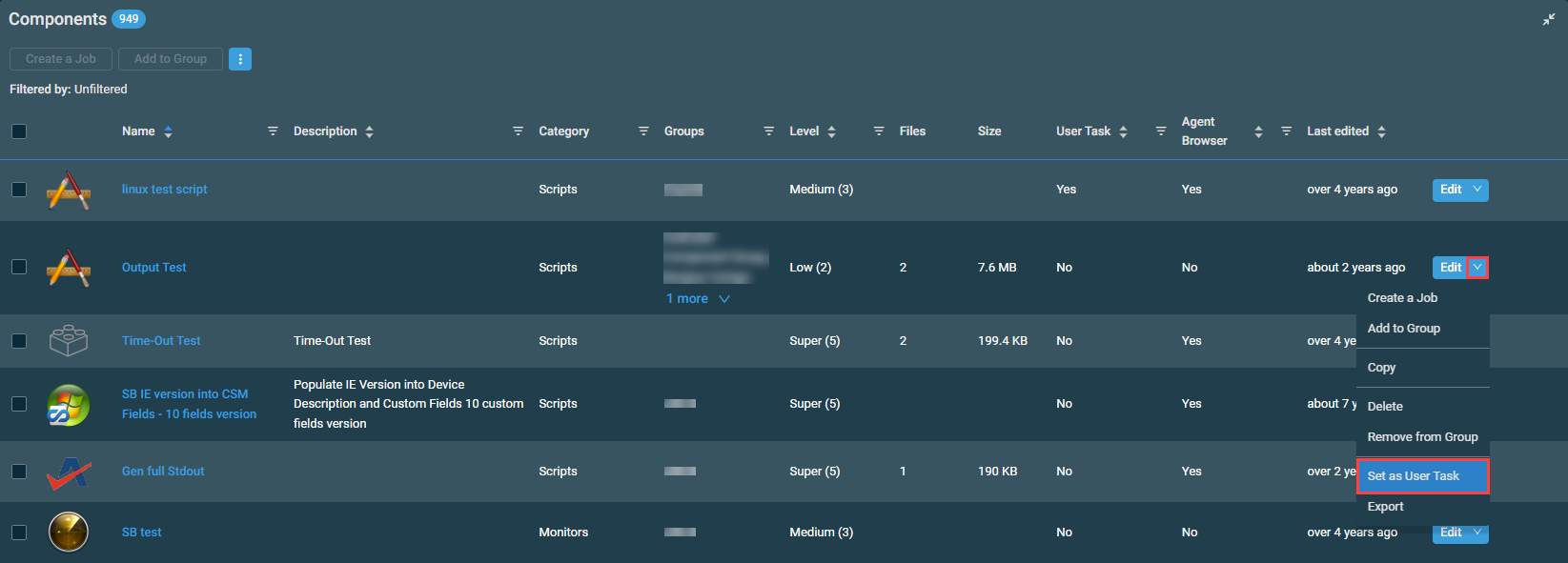
- From the left navigation menu, navigate to Automation > Components.
- Either select the check box for the component and click the Row Actions icon, or hover over the V icon next to the button to access all available actions for the component, and select Unset as User Task. Refer to Set/Unset as User Task in The components table.
- A pop-up notification will appear if the action was successful. The value in the User Task column for the component will change to No. Refer to User Task in The components table.
- Perform an audit on your devices. This can be an automatic or manual audit. Refer to Audits.
- The component is now removed as a User Task from the Agent Browser within the Tasks tab.
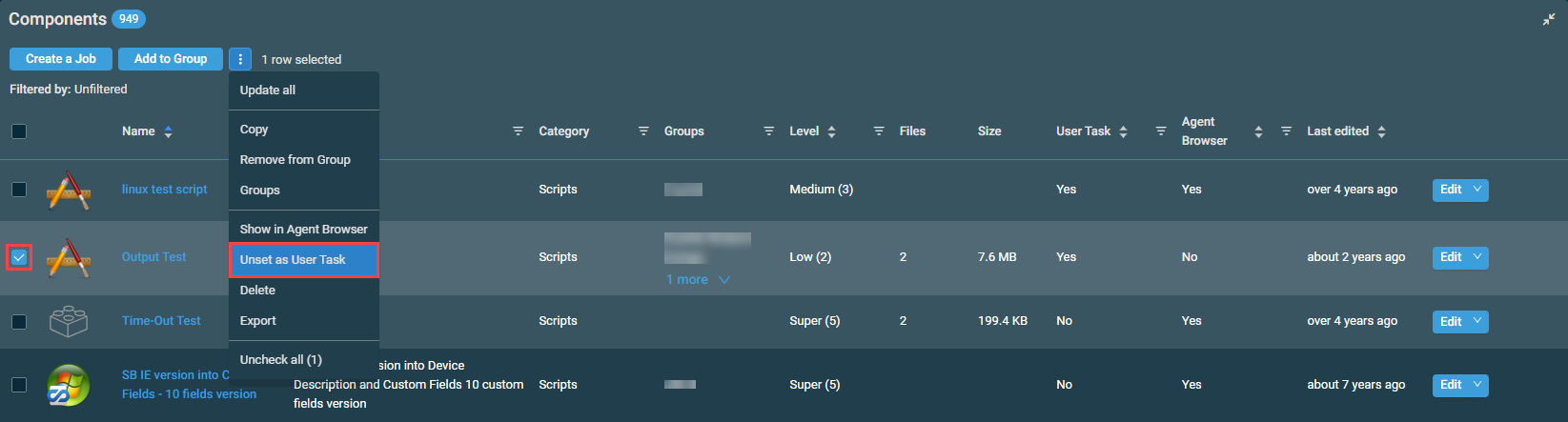
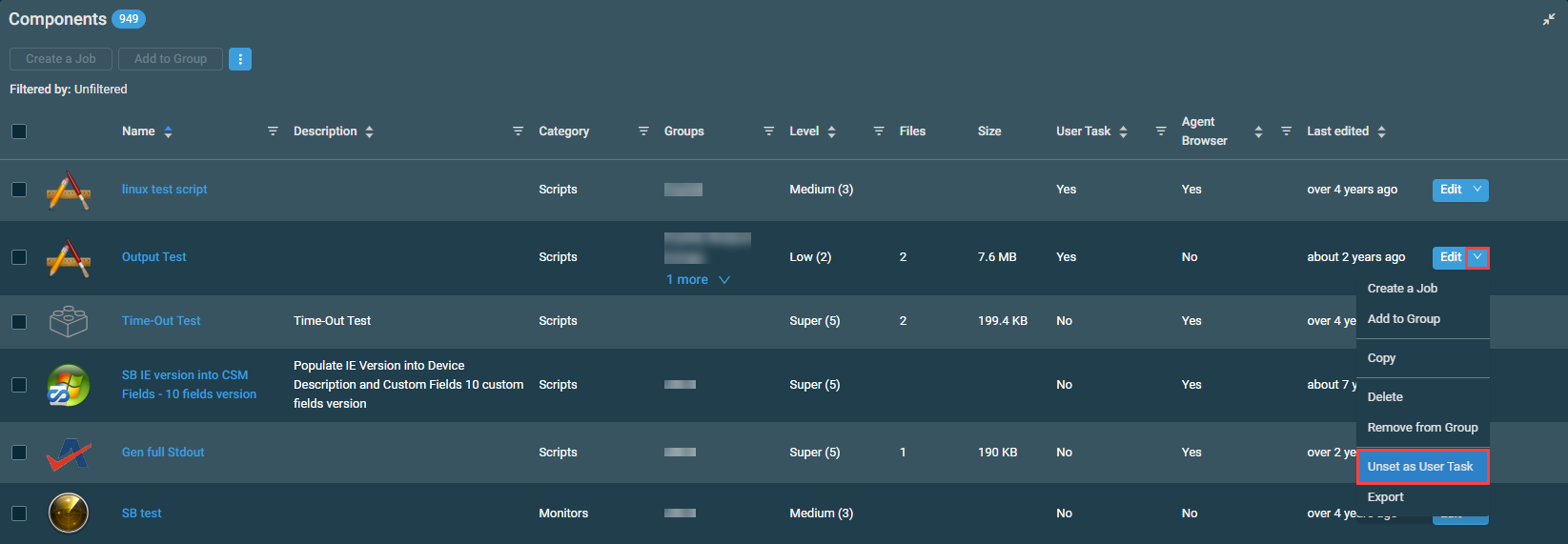
- Open the Agent Browser window. For further information, refer to Log in to the Agent Browser.
- Click Run next to the component that you want to run on the local device.



