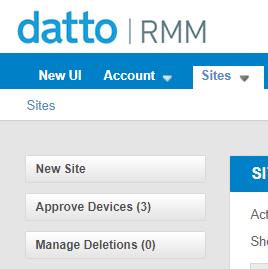New device approval - Legacy UI
PERMISSIONS To approve devices, Administrator permission or a security level with Device Approvals enabled is required.
PERMISSIONS To enable Require new device approval, refer to SETUP > Account Settings in Security Level Details - Permissions.
NAVIGATION Legacy UI > Sites > Approve Devices
NAVIGATION Legacy UI > Setup > Account Settings > Access Control > Require new device approval
Refer to Device approval.
About
Device approval improves account security by giving users with Device Approvals access control over Agents that want to connect to their account.
This topic describes how to approve or reject devices in the legacy UI if New Device Approval is enabled for the account.
How to...
New Device Approval is disabled by default in the Access Control section of Account Settings - Legacy UI in the legacy UI and in the Access Control section of Global Settings in the New UI.
To enable New Device Approval, follow these steps:
- Navigate to Setup > Account Settings > Access Control.
- Enable Require new device approval. When this option is enabled, any new device added to the Datto RMM account will require approval before the device can participate in the account activity.
Devices awaiting approval will be able to do any of the following:
- Submit audit data
- Submit performance data
- Allow remote takeover
Devices awaiting approval will not be able to do any of the following:
- Run jobs
- Apply policies
- Download components
NOTE Devices awaiting approval will be added to the managed device count and billed as such.
NOTE Disabling device approval will immediately authorize all devices currently pending approval.
When a new device is awaiting approval, it is flagged the following ways:
NOTE If no device is awaiting approval, this button is not displayed.
- Devices awaiting approval will appear highlighted in blue in their sites. A message with a link to the devices will notify you that they are awaiting your approval.
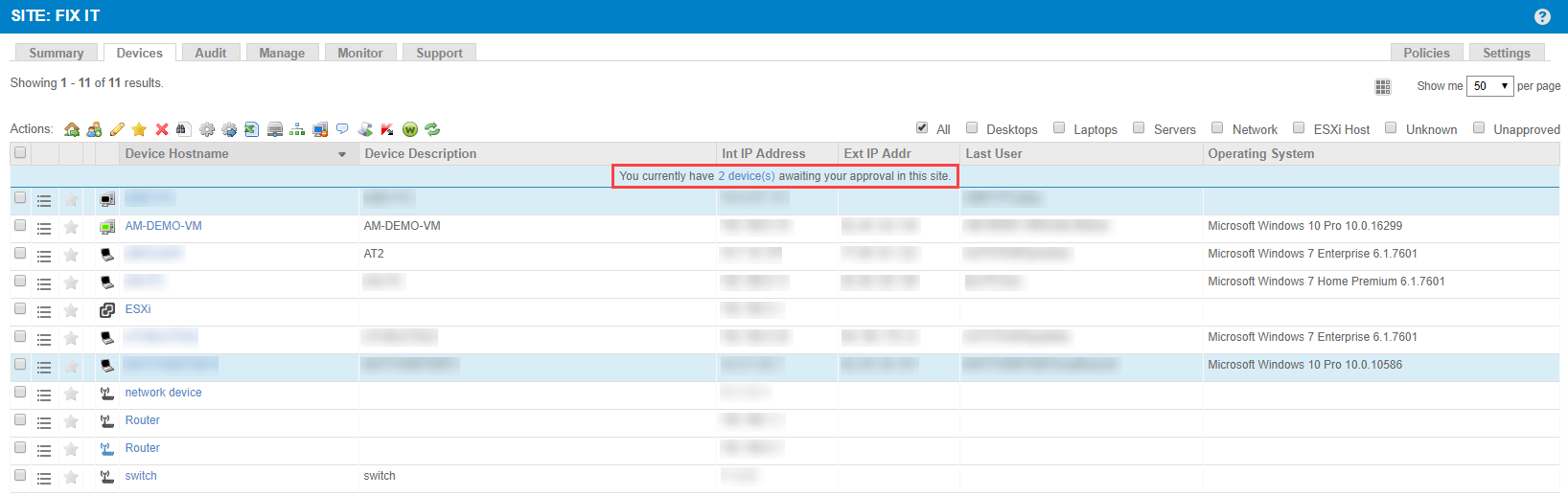
To approve or reject a device, follow these steps:
- Click either the Approve Devices button on the Sites page or the link to the devices in the device list of a site.
- You will be directed to the Devices Awaiting Approval page.

- Select the devices you wish to approve or reject.
- Click the Approve device(s)
 button to approve the devices or the Delete device(s)
button to approve the devices or the Delete device(s)  button to reject the devices and remove them from your account.
button to reject the devices and remove them from your account.
Approved devices will now be allowed to fully communicate with the platform. Rejected devices will be deleted from the account. Refer to Manage deleted devices.
Agents trying to communicate with an incorrect or missing encryption key can only be approved or rejected in the New UI. Refer to Agent Encryption Key Changed and Agent encryption.