Sites - Legacy UI
About sites
In Datto RMM, a site allows you to organize your endpoints in a way that fits your business requirements.
A site lets you group devices together. You can define sites in the way that suits you best. If you are a Managed Service Provider, a site might mean a customer. If you are supporting one large IT organization and your devices are spread out over a number of locations, a site may be an office department or a location. Whatever your situation, you can set up your sites as per your preference.
NOTE Note that a device can only belong to one site, but it can be moved between sites as required.
Site types: Managed and OnDemand
When you register your Datto RMM account, two sites are created for you by default: a Managed site and an OnDemand site. The two types of sites differ in functionality:
- Devices added to your Managed site will have a Managed Agent installed and will be able to access all Datto RMM features.
- Devices added to your OnDemand site will have an OnDemand Agent installed and will have limited access in Datto RMM.
IMPORTANT Switching a site's type from Managed to OnDemand will cause all current and future Agents in the site to enter the OnDemand state. Agents will only connect once every seven days to update their audit data and they cannot be targeted by monitors, policies, or jobs. A remote user can use an OnDemand Agent to request support from the system tray icon.
If a site's type is changed from OnDemand back to Managed, the devices in the site will remain in their OnDemand state until the Agents next check in to Datto RMM. However, you can speed up this process by requesting support from the system tray icon of the devices.
To learn more about the differences, refer to Key differences between Managed and OnDemand Agents.
Site icons
In the Web Portal, Managed sites do not have any icon next to their names by default. However, depending on the integrations configured for your account, an icon may be displayed next to your sites. For further information, refer to Third-party integrations.
OnDemand sites display this icon by default: 
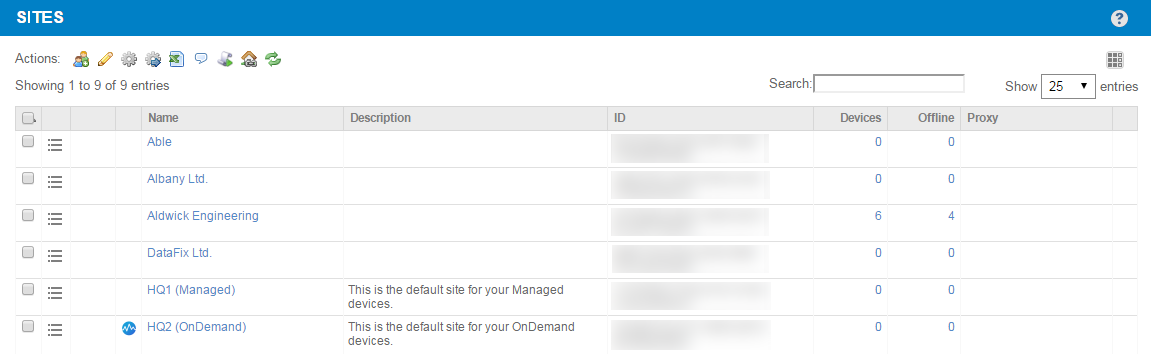
TIP To learn about the Agent status icons in your system tray or menu bar, refer to Agent icons.
More information about sites
- To add a new site to your account, refer to Adding a site - Legacy UI.
- To access details about an individual site or to perform actions for multiple sites, refer to Site lists - Legacy UI.
- For an overview of the site summary page, refer to Site summary - Legacy UI.
- For information on how to configure settings for a site, refer to Site Settings - Legacy UI.
- To create Site Groups and add sites to them, refer to Create Site Groups.



