Privacy Mode
Privacy Mode is a method by which the end user can control any connection to be established to their device. When Privacy Mode is enabled on a device, the end user will be prompted to accept or deny requests for a connection to their device, including remote takeover sessions. The connection cannot be established until the request is accepted by the end user. Privacy Mode applies to all remote support tools in the Agent Browser as well.
Privacy Mode can be enabled by the end user on the device, from within the New UI or in the legacy UI via an Agent policy. Once Privacy Mode is enabled, it can only be disabled by the end user on the device itself.
NOTE The user can enable or disable Privacy Mode only if the Datto RMM icon is not hidden. For more information, refer to Service options.
How to...
- Right-click on the Datto RMM icon in the system tray or click on the Datto RMM icon in the menu bar and hover over Privacy Mode Options.
- Select one of the options below:
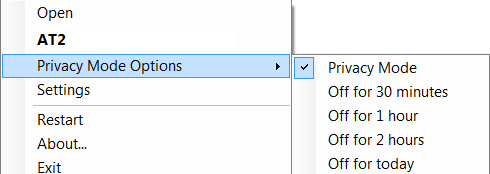
| Field | Definition |
|---|---|
| Privacy Mode | Toggle to turn Privacy Mode on or off. |
| Off for 30 minutes | Disables Privacy Mode for 30 minutes after which it will automatically be re-enabled. This is not a toggle. |
| Off for 1 hour | Disables Privacy Mode for 1 hour after which it will automatically be re-enabled. This is not a toggle. |
| Off for 2 hours | Disables Privacy Mode for 2 hours after which it will automatically be re-enabled. This is not a toggle. |
| Off for today | Disables Privacy Mode for 12 hours after which it will automatically be re-enabled. This is not a toggle. |
NOTE To learn about other settings available in the Agent, refer to Datto RMM Agent.
Refer to the following instructions:
- Enabling Privacy Mode on one device at a time: Enable Privacy Mode
- Enabling Privacy Mode on multiple devices at once: Enable Privacy Mode
For information on how to activate Privacy Mode through an Agent policy, refer to Agent policy.
IMPORTANT Once Privacy Mode has been enabled, it cannot be disabled in either the web interface or the Agent Browser. Privacy Mode can only be disabled by the end user on the device itself.
- Right-click on the Datto RMM icon in the system tray or click on it in the menu bar and hover over Privacy Mode Options.
- Turn off Privacy Mode by clearing the check box.
TIP If you would like to prevent end users from enabling or disabling Privacy Mode, you can create an Agent policy to either remove user access to the Privacy Mode options or hide the Agent icon completely. For further information, refer to the following topics:
• User actions and Service options (New UI)



