Autotask LiveLinks to Datto RMM devices
SECURITY Requires Administer LiveLinks permission, assigned from the Security Policies tab in LiveLinks Designer in Autotask
NAVIGATION Autotask menu > Admin > Automation > AutoForms & LiveLinks > LiveLinks Designer or, for non-Administrators, Home > View > LiveLinks Designer
About LiveLinks
LiveLinks are intelligent links from Autotask to external applications or websites, or customized links within Autotask. LiveLinks can pass Autotask information to a target application or website.
To help streamline your Datto RMM workflow, you can create LiveLinks in Autotask to allow users to connect to a Datto RMM device directly from your Autotask configuration items or tickets.
NOTE If your Datto RMM account is integrated with Autotask, you have access to a number of endpoint management features right from Autotask. For more information, refer to Additional features in Autotask.
How to...
- Navigate to LiveLinks Designer using any of the paths indicated above.
NOTE Ensure that you have Administer LiveLinks permission. This can be assigned from the Security Policies tab in LiveLinks Designer.
- In the LiveLinks tab, you will see a list of links that are already in your Autotask account. Click Explore the AXN LiveLinks Catalog.
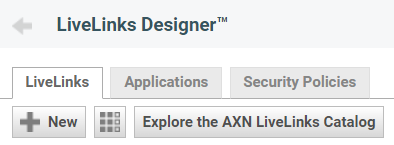
- Locate the LiveLink called AEM Remote Takeover from Configuration Item or AEM Remote Takeover from Ticket. You can also use the search function.
- Right-click on any of the LiveLinks and click Install LiveLink.

- Read the terms and conditions. If you agree, select the check box I have read and accept the Terms and Conditions.
- Click Install.
- Once the installation is complete, click OK in the confirmation window.
- You will now be directed to your list of installed LiveLinks. Locate the newly installed LiveLink, right-click on it, and click Edit LiveLink.
- In the Base URL box, change Zinfandel to the platform your account resides on. For example, if your account is on the Merlot platform, change https://zinfandel.centrastage.net/csm/device/startConnection/ to https://merlot.centrastage.net/csm/device/startConnection/. For more information about platforms, refer to Datto RMM platforms.
- Make sure to activate the LiveLink by selecting the Active check box at the top of the page.
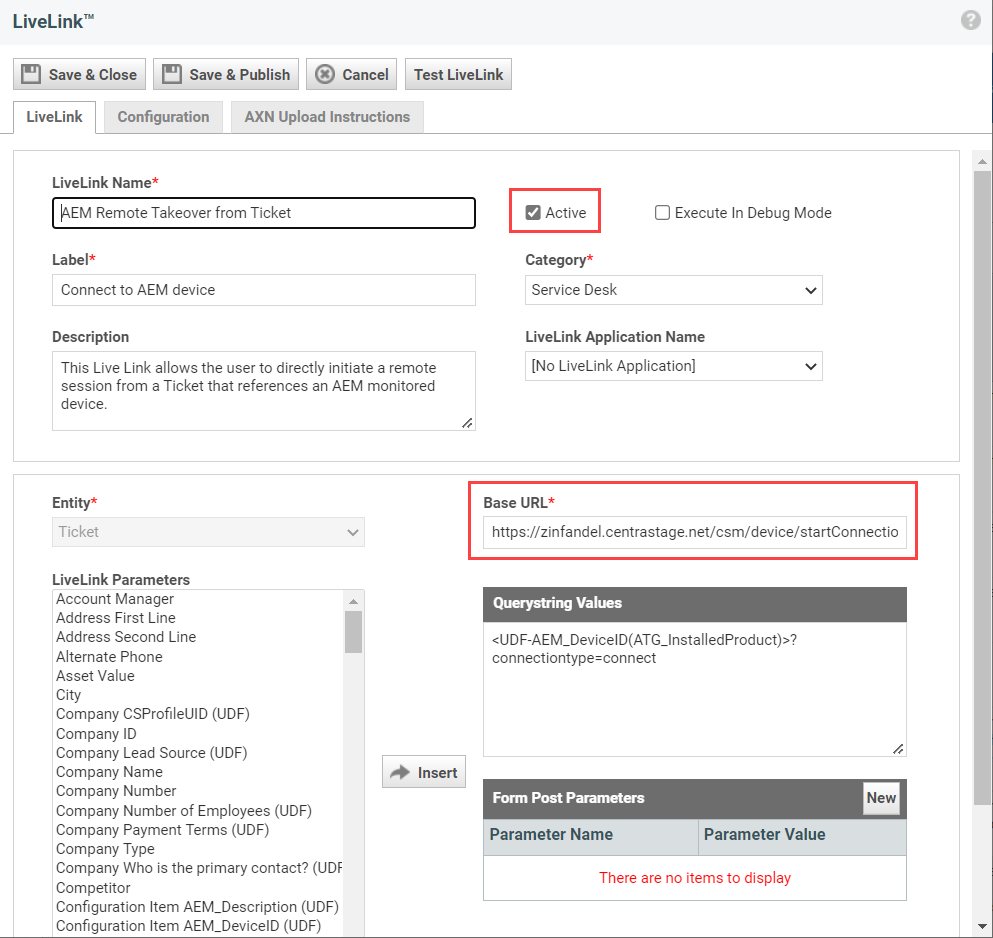
- Click Save & Publish.
- Select which security levels, departments, and resources you would like to publish the LiveLink to by clicking on each of the following tabs: Security Levels, Departments, Resources.
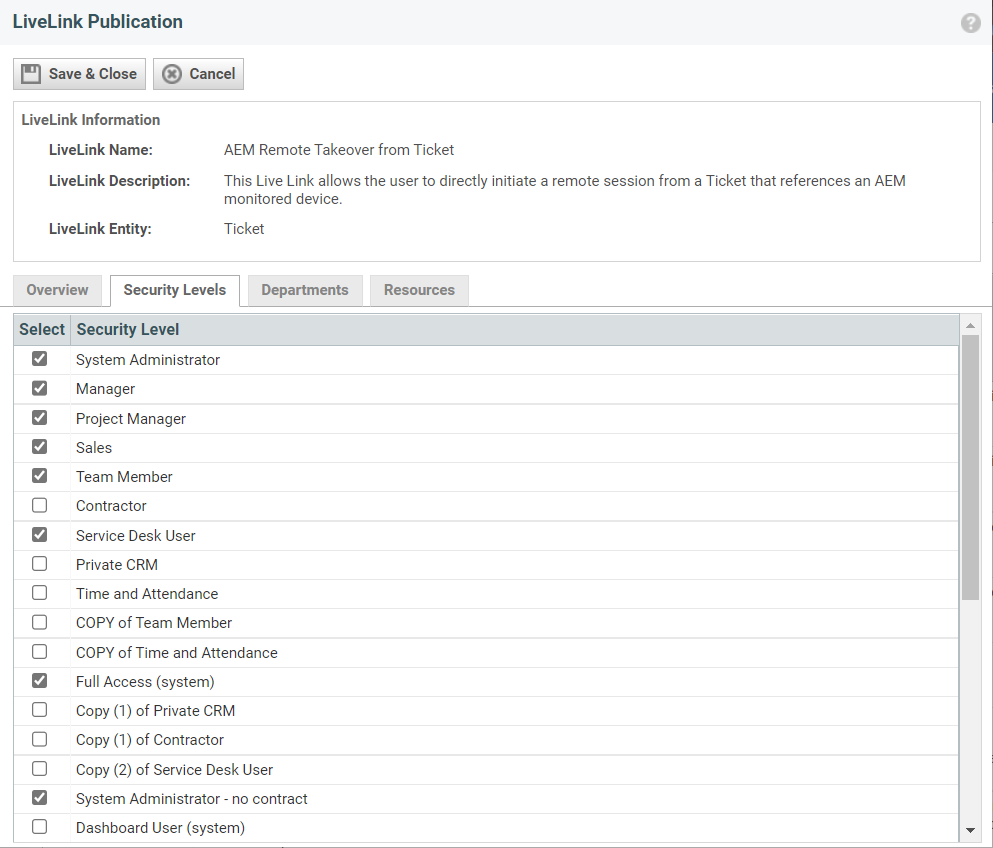
- Click Save & Close. The LiveLink will now be accessible from your tickets and/or configuration items, respectively.
The LiveLink will allow you to initiate a connection from an Autotask ticket or configuration item that references a Datto RMM monitored device.



