Kaseya BMS Integration
PERMISSIONS In Datto RMM, default security level of Administrator. In BMS, role of Administrator to create the API user.
NAVIGATION Setup > Integrations > BMS
Permissions
IMPORTANT You must have a default security level of Administrator in Datto RMM when configuring the integration. If you have more than one security level, ensure Administrator is selected as your default security level. For more information, refer to Creating a user.
About the integration
The integration between Datto RMM and Kaseya BMS enables automated device alert management directly within technicians' standard ticketing systems. This integration consolidates ticket-related tasks, streamlining workflows and improving efficiency. Additionally, the integration automatically closes BMS tickets when an alert is resolved in Datto RMM, ensuring synchronization and preventing information gaps between systems.
API webhooks facilitate efficient alert information transfer to BMS, ensuring a cohesive and responsive system for handling alerts and tickets.
The majority of the integration is configured in BMS. This article covers the portions of the integration that are configured in Datto RMM. To learn how to configure organization and device mapping, device insights, related alerts, and using Web Remote from BMS, refer to the BMS/Datto RMM Integration article in the BMS Help system.
How to...
Complete the following steps in Datto RMM:
- Enable the Datto RMM API, following the steps in Activate the API. Copy the API Key and API Secret Key for step 2.
- In BMS, use the API Key and API Secret Key generated in step 1 to enable the integration with Datto RMM. Refer to Setting up the integration.
- In Datto RMM, navigate to Setup > Integrations > Kaseya BMS.
- Click Turn On.
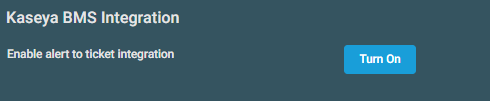
NOTE You will be unable to enable the BMS Integration if the Global Webhooks Integration is enabled. Refer to Disable Global Webhooks.
IMPORTANT Before you can configure this section of the integration, you will need to generate the BMS Alerts Webhook URL, Tenant Name, and Secret Key. For steps on how to acquire these, refer to Alerts Management.
Complete the following steps in Datto RMM:
- Select the alert priorities you wish to create tickets in BMS. You can select any combination of the available values of Information, Low, Moderate, High, and/or Critical.
- Enter the URL, tenant name, and secret key that you configured in BMS. This can be found or configured in BMS via Admin Integrations > RMM > Alerts Management. Refer to Alerts Management. At this point, you can test the configuration by clicking Send Test Ticket.
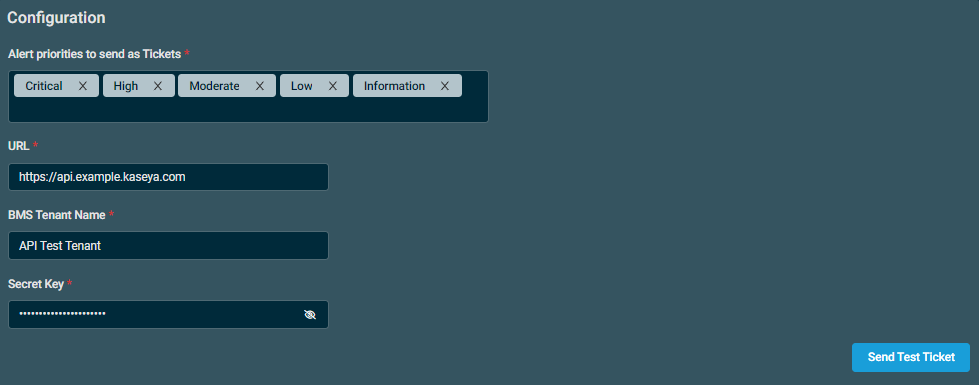
- Click Save. At this point, Datto RMM is ready to start creating tickets in BMS.



