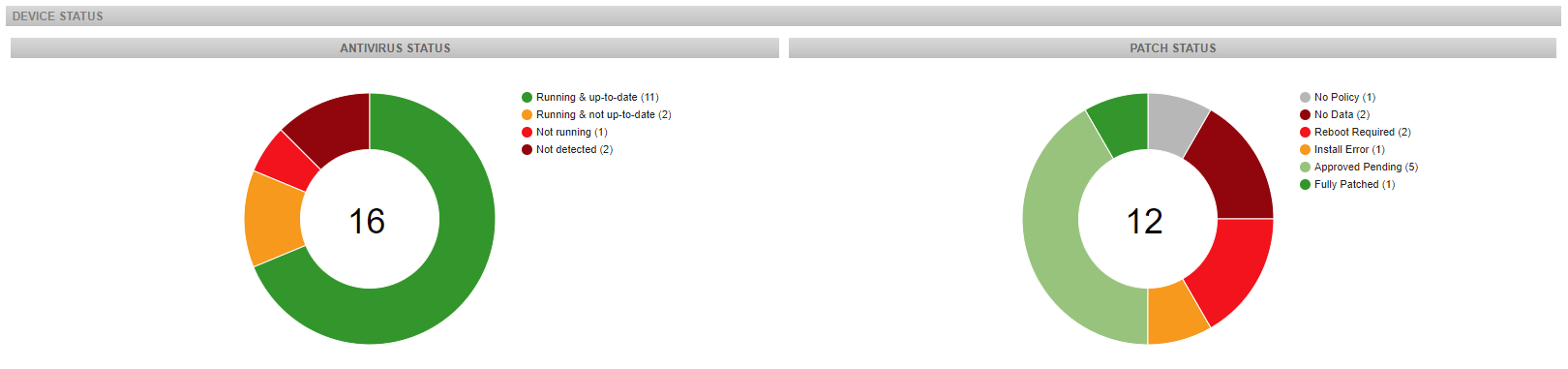Site summary - Legacy UI
PERMISSIONS Refer to SITES > Summary in Security Level Details - Permissions
NAVIGATION Legacy UI > Sites > click on a site > Summary
Refer to Site summary.
About
When you log in to Datto RMM, you land on the Sites page, which lists all of the sites that you currently have in your account. Click a site name to open the site summary page. This page displays information about the devices in the site and further details such as Favorites and Notes.
NOTE In the top right corner of the page, you will find the QR code ![]() of this site. Click the icon to scan or print the QR code.
of this site. Click the icon to scan or print the QR code.
NOTE This section is not available for OnDemand sites.
- Total: The total number of devices.
- Online: The number of devices that are currently online.
- Offline: The number of devices that are currently offline.
- Offline > 1 Week: The number of devices that have been offline for more than a week.
TIP Click the hyperlinked numbers to open the list of devices of that category.
This area consists of two sections:
| Field | Description |
|---|---|
| Antivirus Status | The pie chart shows the antivirus status of all antivirus capable devices in the site. The number of devices of each antivirus status is shown in brackets. The following antivirus statuses are displayed: • Running & up-to-date • Running & not up-to-date • Not running • Not detected For more information, refer to Antivirus detection - Legacy UI. |
| Patch Status | The pie chart shows the patch status of all Windows devices in the site. For more information and a list of all available patch statuses, refer to Patch Status. |
TIP Click an area of the pie chart to view a filtered list of devices matching the status of the selected area.
This section lists all the devices in the site that have been marked as favorites. For information on how to mark a device as a favorite, refer to Action bar icons.
NOTE You can click the header of this section to collapse or expand it.
NOTE With the exception of the Operating System column, click any of the column names to sort the data.
The following information is displayed by default:
| Field | Description |
|---|---|
| Actions | Refer to Action bar icons. |
|
|
The Column Chooser allows you to select which columns should be visible in the list. |
| Selection check box | Check to select any of the devices. |
|
|
Refer to Context menu. |
|
|
Refer to Action bar icons. |
| Device status icon | Shows the online / offline status, privacy status and Network Node status of the device. |
| Device Hostname | The name of the device. Click the hyperlink to open the device summary page. Refer to Device summary - Legacy UI. |
| Device Description | The description of the device. This can be edited on the device summary page. Refer to Device summary - Legacy UI. |
| Int IP Address | The internal IP address of the device. |
| Ext IP Addr | The external IP address of the device. |
| Last User | The user that last logged in to the device. |
| Operating System | The operating system of the device. |
NOTE Click the header of this section to collapse or expand it.
- Enter a note.
- Click Save to save the note or click Reset to delete the current note. All previously entered notes will remain intact.