Deploying a Virtual SIRIS to Microsoft Hyper-V
For guidance on the technical requirements needed to deploy a Virtual SIRIS, refer to Virtual SIRIS on VMware and Hyper-V: Deployment prerequisites.
Description
System administrators can use the Datto RMM ComStore to download and deploy a Virtual SIRIS. The component prepares a Hyper-V-capable server for Datto vSIRIS deployment, downloads the disk image, sets up the virtual machine (VM) ready for configuration, and prepares the Hyper-V host to accept a Hypervisor connection from the vSIRIS. The image download is approximately 7 gigabytes (GB).
Adding the Datto Virtual SIRIS to Hyper-V component to your Component Library
- From the left navigation menu in Datto RMM, click Automation > ComStore.
- Enter the Datto Virtual SIRIS name or part of the name into the search bar.
- Once you find the Deploy Datto Virtual SIRIS to Hyper-V Server [WIN] component in the results, click Add.
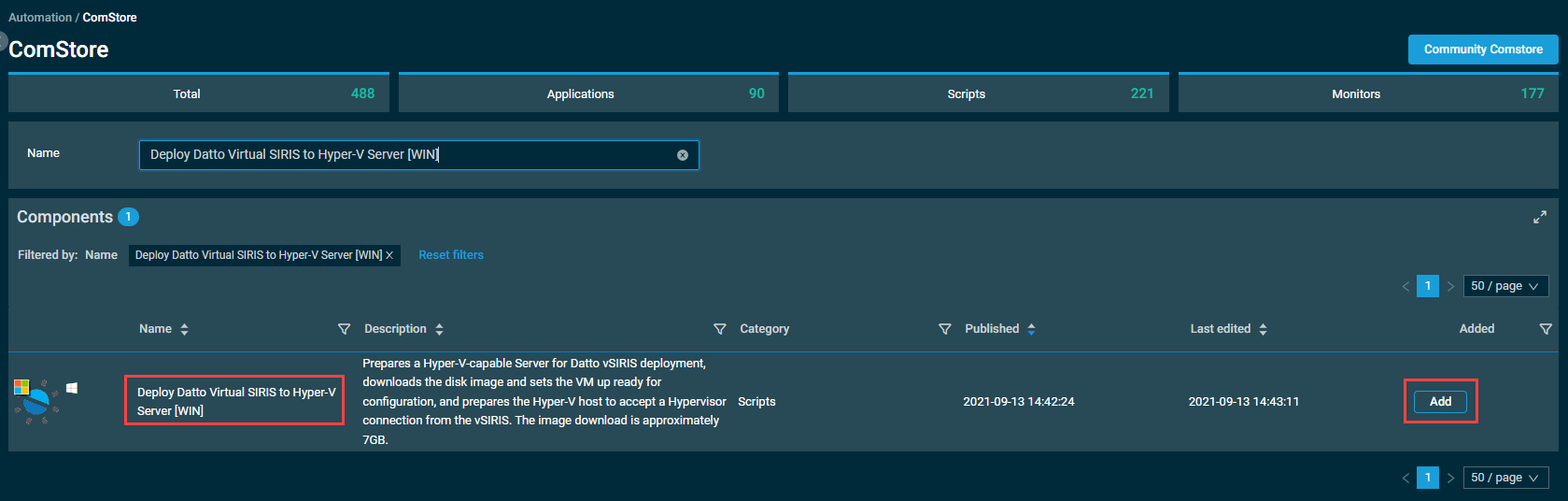
Prerequisites
Hyper-V must have at least one virtual switch present to successfully run the component.
This Microsoft article explains how to create a virtual switch in Hyper-V. The article also provides PowerShell commands which can be run remotely within Datto RMM to create the switch. Refer to Initiate a Web Remote PowerShell session or PowerShell in Agent Browser tools.
Running the component
The component may be run as either a quick job or scheduled job from within Datto RMM.
IMPORTANT Part of the script requires the download of a 7 GB virtual disk and the creation of thick provisioned virtual disk (VHDX). Depending on the size of your vSIRIS and speed of your system, you may want to consider running this as a scheduled job and setting the job to either not expire or setting expiration to a minimum of three hours.
Component Variables Descriptions
- usrVMName: This will be the guest VM name inside of Microsoft Hyper-V. Defaulted to Datto vSIRIS.
- usrVSwitchName: This is the name of the virtual switch that the vSIRIS will be attached to. If none are provided, the script will automatically pick the first switch it detects.
- Note: If more than one switch is present, we recommend filling in this value. This Microsoft article describes how to use the Get-VMSwitch command in PowerShell to retrieve a list of your virtual switches. This can be run remotely within Datto RMM to retrieve the switch names. Refer to Initiate a Web Remote PowerShell session or PowerShell in Agent Browser tools.
- usrArrayLocation: The location on the Hyper-V server where the VHDX for the Datto array will be stored. If none is specified, this will use the default path from your Hyper-V configuration.
- usrVMVHDLocation: The location on the Hyper-V server where the VHDX for the Datto OS and VM data will be stored. If none is specified this will use the default path from your Hyper-V configuration
- usrStart: Option to select whether you want the VM to turn on following deployment. Default value is false (will not start).
- usrvSIRISModel: Dropdown of the model Virtual SIRIS you are looking to deploy. The guest VM will be deployed with Datto’s recommended CPU/RAM. These recommendations can be found in the Virtual SIRIS on VMware and Hyper-V: Deployment prerequisites article.
Next steps:
- Once the deployment has finished, proceed to authorizing a Virtual SIRIS. Refer to Authorize a SIRIS Virtual Instance.
- Once your vSIRIS has been authorized and registered, create a hypervisor connection. Refer to Adding a hypervisor connection to a Datto appliance.



