Datto SaaS Protection Integration
PERMISSIONS To configure user access to this integration, refer to Datto SaaS Protection in Permissions.
NAVIGATION Setup > Integrations > Datto Continuity
(This integration leverages the same credentials used for the Datto Continuity Integration.)
About the integration
Datto SaaS Protection is a data backup, recovery, and restore solution built exclusively for managed service providers. It provides comprehensive backup and recovery of cloud data stored in Microsoft 365 and Google Workspace servers.
This integration allows you to view Datto SaaS Protection client information, including the latest backup success rates, directly from Datto RMM.
IMPORTANT Each Datto RMM user assigned to the Administrator security level or to a security level with Datto SaaS Protection permissions enabled will have visibility of all protected clients from the integrated Datto SaaS Protection account. Refer to Datto SaaS Protection in Permissions. Datto Partner Portal user permissions control click-through access to client environments.
Benefits
- On a daily basis, technicians no longer have to log in to Datto Partner Portal to view Datto SaaS Protection statuses or rely on emailed PDF reports.
- The dashboard widgets feature advanced sorting, searching, and filtering capabilities.
- Color-coded data facilitates identification of clients requiring attention.
- The ability to open Datto SaaS Protection client status pages directly from Datto RMM saves time and clicks.
Datto SaaS Protection widgets in Datto RMM
Two Datto SaaS Protection widgets are available in the Widget Library to add to any new or existing dashboards in Datto RMM. Refer to Widget Library and Dashboards.
View a list of protected clients and a summary of each.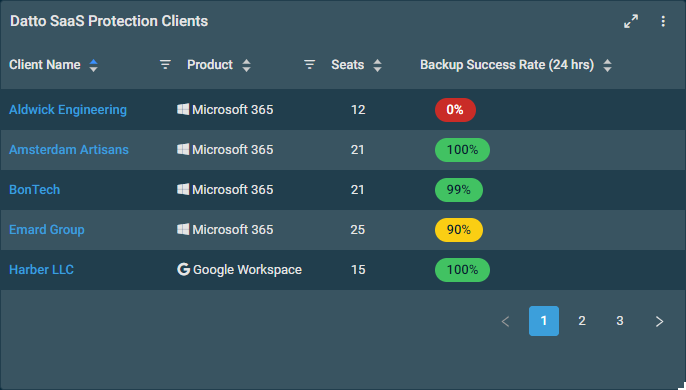
Refer to Datto SaaS Protection Clients in Widget types. The table displays the following information:
| Field | Sortable? | Description |
|---|---|---|
| Client Name |
|
Displays the complete list of clients in the Datto SaaS Protection account. To narrow the list, click the filter icon Click a link to open the corresponding Datto SaaS Protection page:
To learn about the actions you can perform from this area of Datto SaaS Protection, such as manual backups, recovering and restoring client service data, and more, refer to Application overview in the Datto SaaS Protection Help system. |
| Product |
|
The environment the client uses to store data. Click the filter icon |
| Seats |
|
The total number of billable and non-billable seats the client has in the system. |
| Backup Success Rate (24 hrs) |
|
The percentage of the client's services that were successfully backed up in the last 24 hours. The color of the value provides an indication of the success rate:
|
The table density is set to condensed theme by default. To change it to relaxed theme, click the density toggle icon. ![]() The selection will persist across all pages.
The selection will persist across all pages.
The number of results displayed can be specified by selecting the desired number from the pagination control. This selection will persist the next time the page is accessed.
Quickly identify any tenants encountering backup issues. For details, refer to Datto SaaS Protection Backup Success in Widget types.
How to...
- In Datto Partner Portal, hover over Admin and click Integrations.
- In the API Keys > API Key Management section, click the More icon next to the API key you wish to obtain and click View keys.
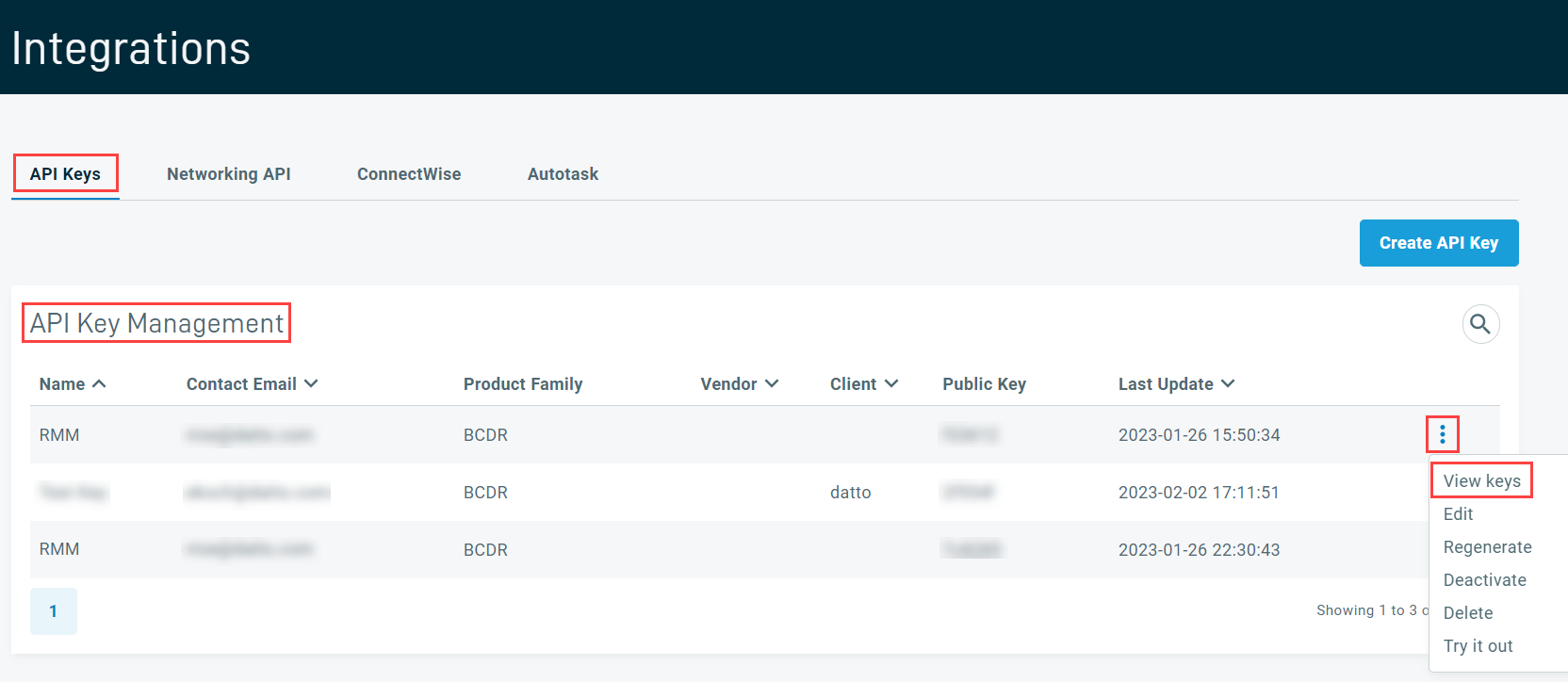
Alternatively, you can click the Create API Key button to create a new API key. Enter an API key name, leave the rest of the fields blank, and click Create.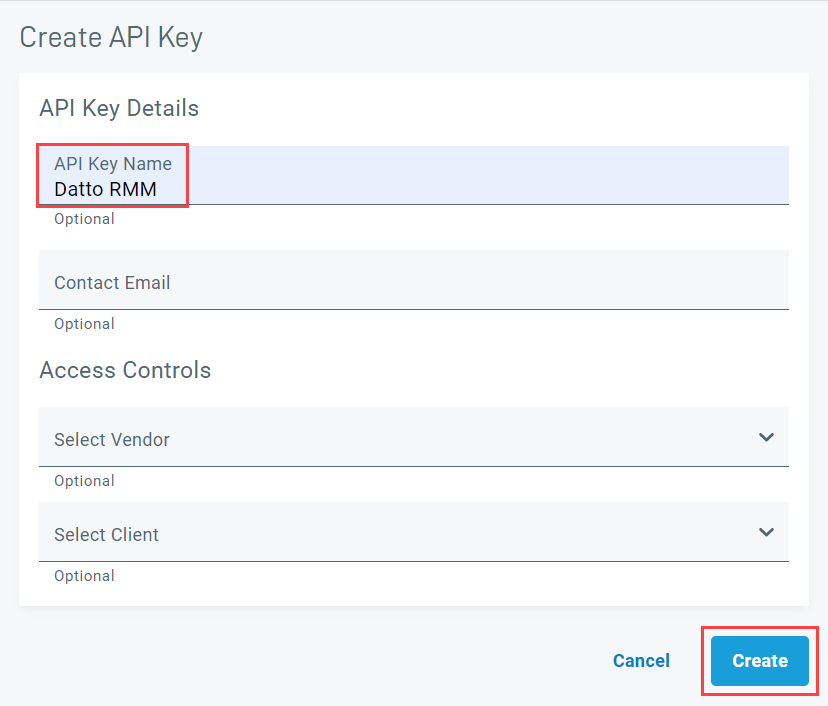
- Click Copy to copy the Public Key and the Private Key.
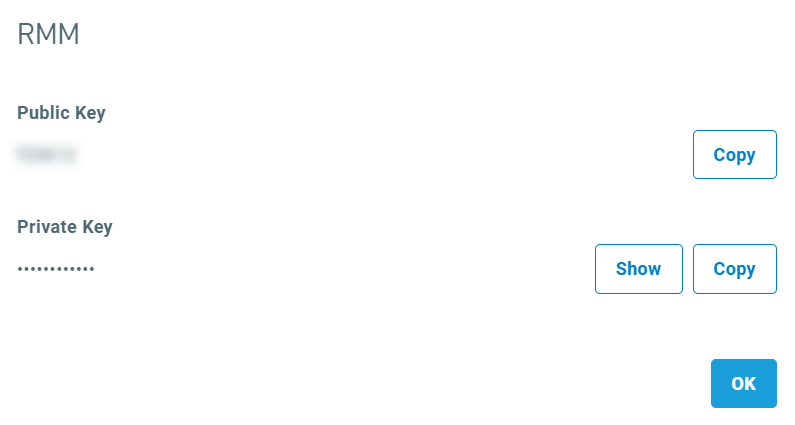
The Datto SaaS Protection Integration leverages the same credentials used for the Datto Continuity Integration (that is, the REST API keys from Datto Partner Portal described in the preceding section).
NOTE Although you will set up the Datto SaaS Protection Integration from the Datto Continuity API Details card, Datto Continuity device mappings are not associated with this integration and are not required.
If the Datto Continuity Integration is already enabled, that means the Datto SaaS Protection Integration is enabled, as well, and the following steps are not required.
Complete the following steps to enable the Datto SaaS Protection Integration:
- In Datto RMM, navigate to Setup > Integrations. The Datto Continuity tab is selected by default.
- In the API Details card, click Turn On.
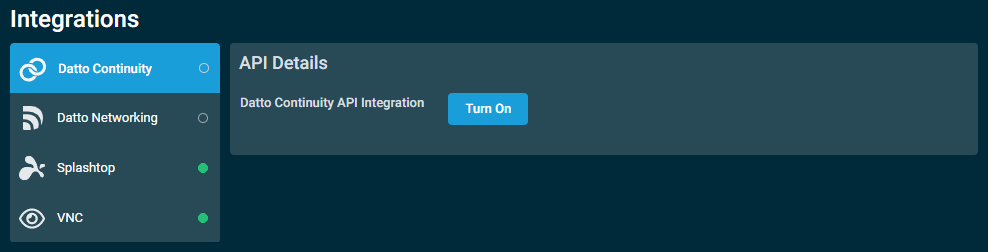
- In the Public Key and Secret Key fields, enter the REST API credentials. Refer to Obtain REST API keys from Datto Partner Portal.
- Click Save and Check Now.
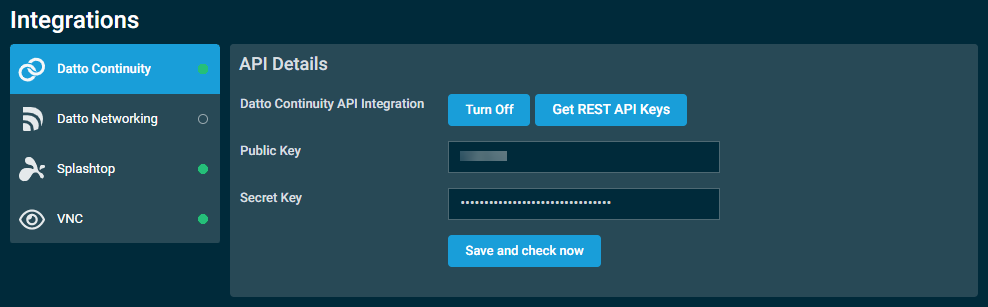
- A message will indicate if the API credentials are invalid. Ensure that you enter the API keys correctly.
NOTE Both keys are required in order to complete the integration setup. If the Datto Networking Integration is active, you are not required to enter the API credentials again. Refer to Datto Networking Integration.
NOTE If you turn on the integration and enter a different set of API keys, any existing Datto Continuity devices will be deleted, and Datto Continuity devices associated with the new account will become available. Device synchronization will occur within 10 minutes.
If the Datto Continuity Integration is turned off, any existing Datto SaaS Protection data will be deleted from Datto RMM.
By clicking Turn Off in the Datto Continuity API Details card, the authentication settings will be retained until the next time the integration is enabled. Upon re-enabling, the Datto SaaS Protection data will be re-synced to Datto RMM. For full instructions, refer to Disable the Datto Continuity Integration.





