Datto Continuity Integration
PERMISSIONS To enable the integration, refer to Setup > Integrations in Permissions.
NAVIGATION Setup > Integrations > Datto Continuity
About the integration
The Datto Continuity Integration allows you to join Datto Continuity products with Datto RMM, offering many benefits to make protecting clients against downtime and ransomware attacks more integrated and efficient.
NOTE The Deploy Datto Virtual SIRIS to Hyper-V Server [WIN] component is also available from the ComStore. This component allows you to prepare a Hyper-V-capable server for Datto vSIRIS deployment, download the disk image and prepare the VM for configuration, and prepare the Hyper-V host to accept a Hypervisor connection from the vSIRIS via Datto RMM regardless of whether you also have the Datto Continuity Integration configured.
Highlights include the following:
- Complete visibility of protected servers and their backup statuses in Datto RMM. View backup information alongside other key device information such as patch status and monitoring alerts. Devices display backup status, offsite sync status, and screenshot verification information. Quickly see if there are any unprotected volumes on a device.
- Seamless technician workflows, which makes it efficient to configure, back up, and restore servers within Datto RMM. Resolve client issues faster by recovering data or by initiating a cloud restore directly from the device summary page. Refer to Datto Continuity. Create a backup of a server before making a big change, which provides an extra level of protection.
- The ability to view and configure Datto Continuity devices from a single portal. No need to log in to multiple user interfaces to see all devices in your client’s network; Datto Continuity devices can be managed the same way as any other device in Datto RMM as both systems use Datto single sign-on (SSO).
- The ability to deploy Datto Backup Windows agents with the Datto RMM deployment component. All prerequisite checks are automatically executed, and the agent can be deployed at a scheduled time for several devices at once.
- Complete understanding of device relationships by way of automated links between devices. Instantly see if a server is protected by a Datto Continuity device and whether it is connected to a Datto Access Point, Switch, or Managed Power device.
- The ability to run reports that contain information about Datto Continuity devices. Refer to Reports.
- The capability to integrate with a PSA. Datto Continuity devices will automatically be synced to a PSA system, making it easier to keep a fully updated Configuration Management Database (CMBD) and to automate the billing process.
NOTE The Datto Continuity Integration is free of charge, and Datto Continuity devices do not count toward your Managed device limit.
Requirements
- An active Datto RMM subscription.
- At least one Datto Continuity device.
- Access to Datto Partner Portal to obtain API keys.
Supported Datto Continuity devices
- ALTO
- SIRIS
- vSIRIS
- Datto Backup for Microsoft Azure
- Datto Endpoint Backup with Disaster Recovery
How to...
- In Datto Partner Portal, hover over Admin and click Integrations.
- In the API Keys > API Key Management section, click the More icon next to the API key you wish to obtain and click View keys.
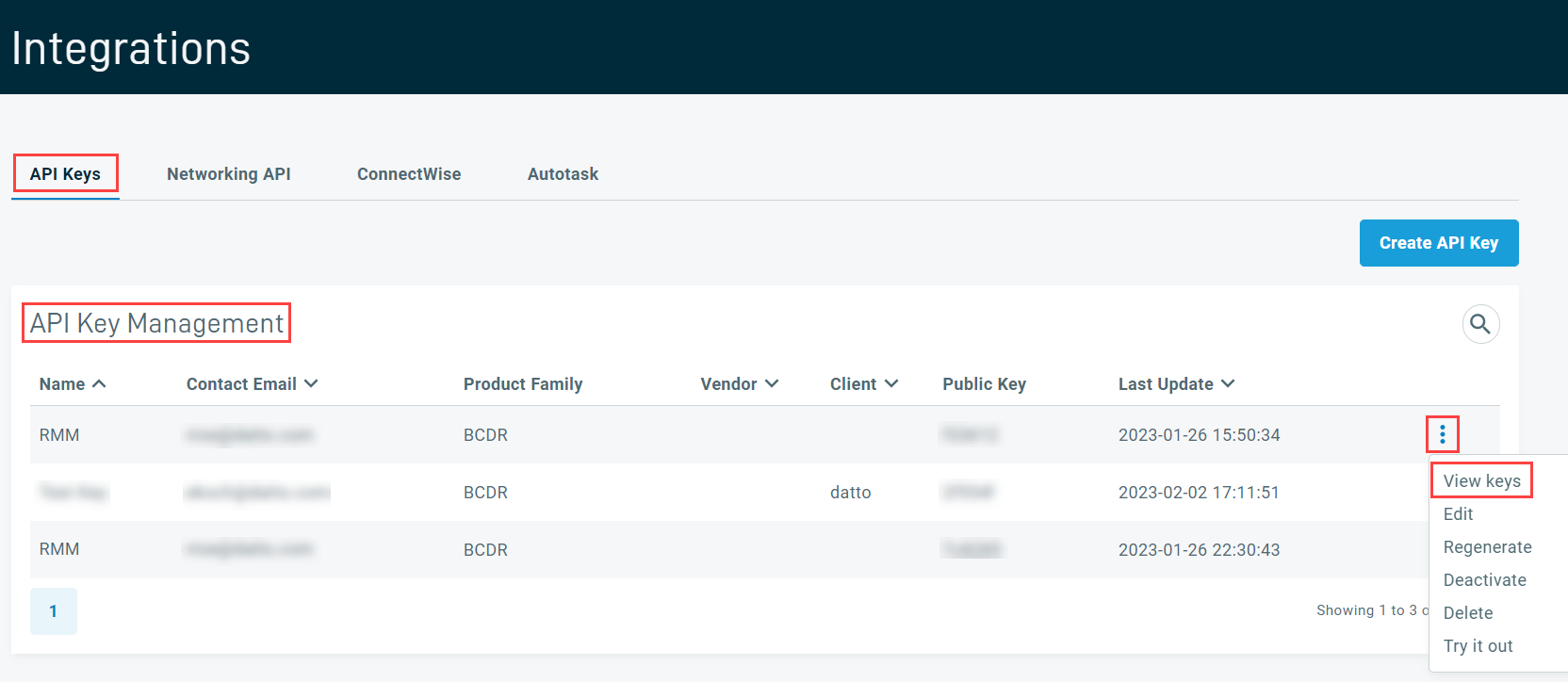
Alternatively, you can click the Create API Key button to create a new API key. Enter an API key name, leave the rest of the fields blank, and click Create.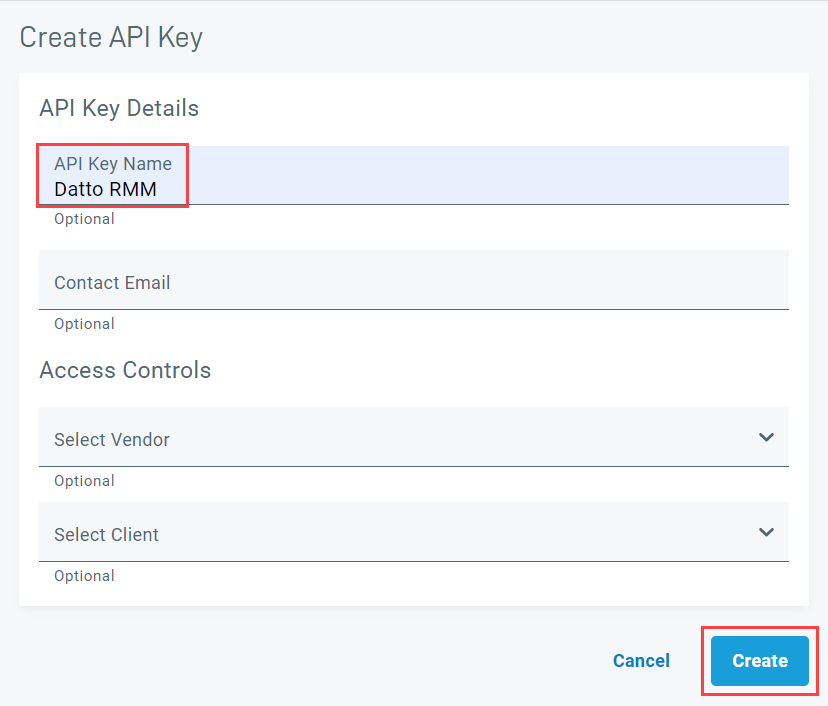
- Click Copy to copy the Public Key and the Private Key.
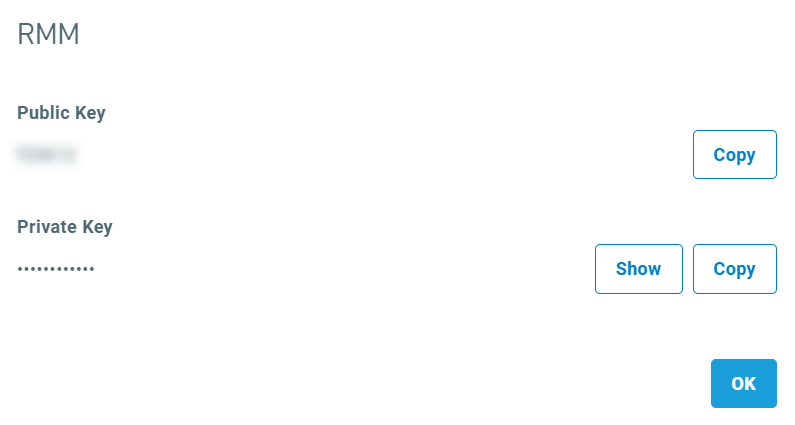
- In Datto RMM, navigate to Setup > Integrations. The Datto Continuity tab is selected by default.
- In the API Details card, click Turn On.
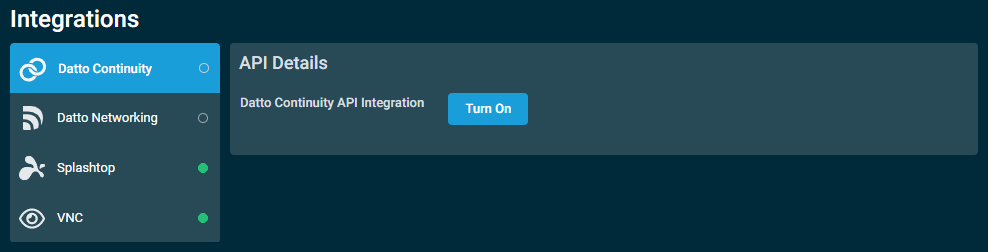
- In the Public Key and Secret Key fields, enter the REST API credentials. Refer to Obtain REST API keys from Datto Partner Portal.
- Click Save and Check Now.
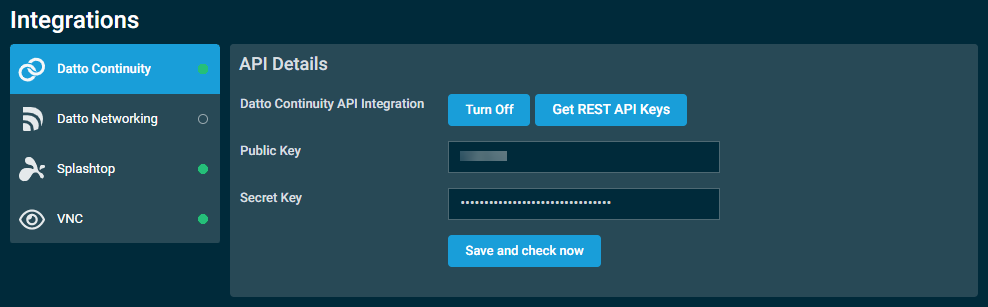
- A message will indicate if the API credentials are invalid. Ensure that you enter the API keys correctly.
NOTE Both keys are required in order to complete the integration setup. If the Datto Networking Integration is active, you are not required to enter the API credentials again. Refer to Datto Networking Integration.
NOTE If you turn on the integration and enter a different set of API keys, any existing Datto Continuity devices will be deleted, and Datto Continuity devices associated with the new account will become available. Device synchronization will occur within 10 minutes.
Once the integration is enabled, you can view a list of Datto Continuity devices associated with your account. 
The number of results displayed can be specified by selecting the desired number from the pagination control. This selection will persist the next time the page is accessed.
NOTE This drop-down menu only appears for lists of more than 10 devices.
Various table actions are available.
The action buttons are unavailable if no row is selected or if the action is not applicable to the selected rows. The check boxes allow you to select one or more rows. Select all rows shown on the page by selecting the check box in the table header. To access all action buttons, click the Row Actions icon. The table below lists all available action buttons.
| Action Button | Description |
|---|---|
| Map | Map the selected Datto Continuity device to a Datto RMM site. This will create the Datto Continuity device as a device within Datto RMM. Multiple Datto Continuity devices can be mapped to a single site. When new devices are added in Datto Partner Portal, they will automatically become available to map to sites within Datto RMM. Datto Continuity devices that are mapped to a Datto RMM site will be kept in sync automatically; if any of the following attributes are updated in Datto Partner Portal, the changes will be reflected in Datto RMM: • Hostname • IP address • Online/offline status • Protected device is added to the Datto Continuity device • Protected device is removed from the Datto Continuity device |
| Unmap | Unmap the selected Datto Continuity device from the Datto RMM site. |
| Uncheck All | Clears all selected rows. The number of selected rows is indicated next to the Row Actions icon. |
To map devices to a site, complete the following steps:
- Select one or more devices you wish to map.
- Click Map.
- In the confirmation dialog box that appears, enter and select the site you wish to map the device(s) to. The search results are narrowed as you type.
- Click Map to execute the action or Cancel to close out of the dialog box.
A pop-up notification will indicate if the mapping action was successful. The device's status is now Mapped, and the Mapped Site column shows the Datto RMM site name.
To unmap devices from a site, complete the following steps:
- Select one or more devices you wish to unmap.
- Click Unmap.
- In the confirmation dialog box that appears, click Unmap to execute the action or Cancel to close out of the dialog box.
A pop-up notification will indicate if the unmapping action was successful. The device's status is now Unmapped, and the Mapped Site column becomes empty.
Datto Networking or Datto Continuity devices cannot be moved between Datto RMM sites or deleted from within Datto RMM. If any Datto Networking or Datto Continuity devices are selected to be moved to another site, these devices will be excluded from the move, and a message will be displayed prompting you to update the mapping. Refer to Map RMM sites to Datto Networking networks or Map Datto Continuity devices to Datto RMM sites. If any Datto Networking or Datto Continuity devices are selected to be deleted, you will be notified in a dialog box that these devices cannot be deleted. The selected Datto RMM devices will then be either moved to the new site or deleted.
If a Datto Continuity device is removed or replaced within Datto Partner Portal, you have the ability to unmap the device on the Datto RMM integration page.
If a site is deleted from Datto RMM, any associated Datto Continuity devices will be unmapped from that site. If an account is deleted from Datto RMM, all associated sites and devices will be deleted.
Monitors allow you to keep track of a variety of attributes for devices and can raise alerts when devices are not operating within specified parameters. For information on how to create monitors, refer to Monitors. Alerts generated by monitors will appear in alerts tables and widgets.
Protected devices can be monitored in the same manner as any Managed, Agent-based Datto RMM device. All monitors that function on Windows, macOS, and Linux devices will function on protected devices. Refer to Monitors. In addition, the Datto Continuity monitor is available with the Datto Continuity Integration, which allows you to monitor the endpoints protected by your Datto Continuity devices. Refer to Datto Continuity monitor.
Datto Continuity devices can be monitored using the Online Status Monitor. Refer to Online Status monitor.
NOTE Datto Continuity devices will only check in every 10 minutes. Because of this, online status monitors with a threshold of less than 10 minutes will alert if there is a single missed check-in. For this reason it is typically recommended that online status monitors targeting Datto Continuity devices are set to longer than ten minutes to avoid false positives.
To target Datto Continuity devices in policies, select All Datto Continuity Devices in the Default Device Filter drop-down list when creating a policy. Refer to Policies. Also refer to Device filters.
You can disable the integration temporarily. All of the integration and authentication settings will be retained until the next time the integration is enabled.
IMPORTANT The authentication settings in the Datto Continuity API Details card also control the Datto SaaS Protection Integration. If the Datto Continuity Integration is turned off, any existing Datto SaaS Protection data will be deleted from Datto RMM. Refer to Datto SaaS Protection Integration.
- In Datto RMM, navigate to Setup > Integrations. The Datto Continuity tab is selected by default.
- In the API Details card, click Turn Off.
- Click Confirm to execute the action or Cancel to close out of the dialog box.



