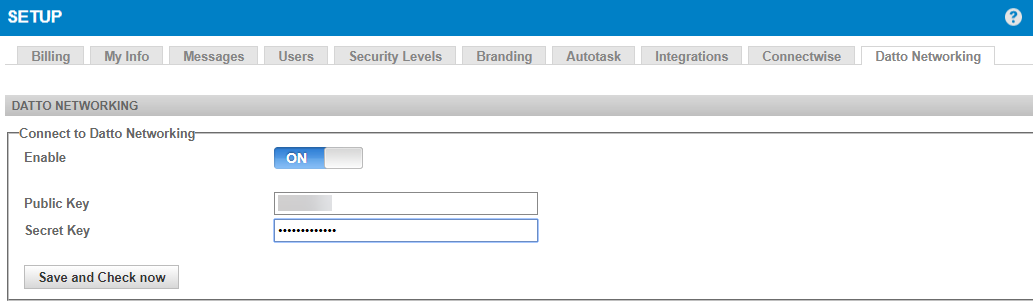Datto Networking Integration - Legacy UI
PERMISSIONS Administrator
NAVIGATION Setup > Datto Networking
About the integration
The Datto Networking Integration allows you to join Datto RMM sites with Datto Networking networks, offering many benefits to make the support process more integrated and efficient. Some highlights include the following:
- Once the configuration is complete and a Datto RMM site is mapped to a Datto Networking network, all supported Datto Networking devices (Datto Access Points, Datto Switches, and Datto Managed Power devices) are kept in sync automatically with your Datto RMM site as long as that mapping is active. Refer to Datto Network Manager: Getting Started.
- Support technicians will not need to switch between different user interfaces; Datto Networking devices can be managed the same way as any other device in Datto RMM.
- Support technicians can resolve client networking issues faster by remotely resetting Datto Networking devices.
- Datto Networking devices will automatically be synced to PSA systems, which will make it easier to automate the billing process.
NOTE The Datto Networking Integration is free of charge, and Datto Networking devices do not count toward your Managed device limit.
NOTE Monitoring is not currently supported in the Datto Networking Integration.
Requirements
To configure the integration, you will need the following:
- The Datto Networking component downloaded from the ComStore
NOTE You must download the Datto Networking component if you are configuring the integration in the legacy UI. In the New UI, the Datto Networking Integration is automatically available for configuration in the web interface and does not require you to download the component. Refer to Datto Networking Integration.
- A Network Manager account with administrator access and REST API credentials
How to...
- Log in to your Datto RMM account and click the ComStore tab.
- Search for the Datto Networking component.
- Open it and click Add to my Component Library to download it. This will add the Datto Networking tab to the Setup section in the Datto RMM Web Portal.
Once you have downloaded the Datto Networking component, you can access the Datto Networking tab. Click Setup > Datto Networking in the Datto RMM Web Portal.
- In Datto Partner Portal, hover over Admin and click Integrations.
- In the API Keys > API Key Management section, click the More icon next to the API key you wish to obtain and click View keys.
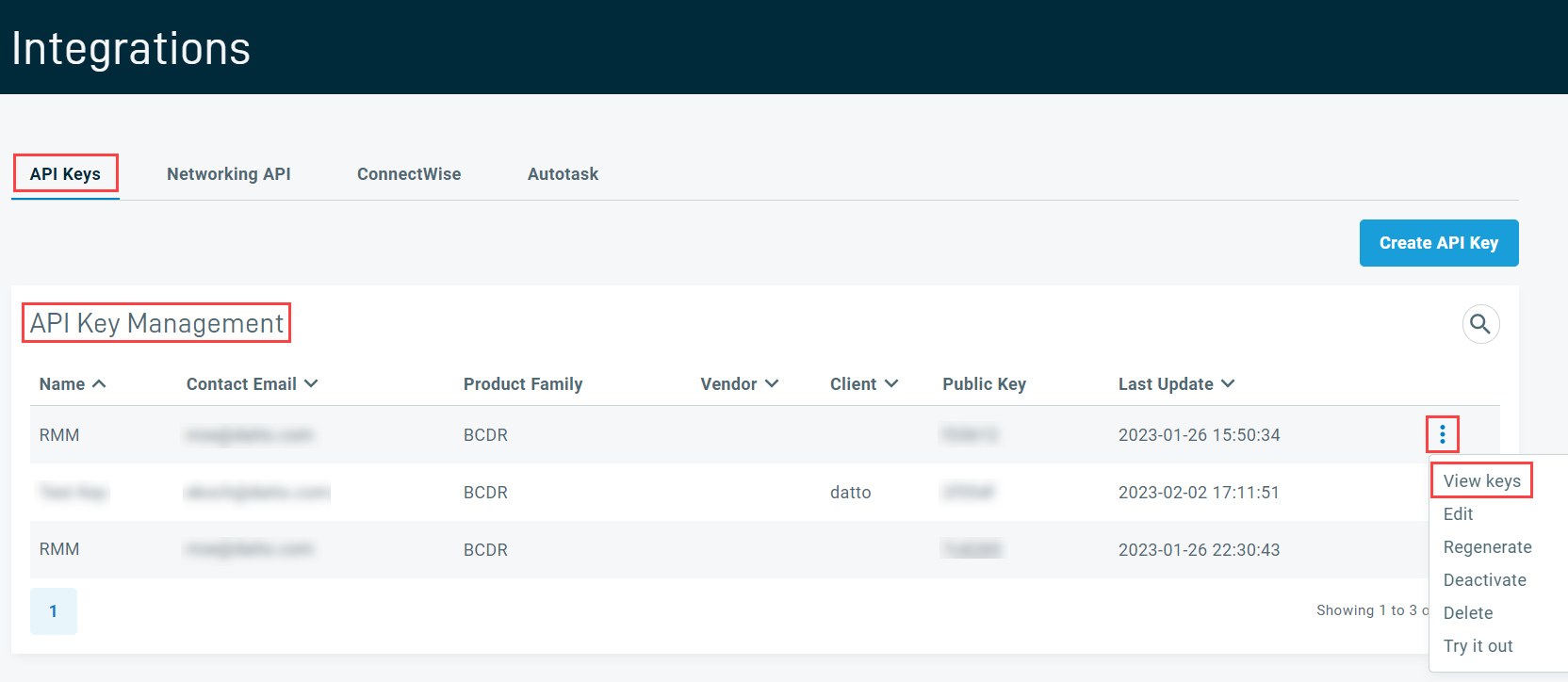
Alternatively, you can click the Create API Key button to create a new API key. Enter an API key name, leave the rest of the fields blank, and click Create.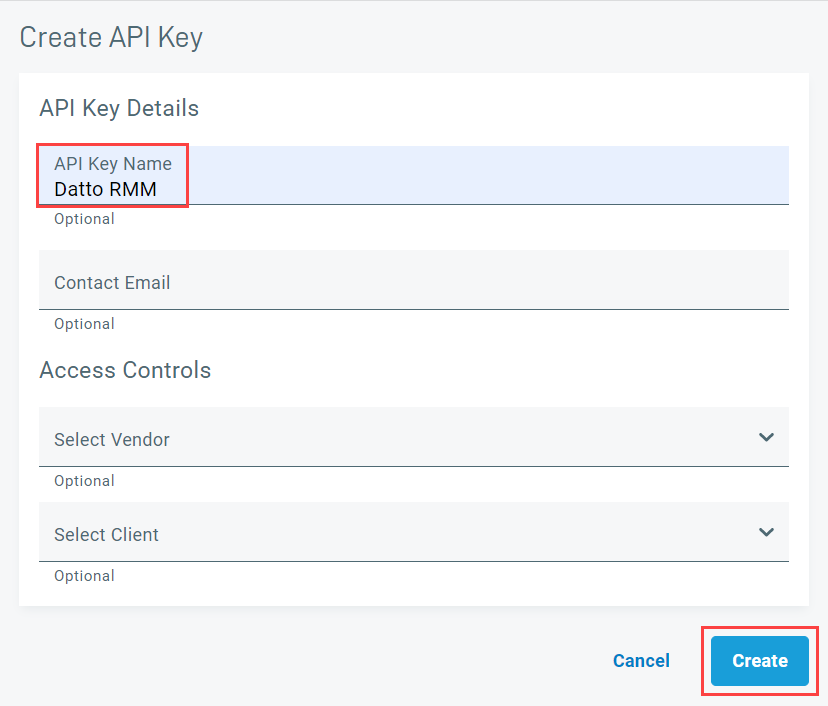
- Click Copy to copy the Public Key and the Private Key.
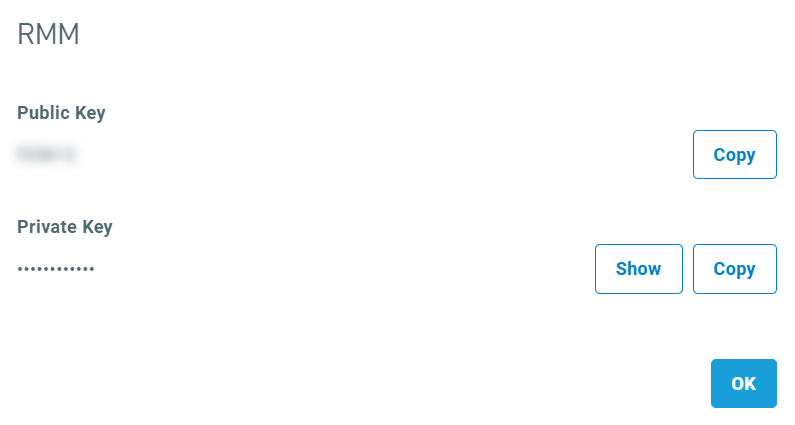
NOTE Ensure that you are using the API keys from within the Admin > Integrations > API Keys section of Datto Partner Portal. Attempting to use the API keys from the Networking API section will result in an error.
- In the Datto RMM Web Portal, navigate to Setup > Datto Networking.
- In the Connect to Datto Networking section, toggle the Enable field to ON to begin configuring the Datto Networking Integration.

| Field | Description |
|---|---|
| Public key | Refer to Obtain REST API keys from Datto Partner Portal. |
| Secret key |
NOTE Both keys are required in order to complete the integration setup.
- Click Save and Check now.
- Observe that a confirmation message will be displayed if the connection was successful.
The Datto Networking Networks section displays a table of networks available to map to sites in Datto RMM. Networks can only be mapped once; however, multiple networks can be mapped to a single site. Once a site is mapped to a network, the associated site is shown in the table, otherwise the Datto RMM Site column is blank. When a new device is added via the Network Manager, it will automatically be displayed in Datto RMM. When a device is removed via the Network Manager, it will be removed from Datto RMM. Datto Networking devices cannot be deleted from Datto RMM, or moved between Datto RMM sites.
NOTE Networks not currently mapped to sites are shown by default. Select Show all networks to see all networks.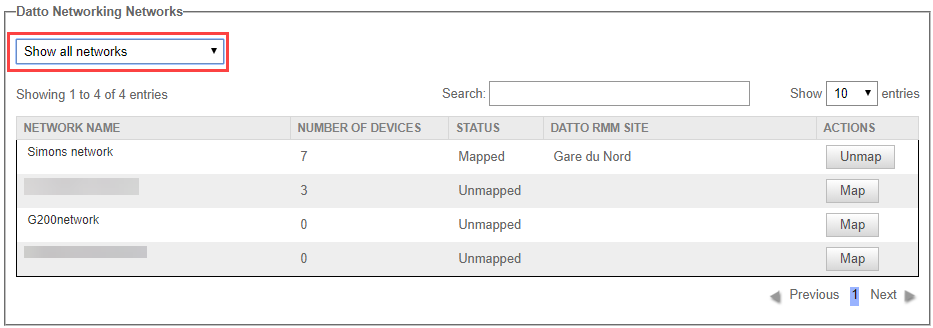
To map a network to a site:
- Click the Map button in the Actions column for the network.
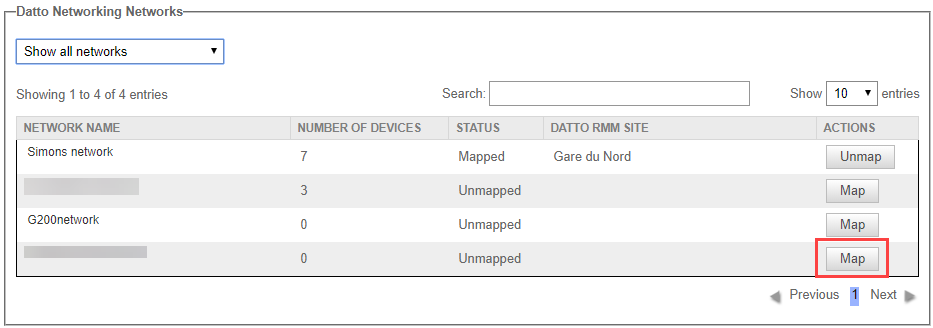
- In the Map Datto Networking Network to RMM Site dialog box, select a site from the list or search for the site you wish to select.
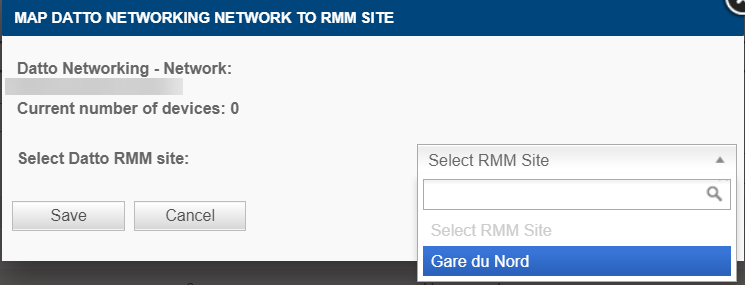
- Click Save.
- Observe that the Datto RMM Site column now displays the mapped site.
Automatic device synchronization
The Datto Networking API controls what data the Datto RMM platform receives, and audit records are updated based on data changes. At times, Datto Networking devices may fail to send a change, or the change may fail to be received. To ensure any failures are detected, a synchronization job will run on all accounts on which the integration is enabled and refresh any data more than 24 hours old. Device synchronization occurs between 3 AM and 4 AM, depending on the time zone of the account. As with other Datto RMM devices, Datto Networking devices will be shown in device lists and have their own device pages. Refer to Device summary.
Unmapping a network in Datto RMM will unmap the site from the associated network. All synced networking devices are removed from the site. The unmapped network then becomes available again to map to a new site.
To unmap a site:
Click the Unmap button in the Actions column for the network you wish to unmap.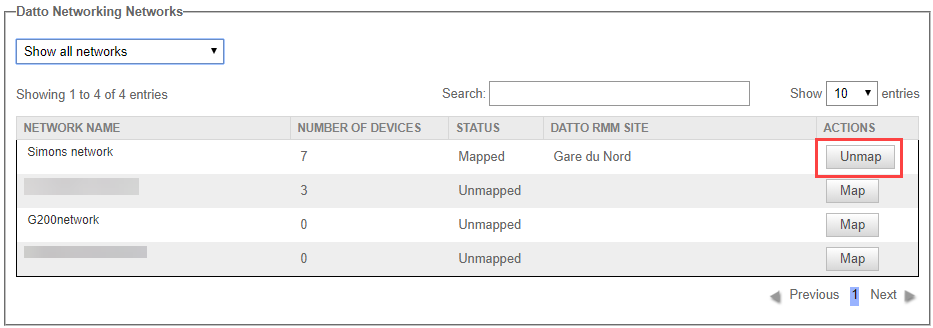
Use the Datto Networking Integration to monitor and administer Datto Networking devices on your client networks from within Datto RMM.
Viewing Networks
In Datto RMM, click Sites and select the network you wish to view from the drop-down menu.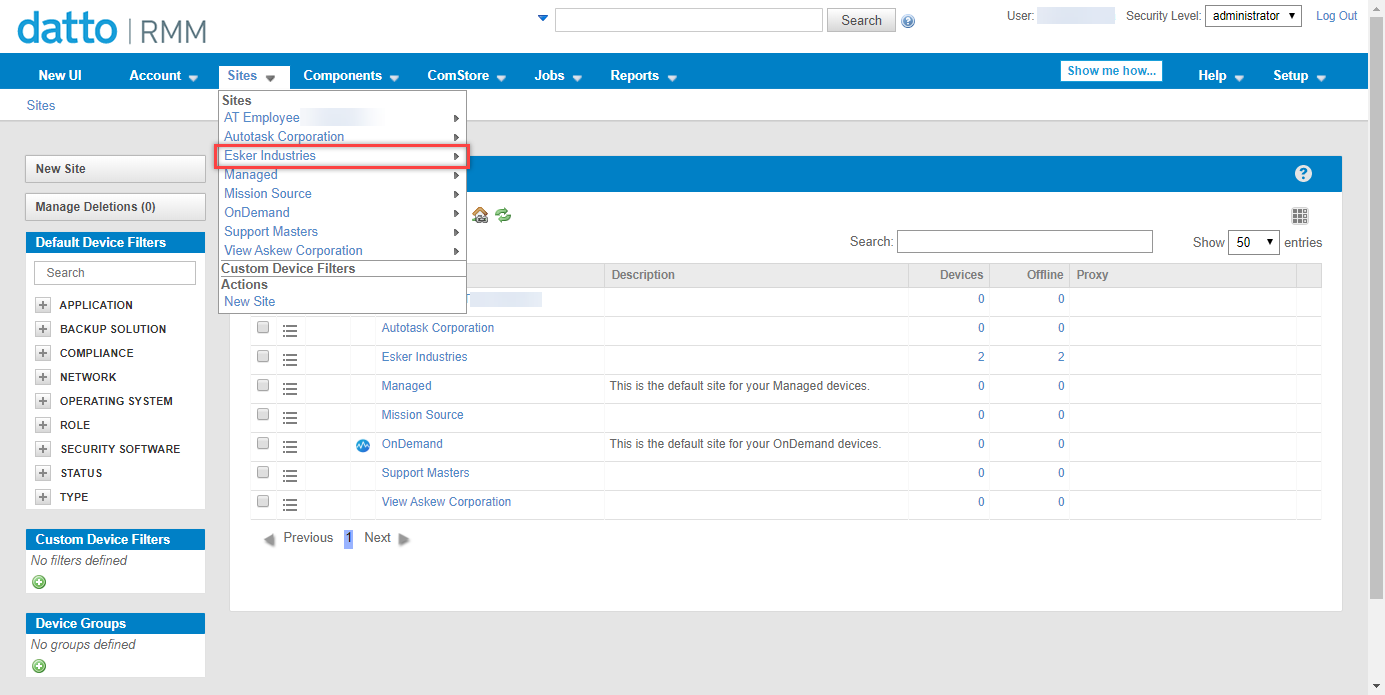
Datto RMM will open the summary page for that network.
Viewing devices on a network
- From the summary page, click the Devices tab.
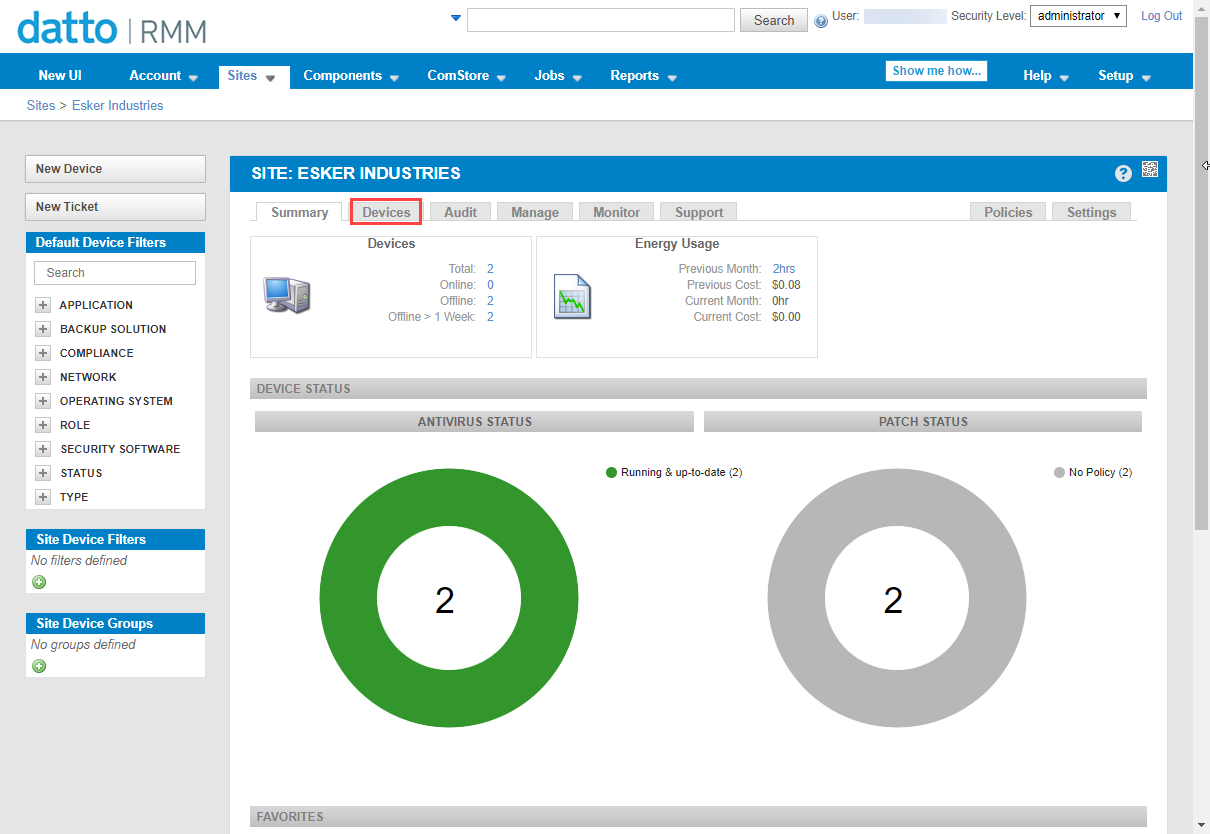
- Click the specific device you wish to view from the list of all devices within the network.
- Observe that the device summary page opens in the New UI. Refer to Device summary.
You can disable the integration temporarily by toggling Enable to OFF within the Connect to Datto Networking section under Setup > Datto Networking. All of the integration and authentication settings will be retained until the next time the integration is enabled. All Datto Networking devices will be deleted from their associated Datto RMM sites.
Should you decide to disable the integration altogether and remove all authentication settings and links between Datto RMM and Datto Networking (including unmapping sites from networks and deleting all associated Datto Networking devices from Datto RMM), you will need to remove the Datto Networking component from your downloaded components. For more information on how to remove a component, refer to Manage your components.