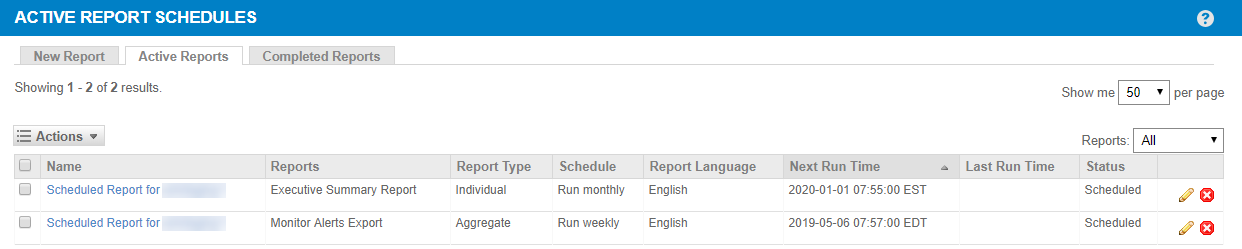Active and completed reports - Legacy UI
PERMISSIONS Refer to REPORTS in Security Level Details - Permissions
NAVIGATION Legacy UI > Reports > Active Reports
NAVIGATION Legacy UI > Reports > Completed Reports
Refer to Reports.
About active and completed report schedules
When a report or export schedule is saved for either immediate or future delivery, it first appears on the Reports > Active Reports page. One-time schedules clear from the page as soon as the report or export has run. Recurring schedules are listed on the page as long as they have future occurrences.
For reports or exports scheduled to run immediately, a Report Ready notification appears when the report has finished running. Click the download link to download the report. Click the X to clear the notification once you have downloaded the report; otherwise the notification will disappear after 5 minutes.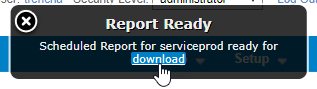
Completed report or export schedules are moved to the Reports > Completed Reports page.
For information on how to schedule a report or export, refer to Report scheduler - Legacy UI.
Views and actions
| Field | Description |
|---|---|
| Show me 25 / 50 / 100 per page | Select to show 25 / 50 / 100 entries per page. 50 is selected by default. |
| Prev / Next | Click a page number or click Prev / Next to jump to the previous / next page of results. |
| Reports | This drop-down is only available on the Active Reports page. Select one of the following options: • All - Selected by default. It shows all schedules. • Run Once - Shows only one-time schedules. • Scheduled - Shows only recurring schedules. |
|
|
Hover over the context menu • • |
Columns
NOTE With the exception of the Reports column, click any of the column names to sort the data.
| Field | Description |
|---|---|
| Selection check box | Check to select any of the scheduled reports. |
| Name | The name of the scheduled report. Click the hyperlinked name to edit the report schedule. Refer to Schedule a report or export. |
| Reports | The name(s) of the report(s) included in the report schedule. |
| Report Type | The type of the scheduled report (aggregate or individual). |
| Schedule | The schedule that determines when the report is run (for example, immediately, weekly, etc.). |
| Report Language | The language of the scheduled report. |
| Next Run Time | Date, time, and time zone when the report is next scheduled to be run. |
| Last Run Time | Date, time, and time zone when the report was last run. |
| Status | The status of the report: Scheduled or Completed. On the Active Reports tab, the status will remain Scheduled until the last run has been completed. |
|
|
Click the pencil icon |
|
|
Click the Delete Report icon |