Quick reports
PERMISSIONS Refer to Reports > Active Reports in Permissions.
NAVIGATION Sites > All Sites > click the name of a site > select one or more devices (check boxes) > click the Row Actions icon > Quick Report
NAVIGATION Devices > All > select one or more devices (check boxes) > click the Row Actions icon > Quick Report
NAVIGATION Device summary page > click the More icon > Quick Report. To view the various navigation paths you can use to access the device summary page, refer to Device summary.
NAVIGATION A targeted list of devices > select one or more devices (check boxes) > click the Row Actions icon > Quick Report. To view the navigation paths for the various targeted lists of devices, refer to Targeted lists of devices in Devices.
About quick reports
A quick report allows you to quickly configure a report and run it immediately from the device summary page or a list of devices without having to schedule it. Once a quick report has run, you can download it from the web interface, and it is also emailed to you.
To configure further report options, such as language or target selection, or email options, we recommend that you schedule a report. Refer to Reports.
Quick reports follow the same design guidelines and time zone settings as scheduled reports. Refer to Design, format, and time zone.
Creating a quick report
- Follow any of the navigation paths described in Security and navigation.
- From the pane that opens on the right, search for a report or export by scrolling in the Reports or Exports tabs or by using the Search bar. The search results are narrowed as you type. Click Select to select a report or export.
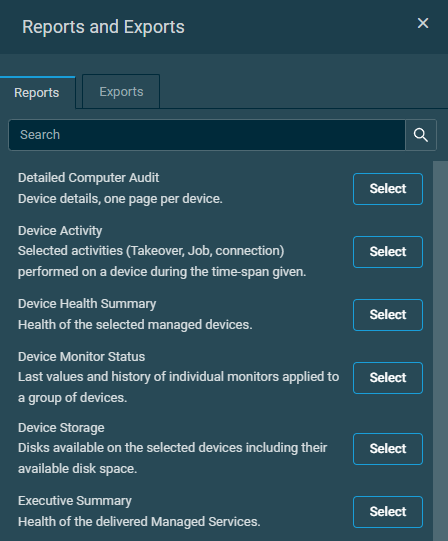
- The confirmation dialog box that appears will indicate if you are running a report on more than one device. Hover over the link showing the number of devices to see a list of hostnames.
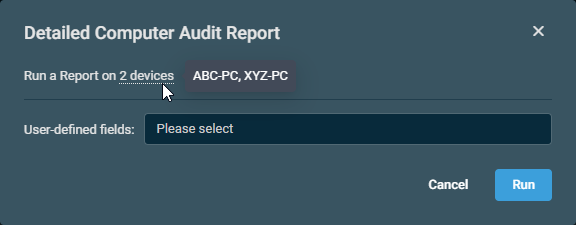
- From the User-defined fields drop-down menu, select any number of fields to include in the report or choose Select all to add all fields at once. For detailed information on each report and export, refer to Reports and Exports.
- Click Run to execute the action or Cancel to close out of the dialog box.
A pop-up notification will indicate if the report has been created successfully.
Quick report completion and delivery
Once a quick report has run, an email with the subject line Quick Report for [username] is sent to the user who created the quick report. The email will contain an aggregate report, that is, a single report for all targeted devices.
Reports are sent from the email address reports@rmm.datto.com. This can be overridden by an alias sender name configured in the Email Settings section in Global Settings.
IMPORTANT Reports have a limit of 50 email recipients. If you have more than 50 email recipients that need to receive report emails, consider using a distribution list email or similar to avoid going over this limit.
Reports are attached to the email in PDF/CSV format. However, if the email including report attachments exceeds 40 MB, or the number of attachments exceeds 480 items, the email will contain a Please download the report(s) from here link. Click the link to download a ZIP file of the report or reports. The download link expires after seven days.
NOTE It is recommended that a third party tool such as 7Zip, available in our ComStore, is used to extract report ZIP files.
Viewing and managing reports
Quick reports that are currently running are listed as Active Reports on the Reports page, while quick reports that have already run are listed as Completed Reports. For information about how to view and manage reports, refer to Active and completed reports and Editing a report.




