Wake-on-LAN
About Wake-on-LAN
Wake-on-LAN is an industry standard protocol that, given that the device has access to a power source, allows for compatible devices to be turned on or awakened remotely. It typically only works for laptops that are connected to the main supply. The Wake-on-LAN functionality can be especially useful when maintenance tasks, such as backups or installation of software upgrades, need to be performed on a device after business hours.
If the device is in sleep mode or turned off but has access to a power source, it will continue to scan data coming in from the network. If configured, it will be able to look for a special data sequence called Magic Packet to wake up the device.
NOTE Magic Packets are usually sent over the entirety of a network and contain the subnet information, network broadcast address, and MAC address of the target computer’s network card, whether Ethernet or wireless.
In Datto RMM, Wake-on-LAN requires an online Agent in the same site and subnet as the device you wish to wake up. The remote device also needs to be properly configured as detailed below.
Scope of support
IMPORTANT Datto RMM Support does not assist with the setup or configuration of settings for endpoints to utilize Wake-on-LAN. Partners are advised to contact the manufacturer of the device if they require assistance with enabling and verifying Wake-on-LAN functionality outside of Datto RMM, prior to using the Wake-on-LAN feature inside of Datto RMM.
Requirements
In Datto RMM, an Agent can send a Magic Packet to wake up a remote device if the following requirements are met:
- The Agent must be online and in the same site and subnet as the device you would like to wake up.
- UDP Ports 7 and 9 must be enabled on the remote device.
- The remote device's network adapter must be enabled to allow a Magic Packet to wake the device.
- Wake-on-LAN must be enabled in the BIOS of the remote device.
How to...
- Log in to the Agent Browser. Refer to Log in to the Agent Browser.
- Connect to a device in the same site and subnet as the device you wish to wake. Refer to Connect to a device.
- Click Tools > Wake Up or click the Wake up remote devices icon
 .
. - The Wake Up tab will open on the right of the window and will show a list of all the offline devices that are in the same site and subnet as your connected device.
- Select the device(s) that you wish to wake up and click Wake Up.
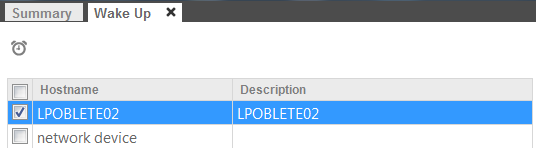
- This will send a Magic Packet to the remote device(s) so that you can perform further actions on them. To learn about the remote tools that you have at your disposal, refer to Agent Browser tools.
Datto RMM supports Wake-on-LAN requests in Patch Management policies to wake the targeted devices before the policy is due to start. You must, however, have a Network Node device in the same site as your targeted devices to use this feature. (Local Caches can also be nominated as Network Nodes.)
For more information, refer to the Network Node field in the Summary card and the Power section in Policies.



