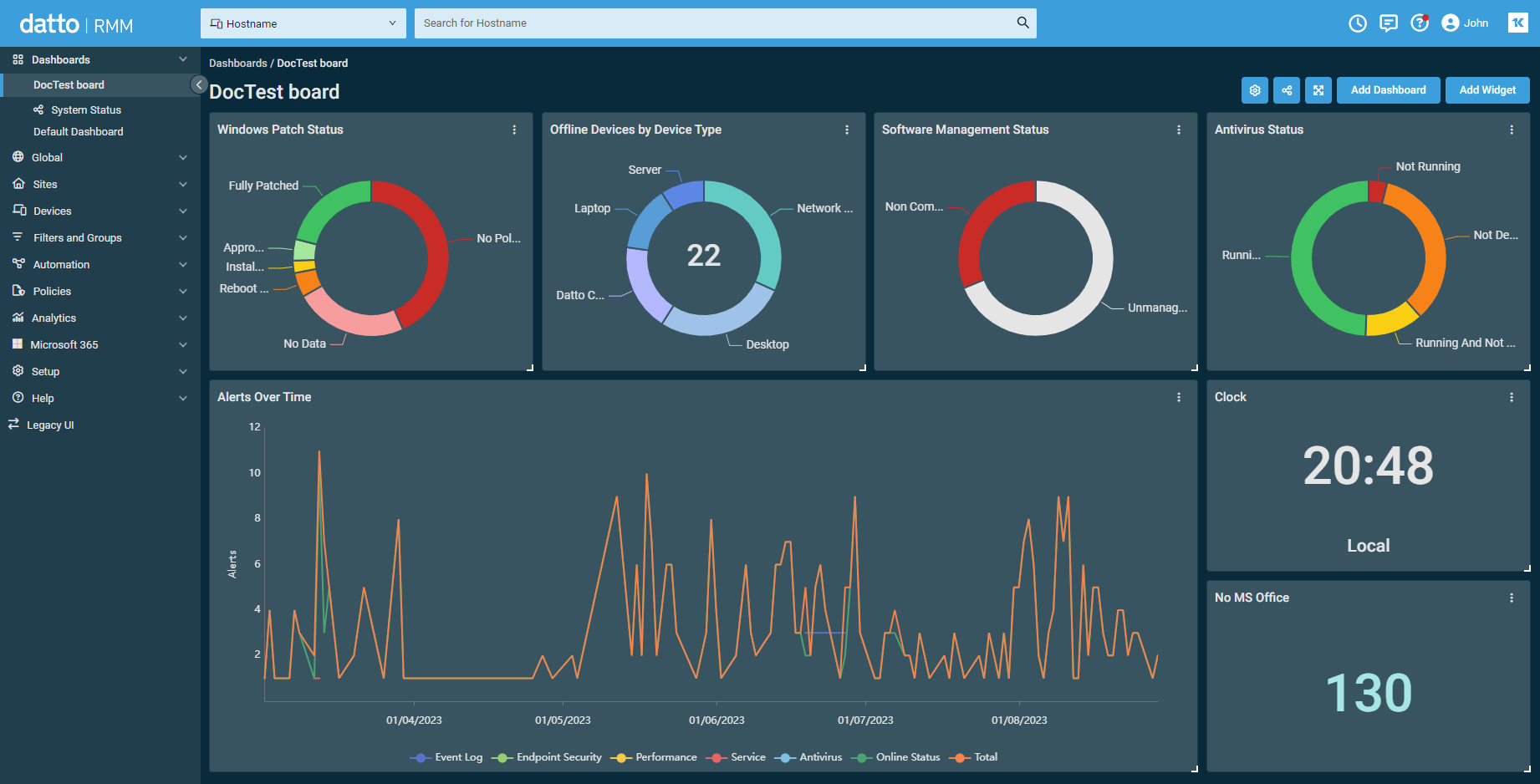Datto RMM overview
About Remote Monitoring and Management (RMM)
A remote monitoring and management (RMM) software application enables managed IT service providers (MSPs) to remotely and proactively monitor their customers' networks and computers.
Data about the remote devices, also known as endpoints, is collected by a lightweight software program called the Agent. The Agent then communicates this data to the RMM application. The service provider has access to this information via the web interface.
With a Unified RMM (URMM) solution like Datto RMM, you can collect information about the customers' network, hardware, and software. You can also remotely support customers, proactively monitor every endpoint, deploy patches, create alerts and tickets when issues arise, schedule maintenance jobs, and more. You can stay ahead of issues and resolve them without going on site, often before your customers are aware of a problem.
Video
This video provides an overview and demonstration of Datto RMM, including Agent deployment, filters, components, jobs, Patch Management and Software Management, monitoring, remote control, reporting, and dashboards.
Datto RMM web interface and Agent
Datto RMM consists of two separate applications: the web interface and the Agent.
The web interface is a cloud-based browser application that allows you to manage any number of devices for multiple customers across multiple operating systems. Some of the tasks you can perform in the web interface include the following:
- Administer your account, including users, security levels, branding, sites, groups, and filters
- Configure and manage sites and the devices that are associated with them
- Configure ready-made components you downloaded from the ComStore
- Schedule jobs to be performed on selected devices
Refer to Main features in Datto RMM.
Help resources
Click the Help icon to access the following help resources: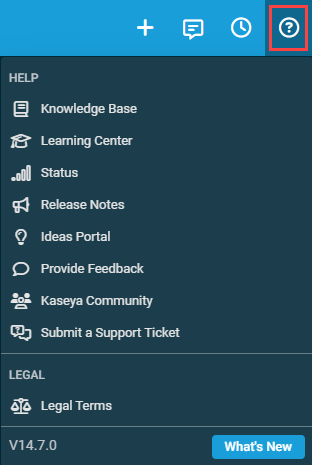
- Knowledge Base: Refer to Datto RMM Help system.
- Learning Center: Refer to Learning Center.
- Status: Refer to the Kaseya status page.
- Release Notes: Refer to Datto RMM release notes.
- Ideas Portal: Refer to the Datto RMM ideas portal.
- Provide Feedback: Refer to Sending feedback.
- Kaseya Community: Refer to Kaseya Community.
- Submit a Support Ticket: Refer to Support.
- Legal Terms: Refer to Kaseya Legal.
- Version Number: Displays the current version number of Datto RMM.
- What's New: Refer to Current release. A red dot on the icon indicates a new release has been deployed. The red dot will remain until you click What's New to open the latest release notes.

NOTE The version number is not displayed in the left-navigation Help menu.
Access in-product guided walkthroughs by navigating to Help > Learning Center.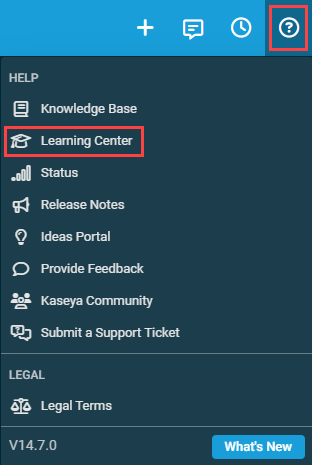
The Onboarding Tasks tab, selected by default, allows you to select individual tasks to be guided through, and tracks your progress as you are guided through these tasks directly in the web interface.
Click the Resources tab to access our full guided tours to help configure Datto RMM in general, as well as videos on our key Kaseya integrations, with resources to help you get started.
You can also type keywords in the search bar to filter for relevant resources from both tabs.
Refer to Interactive help browser requirements.
The Agent is a lightweight software program installed on devices that support Agent installation. It also acts as a go-between for network devices that do not support Agent installation but that can be managed using SNMP. The Agent collects data on the devices and communicates it to the web interface. It can also execute a variety of actions on the remote device, such as the following:
- Audit the installed hardware and software
- Proactively monitor the device
- Deploy software, patches, and updates
- Enable the remote takeover of devices that have the Agent installed
Some of these tasks are accomplished in the Agent Browser, an application launched from the Agent icon in the system tray or from the web interface. It contains multiple tools to take control of a remote device.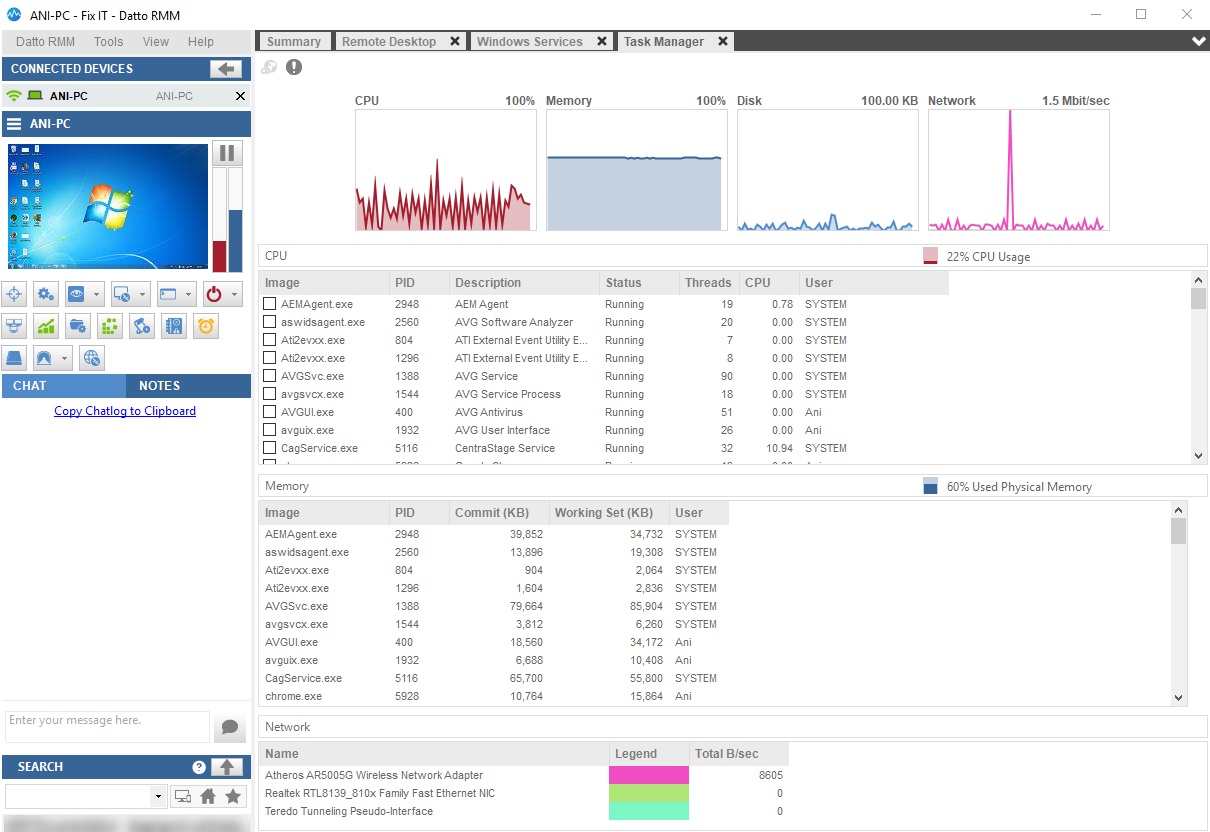
In the Agent Browser, you can:
- Take a screenshot of a remote device or open a remote takeover tool like RDP, VNC, or Splashtop
- Open a Command Shell and add and edit registry items on the remote device
- Control Windows Services on the remote device
- Wake up, shut down, or restart the remote device
- Monitor resources such as CPU or memory in real time
- Manage files
- View event logs
- View drive information
- Deploy the Datto RMM Agent to devices on the remote network
The Agent allows you to diagnose and to fix many issues remotely, often in the background without the user being aware of it.
For more information, refer to The Datto RMM Agent and Agent Browser.
Datto RMM configuration
Before you begin leveraging the URMM functionality available in Datto RMM, we recommend that you perform a few configuration steps. You should make sure that you are hosted on the right platform, add a number of IP addresses and URLs to the allowlist, and learn about supported operating systems and requirements for the Agent. To learn more about the requirements and settings, refer to Setting up Datto RMM.
Integrations
Datto offers complete solutions for RMM and IT Business Management. Our products can be used as integrated solutions or as stand-alone products.
- For an overview of the integrations of Datto products, refer to Integrations.
- For an overview of other tools that have integrated with Datto RMM, refer to Third-party integrations.