Adding a device
PERMISSIONS At least View permission for Sites > Sites. When adding a device on the Devices page, you also need View permission for Sites > Devices. Refer to Permissions.
NAVIGATION Devices > All > Add Device
NAVIGATION Sites > All Sites > click the name of a site > Add Device
From the Add Device page, you can enroll Windows devices, macOS devices, Linux devices, network devices, printers, and ESXi hosts. The device type tab selection will persist the next time the page is accessed.
NOTE OnDemand Agents are compatible only with the Windows operating system. Refer to Site types. Therefore, only the Windows tab is available when adding a device to an OnDemand site.
Expand either of the following drop-down menus for specific instructions based on what type of device you wish to enroll.
Downloading the Agent or sharing the Agent installer
NOTE This method works for enrolling servers, desktops, and laptops (Windows, macOS, and Linux).
- Navigate to the Add Device page by following either of the navigation paths described in Security and navigation above.
If adding a device from the list of all devices, enter the name of the site you want to add the device to, then select it from the list. The search results are narrowed as you type.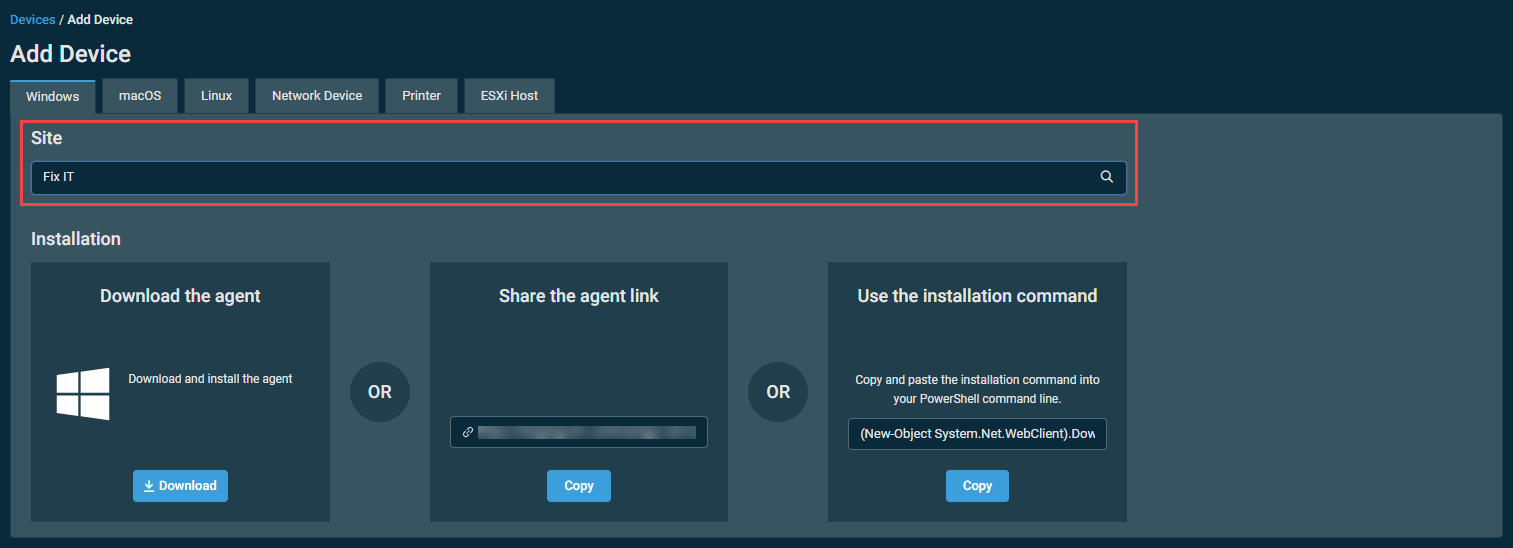
If adding a device from a site device list, the page will be configured to add the device to the selected site.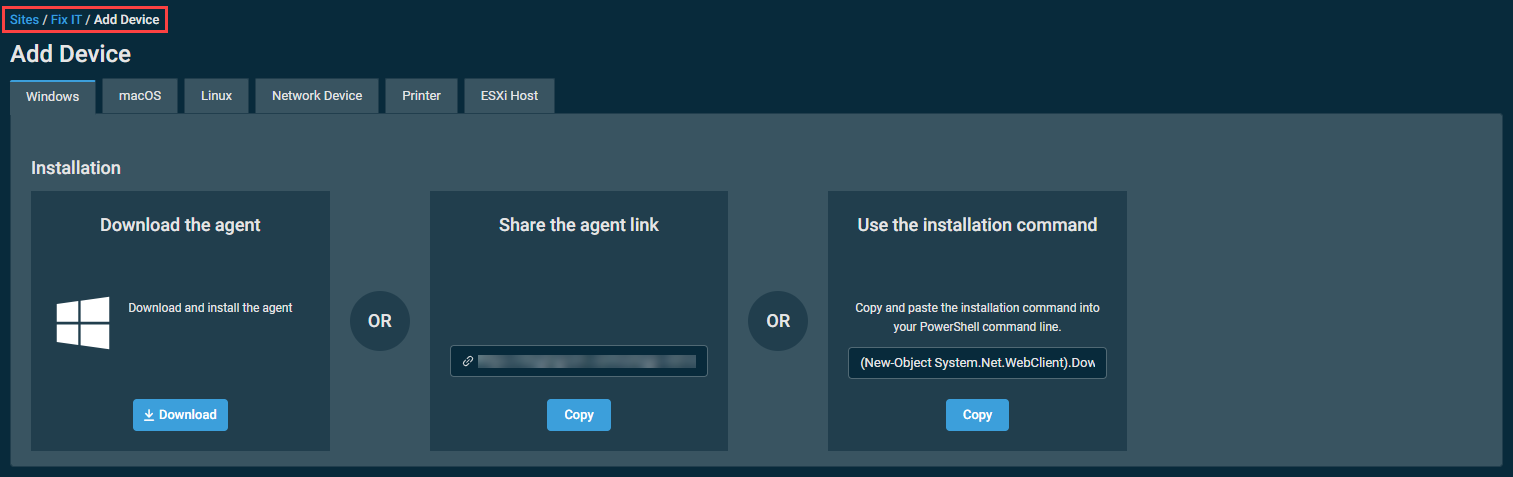
- Choose the target operating system: Windows, macOS, or Linux.
- Choose one of the following options:
NOTE For information on which versions of these operating systems are supported, refer to Supported operating systems and Agent requirements.
| Option | Description |
|---|---|
| Download the Agent | Click Download and run the downloaded executable file (named AgentSetup_<sitename>.exe). |
| Share the Agent Link | Click Copy and share the Agent download link. |
| Use the Installation Command | Click Copy and paste the installation command into your command line. NOTE In the case of Windows, the PowerShell installation command can be used in both standard and Administrator-level PowerShell sessions, unless such commands are not allowed on your user account. |
For more information, refer to the following topics:
- Windows: Installing or uninstalling the Windows Agent
- macOS: Installing or uninstalling the macOS Agent
- Linux: Installing or uninstalling the Linux Agent
To review other deployment methods, refer to Installing the Datto RMM Agent on servers, desktops, and laptops.
NOTE When the Agent is installed, it will connect to the platform, and a full hardware and software audit of the device will be sent back to the platform. Refer to Device summary.
Managing your device using SNMP and ESXi
This method works for enrolling network devices, printers, and ESXi hosts, as you cannot install an Agent on them. For more information, refer to the following topics:
- Network devices and printers: Managing and monitoring SNMP-enabled network devices and printers
- ESXi hosts: Managing and monitoring ESXi devices
New device notification
Datto RMM checks for newly added devices at 00:30 UTC, 08:30 UTC, and 16:30 UTC. If newly added devices are found during these checks, an email notification will be sent to the email addresses configured at the global and site levels. Refer to Email Recipients in Global Settings and Email Recipients in Creating or editing a site.



