Datto RMM 12.7.0 release notes
Schedule*
| Platform | Date | From (UTC) | To (UTC) | Duration |
|---|---|---|---|---|
| Syrah (APAC) | Monday, January 29, 2024 | 10:00 | 13:00 | 3 hrs |
| Zinfandel (US West) | Wednesday, January 31, 2024 | 09:00 | 12:00 | 3 hrs |
| Concord (US East) | Thursday, February 1, 2024 | 09:00 | 12:00 | 3 hrs |
| Merlot (EU2) | Thursday, February 1, 2024 | 18:00 | 21:00 | 3 hrs |
| Vidal (US East) | Tuesday, February 6, 2024 | 09:00 | 12:00 | 3 hrs |
| Pinotage (EU1) | Tuesday, February 6, 2024 | 18:00 | 21:00 | 3 hrs |
NOTE *The schedule is subject to change. Check the Status page for regular updates. Any changes made to the original schedule are denoted in red.
IMPORTANT This is a full platform and Agent release; therefore, partners should expect brief disconnections of the Agent during the update window.
About the release
The 12.7.0 release is the first of our twelve monthly releases planned for 2024. Please see below for the highlights, along with the full list of fixes and improvements. As always, we look forward to your feedback as we continue to improve the product every single month.
Advanced Software Management
Regularly updating software and removing unnecessary applications is crucial to avoid security risks, compliance issues, and performance problems. Datto RMM Software Management updates key applications, but users require custom scripting or additional solutions for updates not covered.
Advanced Software Management is a new third-party patching add-on for Datto RMM that integrates a vast library of more than 200 applications within its Software Management framework, enabling users to install and uninstall applications using the Software Management policy. For an overview of this feature, refer to Advanced Software Management.
This feature is built upon the software catalog from Kaseya VSA and is already in use across millions of endpoints. A dedicated team ensures that all application updates are thoroughly tested and supported, with new applications being added on a regular basis. Refer to Advanced Software Management application catalog.
- Activate. Purchase licenses from the Licenses page to activate this functionality. Refer to Add Advanced Software Management licenses.
- Configure. Utilize the newly revealed Advanced Software section within Software Management policies for configuration. Refer to Advanced Software in Software Management policy.
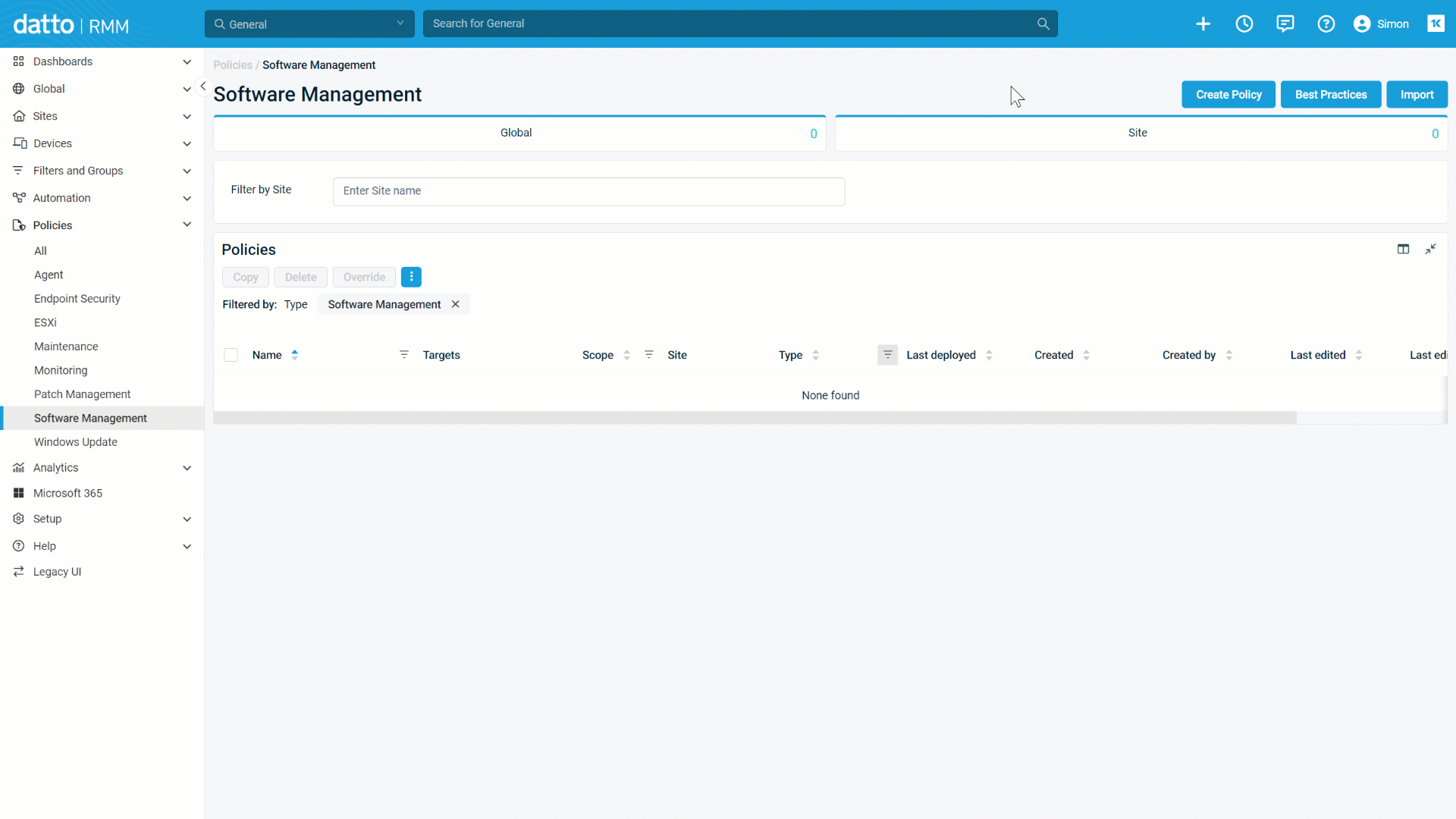
- Manage. View statuses and perform actions from the Software Management page. Refer to Software Management.
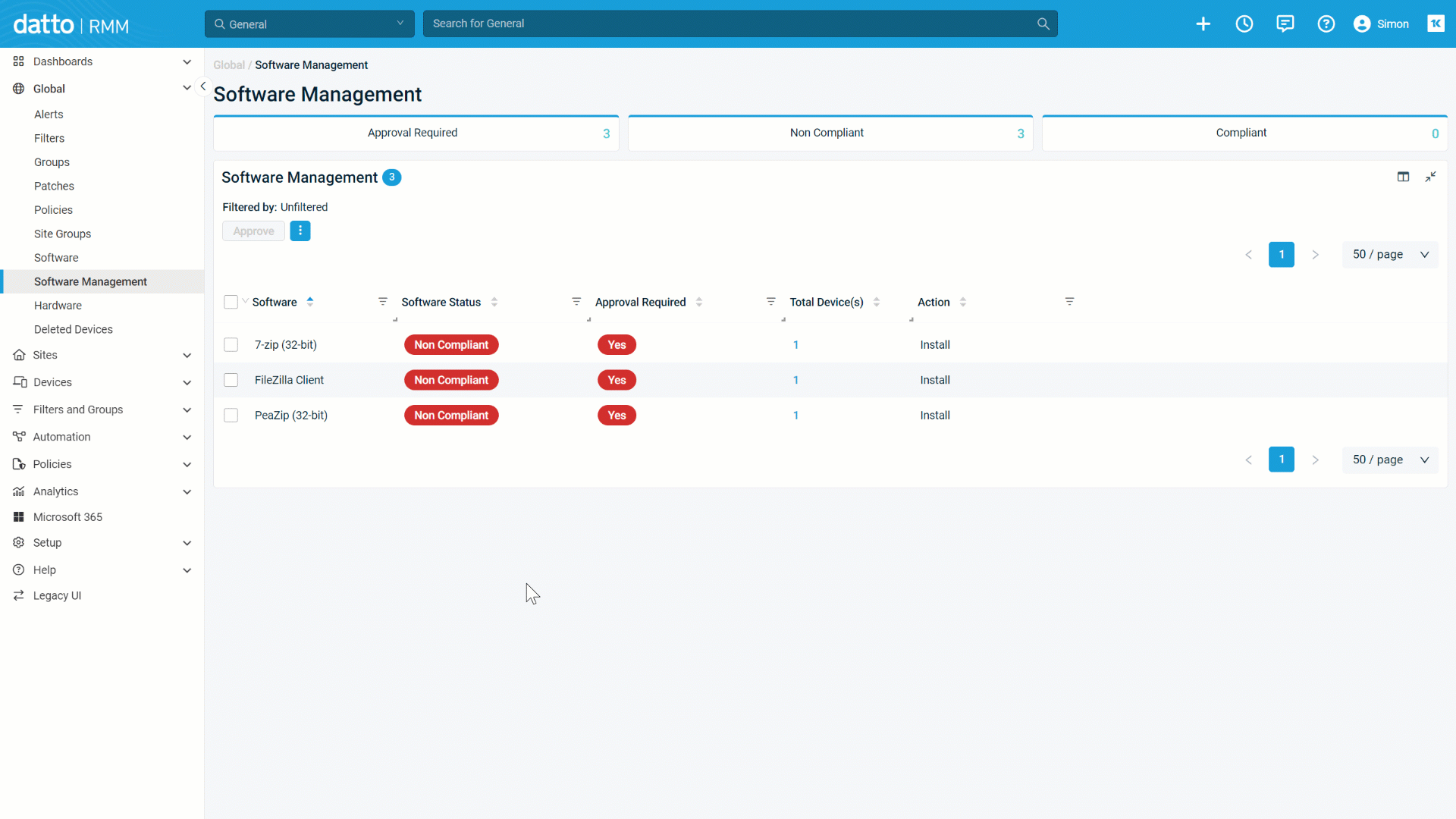
For pricing details and to discuss getting started with Advanced Software Management, contact your account manager.
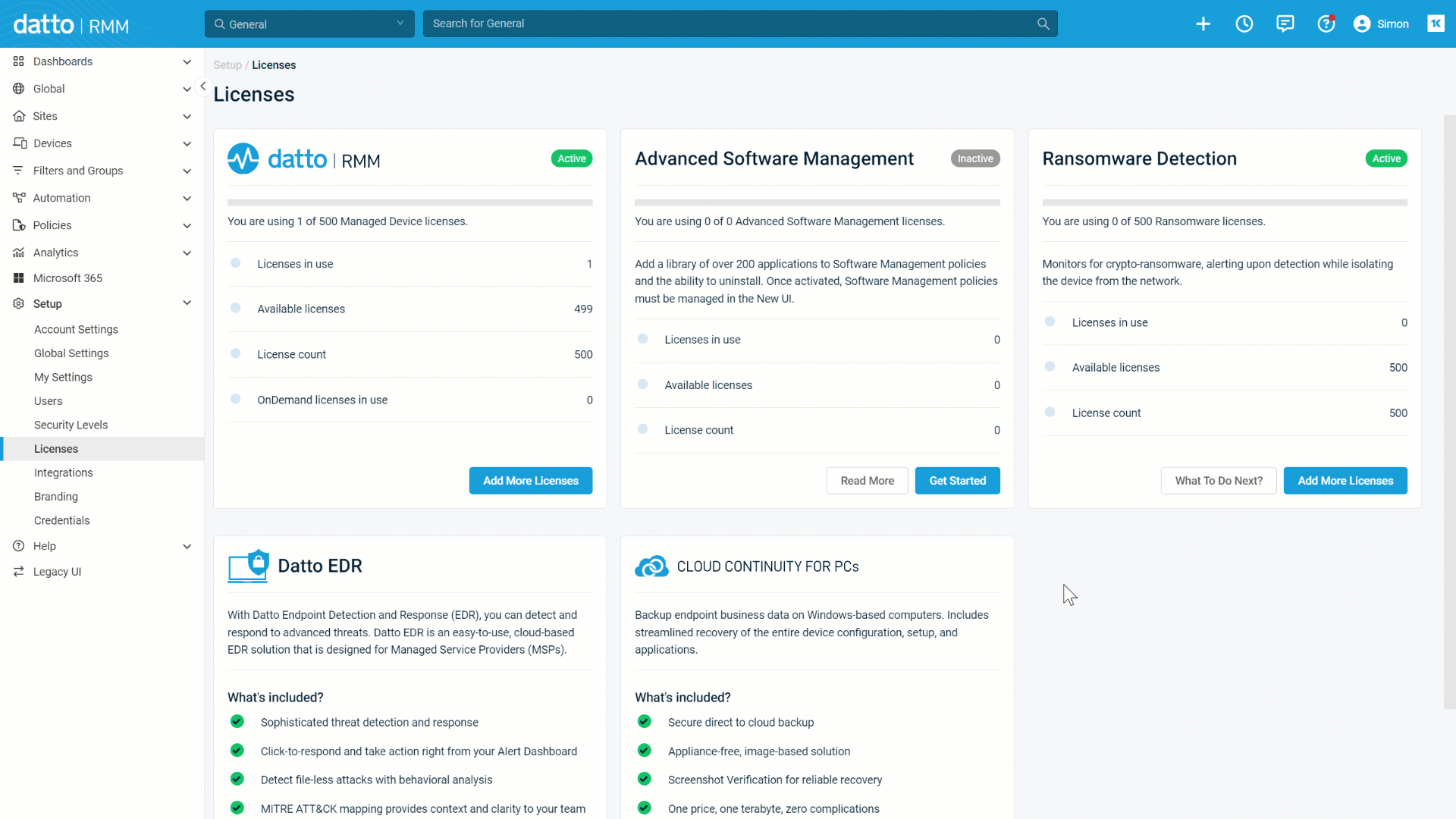
Updated header bar
The Datto RMM header has been refreshed to feel more familiar and consistent across Kaseya products. This brings some useful new features to the daily user experience.
Create shortcut menu
This + icon should be very familiar to Autotask users and can now be used to quickly create all the standard items inside Datto RMM. It will respect the security level permissions of each user and hide any items the user doesn’t have permission to create. The Device shortcut will automatically apply the currently selected site if clicked from that site's list of devices. Refer to Creating items from the shortcut menu.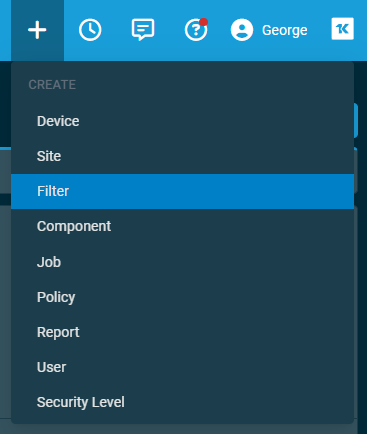
Profile drop-down menu and switching security level
The profile settings and options have been compiled into a profile drop-down menu. This feature introduces the ability to switch the security level of the active session with just two clicks and performs a quick refresh to apply the new security level. Refer to Your user account.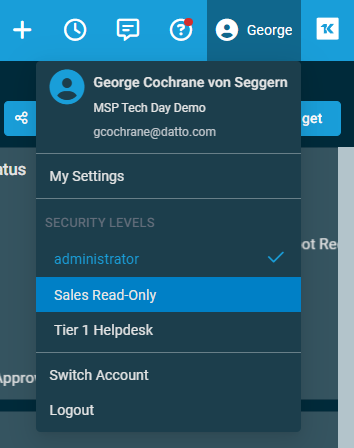
Microsoft 365 Manager improvements
If a device is AAD-joined, you will now be able to see the user the device is associated with. If you have set up the Microsoft 365 Integration, you can access a deep link from the device summary page to the corresponding Microsoft 365 user details page. Refer to Summary in Device summary.
You will now be able to sync the primary tenant and have it displayed in the tenant list and user list. Refer to Sync Microsoft 365 client tenants to Datto RMM.
NOTE The following issue is known: The password reset and Temporary Access Password (TAP) actions do not work for the users in the primary tenant. This issue will be addressed in the 12.8.0 release.
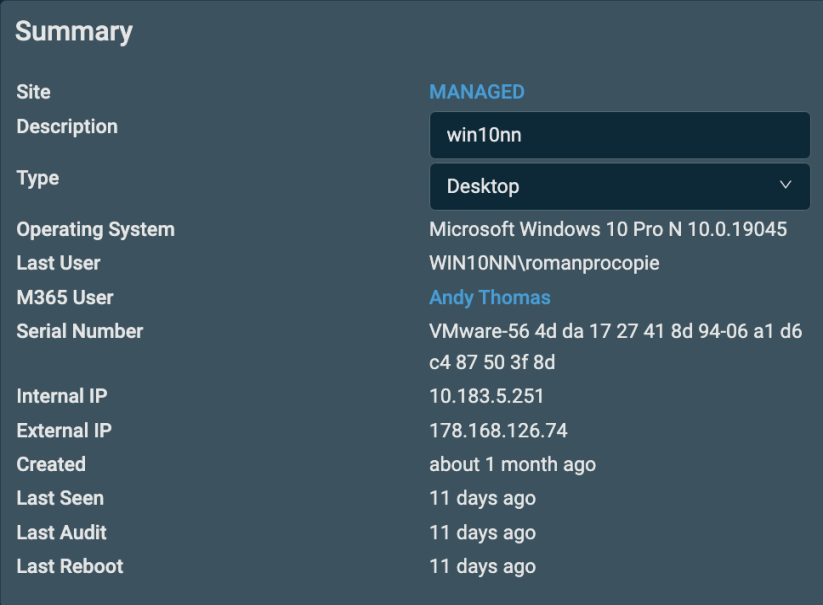
Ransomware Detection Status filter criterion
You can now use the Ransomware Detection Status as a criterion in custom filters. This is the fourth filter criteria update in consecutive releases. To see this and other available filter criteria, refer to Filter criteria definitions
TIP Filters are dynamically updated when devices change state or have new audit information. As such, this criterion should not be used for targeting a Ransomware Detection policy. If you were to do so, a device matching Ransomware Detection = inactive would first be included in the filter, but when it received the new policy, it would no longer meet the filter rules. It would then drop out of the filter and lose the policy again. This filter criterion is best used for populating dashboard widgets and reports.
Filters dynamically update when devices change state or have new audit information. As such, this criterion should not be used for targeting a Ransomware Detection policy. If you were to do so, a device matching “Ransomware Detection = inactive” would first be included in the filter, but when it received the new policy, it would no-longer meet the filter rules. It would then drop out of the filter and lose the policy again. This filter criterion is best used for populating dashboard widgets and reports.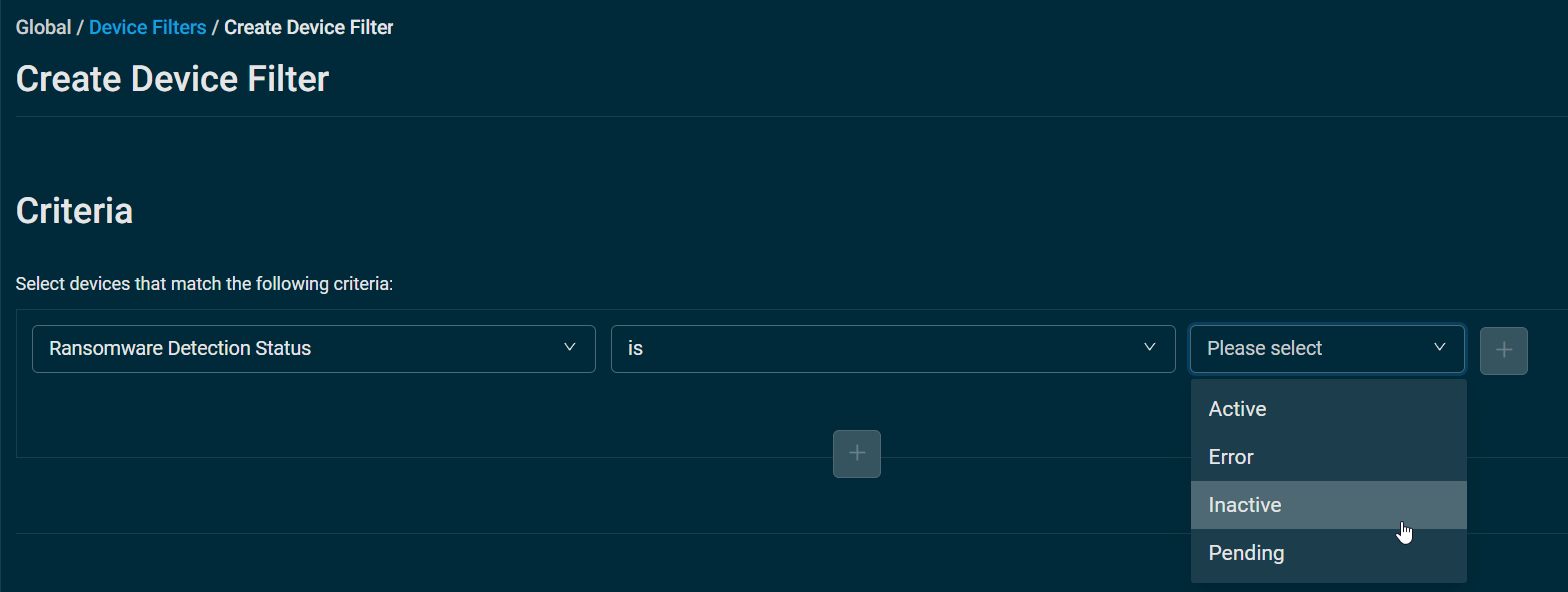
Inactive user logout configuration
The automatic logout delay for an inactive user’s session can now be configured at a global level (previously, this was fixed at eight hours). Please consider reducing this timeout setting to a value that strikes a balance between enhanced security and usability for your team. As noted in the UI, “Full screen dashboards will be excluded from the inactivity timer.” This ensures that office dashboards will not need to undergo frequent logins. To see this and other global settings, refer to Inactive User Logout.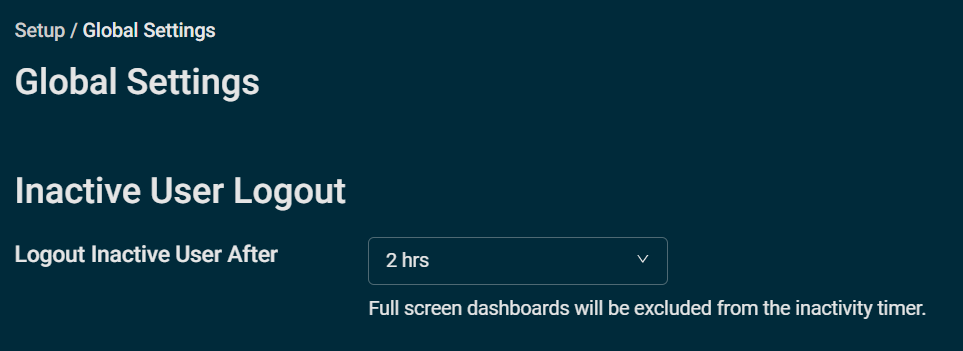
Web Remote: Autotask companion temporarily disabled
The Autotask companion within Web Remote is currently deactivated to allow for adding more granular permissions on the ticket search feature. We expect the companion to be available again in the 12.8.0 release at the end of February.
Additions to the ComStore
We release new ComStore components and update existing ones every month. Notable additions this month include the following:
- Clear Antivirus Entries from WMI [WIN]: Used to clear out old antivirus software names from the WMI that are confusing Datto RMM’s antivirus detection.
- HTTP Response Monitor [WIN]: Monitors a URI for connectivity using HTTP response codes (200, 403, 404, and so forth). Useful as a counterpart to Website Checker [WIN], which uses content on the web page itself to gauge a match.
Updates since the last release
| Type | Summary |
|---|---|
| Fix | Autotask tickets are successfully created in situations where non-required fields are left blank in ticket configuration settings. |
Want to know what's coming next?
Interested in what we’re currently working on and the broader roadmap? Check out this post in the Kaseya Community for more information on our broader roadmap vision, what we’re currently working on, and priorities for upcoming releases!
List of improvements and fixes in this release
Activity Log
| Type | Summary |
|---|---|
| Foundation | Additional improvements to the Activity Log query logic have been implemented to help with response time. |
Agent
| Type | Summary |
|---|---|
| Fix | Max file size restrictions for CAG Agent logs are no longer ignored when the Agent has missing or corrupt library packages. |
| Fix | Monitoring Agent files with poll and alert details that fail to send will now log a reason for the failure and retry the operation at the next interval. |
Audit
| Type | Summary |
|---|---|
| Foundation | Audits performed after job completion no longer contain disk space details to improve overall audit processing times. |
Autotask Integration
| Type | Summary |
|---|---|
| Fix | Loading indicators have been added to the Autotask Integration Run Analysis button to notify the user that actions are occurring as well as prevent additional actions from being initiated while analysis is running. |
| Fix | New UI Autotask Integration Resolution labels have been fixed to reflect the correct text. |
Components
| Type | Summary |
|---|---|
| Fix | Component size limitations recently imposed after an unrelated change have been increased to accommodate larger components. |
| Foundation | Monitoring components that do not contain both strings <-Start Result-> and <-End Result-> will display a message below the script box to notify the user to check their script and perform any necessary edits. |
ConnectWise PSA Integration
| Type | Summary |
|---|---|
| Fix | ConnectWise PSA Integration mapping has been adjusted to correctly identify existing configuration items based on same name when the serial number is missing. |
| Fix | Unapproved devices are no longer available for mapping in the ConnectWise integration until they are approved. |
Dashboards
| Type | Summary |
|---|---|
| Fix | Tooltip text on doughnut widgets has been updated to accommodate for various widget sizes and cursor positions. |
Datto Continuity Integration
| Type | Summary |
|---|---|
| Fix | The Datto Continuity widgets now display the same up-to-date data as the device summary page. |
Filters
| Type | Summary |
|---|---|
| Fix | Filters that were timing out have been optimized to accommodate larger datasets. |
Global search
| Type | Summary |
|---|---|
| Fix | Global search in the legacy UI has been fixed for non-admin users with limited-access security levels. Users who have access only to specific Device Groups will only see devices in their assigned Device Groups and any devices that exist in sites to which the user has limited access. |
Integrated Customer Billing
| Type | Summary |
|---|---|
| Fix | Integrated Customer Billing data is now being sent for newly configured accounts after the KaseyaOne V2 update. |
Jobs
| Type | Summary |
|---|---|
| Fix | Active jobs that still have devices targeted showing a status of pending or running will not be included in job cleanup activities for jobs older than six months. Refer to Criteria for automatic job deletion. |
| Fix | Disabled Initial Audit or On-connect jobs will only be deleted from the database during job cleanup activities after they have been disabled for six months. These jobs are excluded from job cleanup as long as they remain active. Refer to Criteria for automatic job deletion. |
Login
| Type | Summary |
|---|---|
| Fix | The login page now loads in situations where DNS filtering is in place. |
Microsoft 365 Manager
| Type | Summary |
|---|---|
| Feature | We have improved the device matching criteria by building a detection on the Agent level to ensure we have accurate linking between the Users and device summary pages. |
| Feature | The Microsoft tenant ID will now be visible next to the tenant name in the integration setup. Refer to Client tenant syncing. |
| Feature | You will now be able to view all users across all tenants from the Microsoft 365 All Users page if you have not selected a tenant to filter by. Refer to All Users. |
| Feature | You will now be able to view the sync process without needing to refresh the page. |
| Fix | All Microsoft 365 Integration pages now show the Filtered by bar when filters are applied. |
| Fix | The left navigation menu available on Microsoft 365 user details pages has been adjusted to show the menu correctly. |
| Fix | Sorting by Last sign in will properly sort in the selected order. |
Network Discovery
| Type | Summary |
|---|---|
| Fix | Column selector drop-down menus available in Network Discovery onboarding have been fixed to display full lists. |
New UI
| Type | Summary |
|---|---|
| Feature | A pagination selector has been added to the top of the All Sites list, offering additional options to view 200, 500, or 1,000 records. Refer to Sites. |
| Fix | Job and report options are properly grayed out on Hardware and Software pages when Select all rows across all pages is selected. |
| Fix | A pop-up warning message now appears on the Licenses page only when users input a value that is greater than or equal to double their license count. |
Web Remote
| Type | Summary |
|---|---|
| Fix | Web Remote screen control sessions started when no user was logged in will now properly lock after disconnect if that feature is enabled. |
ComStore updates
IMPORTANT This table does not list updates for components that are installed via Software Management.
NOTE To access a full list of ComStore components, refer to List of ComStore components.
| Component Name | Platform | New/Changed | Description |
|---|---|---|---|
| Clear Antivirus Entries from WMI | Windows | New | Used to clear out residual antivirus records from a traumatic antivirus uninstallation that may be confusing Datto RMM's antivirus detection. |
| HTTP Response Monitor | Windows | New | Used to monitor a response in the form of an HTTP code (200, 403, 404 etc) to ascertain a URI's connectability from an endpoint. |
| Install Updates with SUPER | macOS | Changed | Updated to version 4.0.3. |
| RMMMax HomeBrew Collection | macOS Linux |
Changed | Vendor update. |
| RMMMax Linux Update Collection | Linux | Changed | |
| RMMMax Chocolatey Collection | Windows | Changed | |
| Server Role Detection | Windows | Changed | Added support for Network Policy Servers, thanks to Michael McCool (Kaseya Community). |
| Shutdown/Reboot Device | Windows | Changed | Improved script resilience. |
| CPU Temperature Monitor v3 | Windows | Changed | Updated LibreHardwareMonitor to 0.9.3. |
| Email Server IP Blocklist Check | Windows | Changed | Removed NJABL from server blocklist. |
| Agent Health Direct-Check | Windows | Changed | Added checks for PowerShell Constrained-Language mode. |
| Audit Local Users + Administrators | Windows | Changed | Bugfixes. |
| Bitdefender GravityZone Endpoint Management [Datto Companion APP] | All | Changed | Vendor update. |
| Datto Endpoint Backup (for PCs & Servers) Agent | Windows | Changed | This is the new name for the Datto Cloud Continuity installer. |
| Monitor iSCSI Connection Status | Windows | Changed | Refer to the CyberDrain Components tab of the spreadsheet in the following topic: List of ComStore components. |
| Monitor Local Admin Group | Windows | Changed |



