Datto RMM 11.9.0 release notes
Schedule*
| Platform | Date | From (UTC) | To (UTC) | Duration |
|---|---|---|---|---|
| Syrah (APAC) | Monday, May 22, 2023 | 10:00 | 13:00 | 3 hrs |
| Zinfandel (US West) | Wednesday, May 24, 2023 | 08:00 | 11:00 | 3 hrs |
| Concord (US East) | Thursday, May 25, 2023 | 08:00 | 11:00 | 3 hrs |
| Merlot (EU2) | Thursday, May 25, 2023 | 17:00 | 20:00 | 3 hrs |
| Vidal (US East) | Tuesday, May 30, 2023 | 08:00 | 11:00 | 3 hrs |
| Pinotage (EU1) | Tuesday, May 30, 2023 | 17:00 | 20:00 | 3 hrs |
NOTE *The schedule is subject to change. Check the Status page for regular updates. Any changes made to the original schedule are denoted in red.
IMPORTANT This is a full platform and Agent release; therefore, partners should expect brief disconnections of the Agent during the update window.
About the release
The 11.9.0 release is the fifth of our twelve monthly releases planned for 2023. Please see below for the highlights, along with the full list of fixes and improvements. As always, we look forward to your feedback as we continue to improve the product every single month.
Video
VIDEO Datto RMM 11.9.0 Release Overview
Join Product Manager George Cochrane as he provides a quick overview of the Datto RMM 11.9.0 release featuring two new SaaS Protection dashboard widgets and the ability to navigate straight into SaaS Protection to perform a restore or change some configuration, a change regarding how a device's hostname field is populated, and a new View Filter option on filter results pages.
Datto SaaS Protection Integration
Checking the health of your Datto SaaS Protection backup status is now a couple clicks closer with two new dashboard widgets in Datto RMM. Refer to Datto SaaS Protection Integration.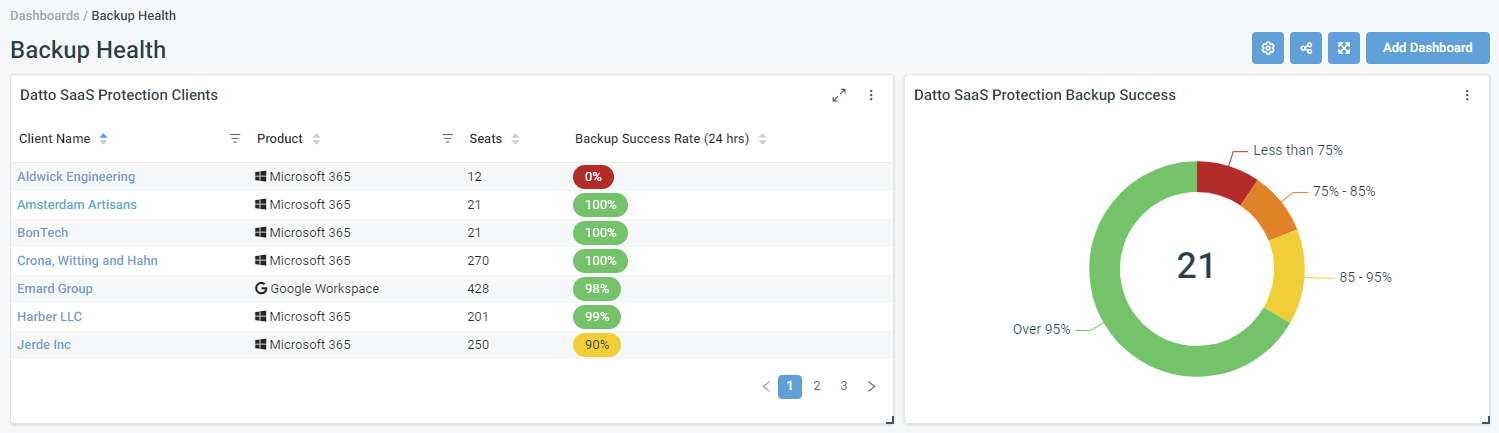
Table widget
View a list of protected clients and a summary of each, including the percentage of a client's services that were successfully backed up in the last 24 hours. This widget is sortable, searchable, and filterable. Client hyperlinks provide a seamless gateway from Datto RMM to Datto SaaS Protection, providing you quick access to clients' configurations and data restoration options. Refer to Datto SaaS Protection Clients in Widget Library.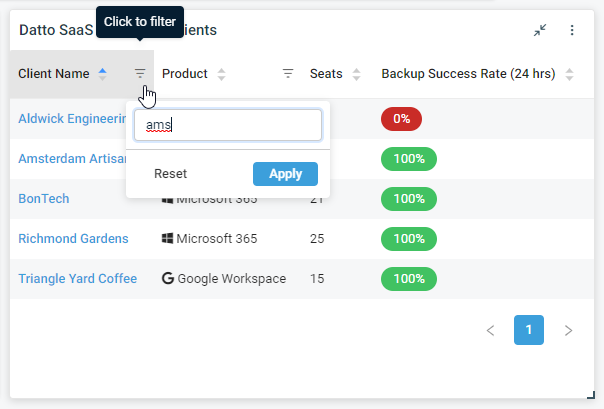
Doughnut widget
Quickly identify any tenants encountering backup issues. Drilling into the segments opens a filtered list that functions the same as the table widget. From the filtered list, you can filter even further, sort, and search. Refer to Datto SaaS Protection Backup Success in Widget Library.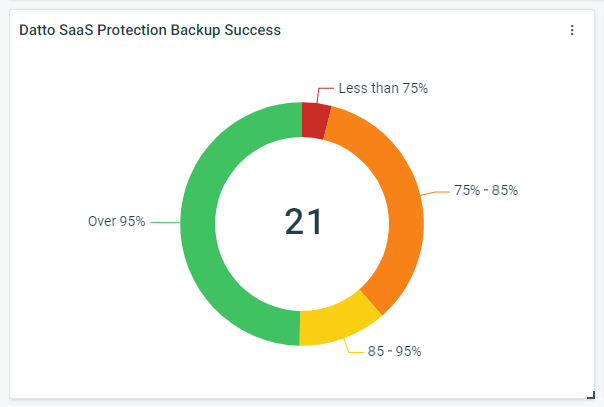
This integration leverages the same Datto Partner Portal API credentials used for the existing Datto Continuity Integration. Once these credentials are added, you can enable visibility of the data for this integration by turning on the new Datto SaaS Protection permissions toggle for the appropriate security levels. The user permissions in Datto Partner Portal continue to control click-through access to client environments. Refer to Datto SaaS Protection in Security levels.
IMPORTANT This integration is performed at a platform level and does not support restricting visibility of certain Datto SaaS Protection clients to certain Datto RMM users. As such, we do not recommend enabling this feature for co-managed users or technicians who should not have access to see all Datto SaaS Protection client statuses.
Global search for device UID
Every device has a unique identifier that can be referenced by Datto RMM Agent and platform logs. At times, power users and Datto Support technicians may need to find a device with only this piece of data available. The addition of the UID field for both general and focused global searches will help users find devices quickly, even with limited information. Refer to Global search.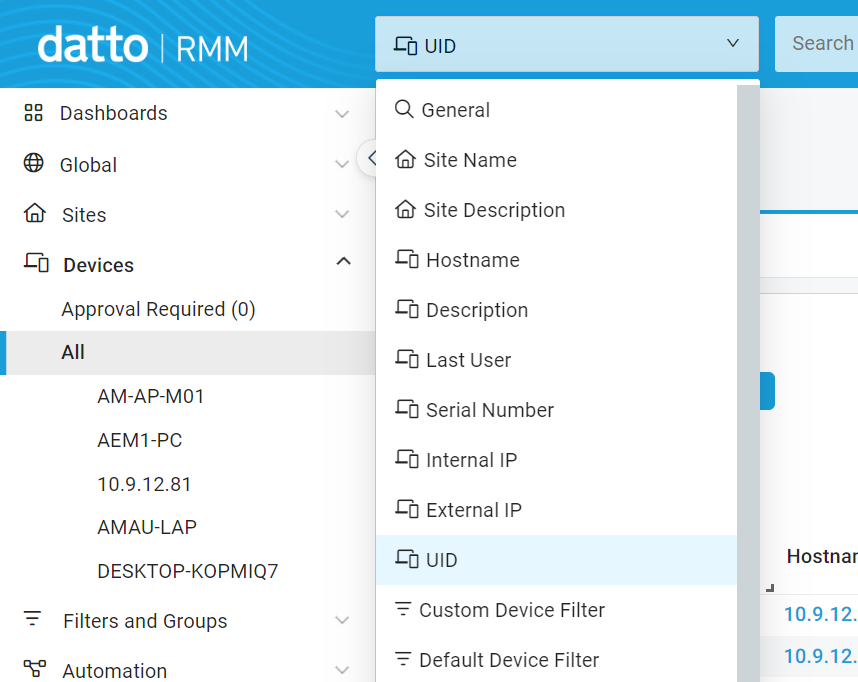
Viewing filter criteria from filter results
When viewing the results of a device filter, you may want a reminder of the filter criteria (that is, the rules that determine which devices to include) or the filter configuration without needing to return to the list of filters.
To accommodate, a View Filter button is now available in the list of devices targeted by a filter. The button opens the pane that displays filter details, including criteria and associations. Refer to View Devices in Device filters.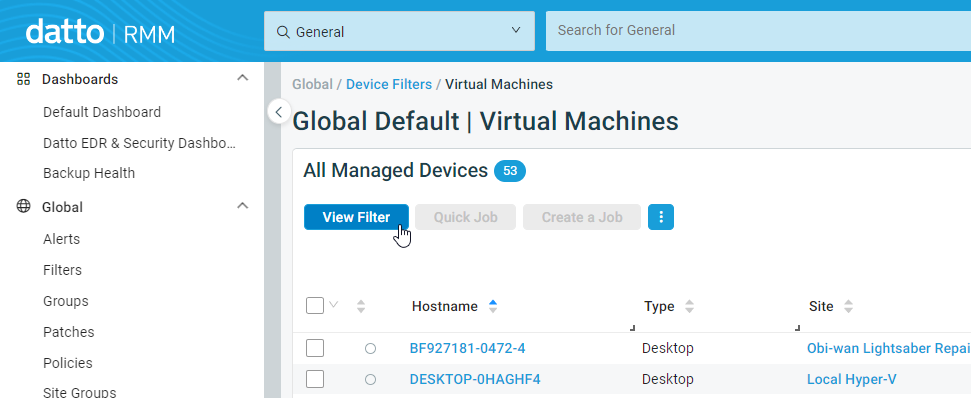
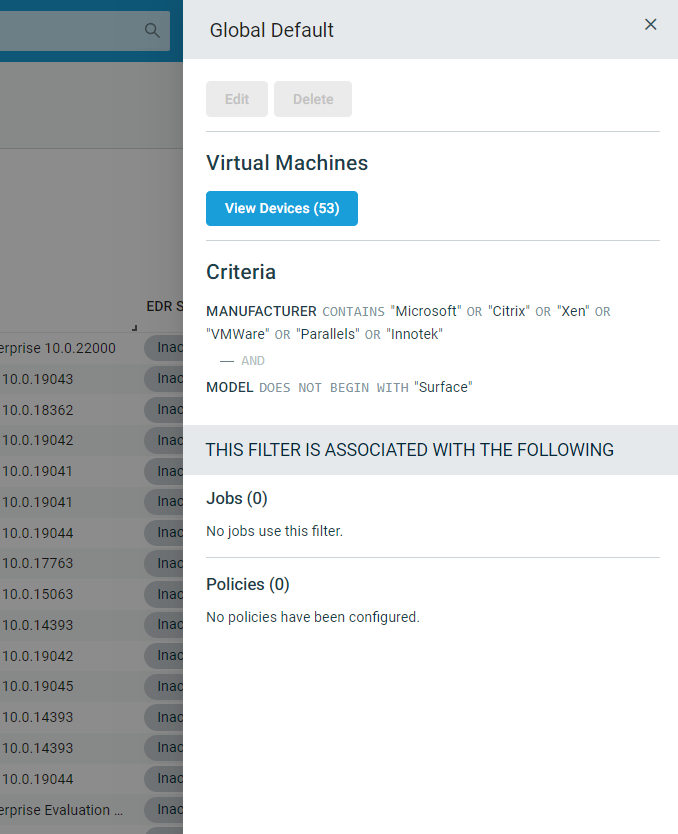
Windows hostname audit changes
For Windows devices, hostname fields are now populated by the Windows device name instead of the NetBIOS name, which brings the following advantages:
- The name displayed is no longer limited to any number of characters (previously a 15-character limit).
- The letter case of the official device name is now respected (previously all capitalized).
EXAMPLE
Before: STAGE-LEFT-WIND
After: Stage-Left-Windows11-BobSmith
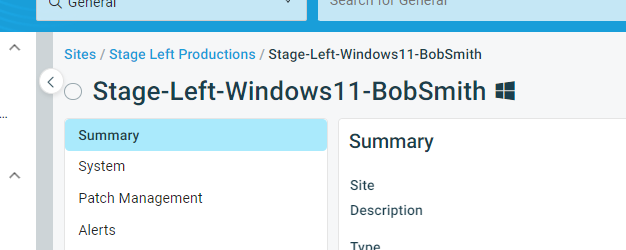
Deleted user data migration options
When deleting a user in the legacy UI, the following two options are available for processing associated user data (filters, jobs, reports, and so forth):
- Migrate ownership of the data to another user.
- Delete the data associated with the deleted user.
Now, the same workflows are available in the New UI. (Previously, the data could not be deleted during the process.) This update introduces several safeguards, including better visibility of the data to be deleted and a check box used to confirm intent before the Delete button becomes available. Refer to Deleting a user.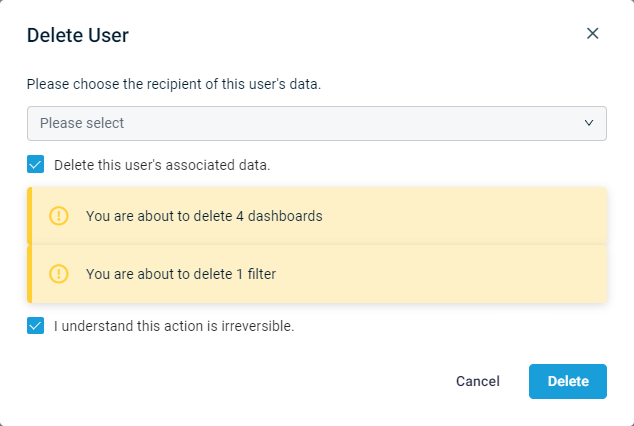
IT Complete: common look and feel
We continue to smooth transitions when switching between IT Complete products by implementing more elements of the Kaseya Design System. This specification aims to ensure similar icons and stylings are used to help products feel familiar, even when encountered for the first time.
This release features updates to banners, spinners, pop-up notifications, dialog boxes, and a new Help menu. Refer to Help resources.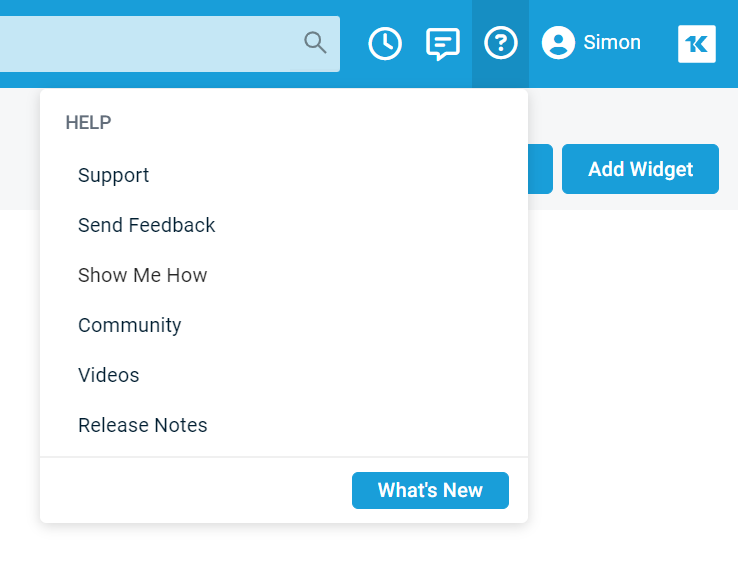
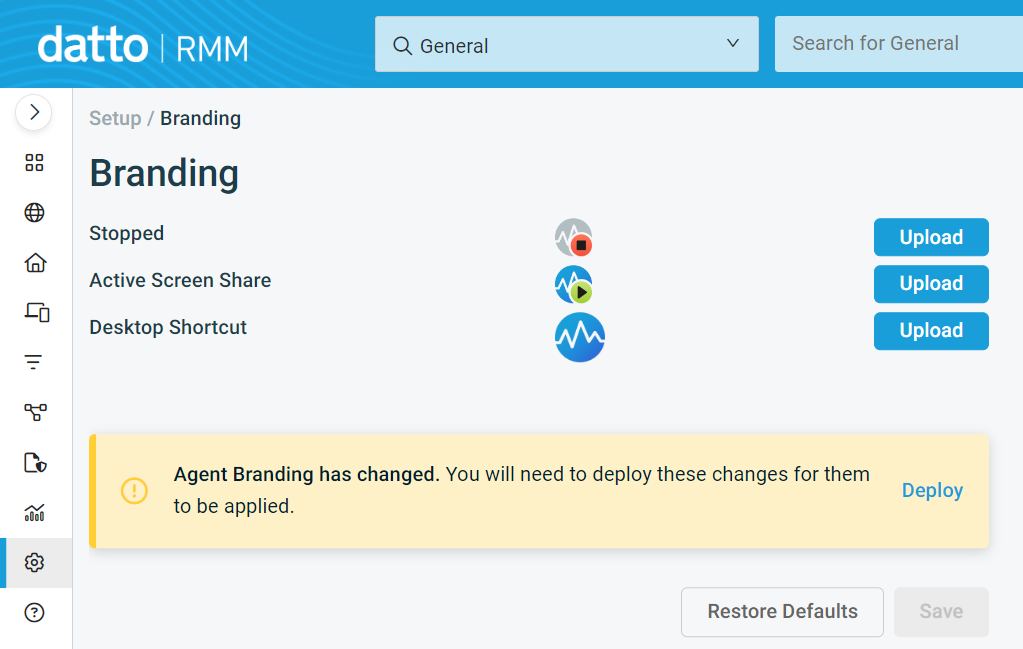
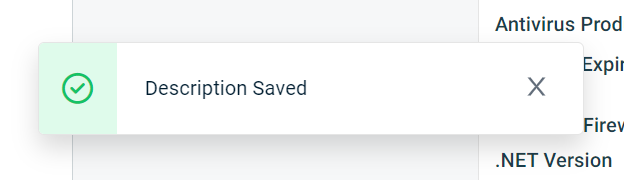
Additions to the ComStore
We release new ComStore components and update existing ones every month. Notable additions this month include the following:
- Windows Defender Tamper Protection Monitor: A new monitor in lieu of the deprecated Windows Defender monitoring template, moved to the ComStore for more elective device control.
- ConnectWise Control: An official deployment and linkage component for users of ConnectWise Control (CC) to place a link to the device’s CC instance inside a UDF.
- Install IT Glue Browser Extension: Installs the IT Glue browser extension for all users on Windows versions of Chrome, Edge, and Firefox.
NOTE To access a full list of ComStore components, refer to List of ComStore components.
Updates since the last release
| Type | Summary |
|---|---|
| Fix | Jobs no longer use the default component selection variable value instead of the one chosen. |
| Fix | The Device Details export no longer fails if the Display Adapters column is selected. |
| Fix | In the New UI, selecting Select all rows across all pages in the list of all devices no longer produces M365 Users.csv instead of the requested data. |
| Fix | Saving changes to Account Settings no longer results in an error in the New UI. |
Want to know what's coming next?
Interested in what we’re currently working on and the broader roadmap? Check out this post in the Kaseya Community for more information on our broader roadmap vision, what we’re currently working on, and priorities for upcoming releases!
List of improvements and fixes in this release
Agent
| Type | Summary |
|---|---|
| Fix | Components now run correctly when used for both jobs and monitor responses on the same device. |
| Foundation | Errors when monitors are blocked from reporting back to the platform are now logged with an increased level of detail in the Datto RMM Agent. |
Audit
| Type | Summary |
|---|---|
| Fix | A full audit is now requested if a single device is selected for the Request Audit action in the New UI, which matches the behavior in the legacy UI. If multiple devices are selected, a delta audit will continue to be requested. |
| Fix | Device audits no longer fail when incorrectly formatted Patch Management policy values are encountered. |
Component Library
| Type | Summary |
|---|---|
| Fix | When hovering over the Update action button for a component in the New UI, release notes are once again displayed in a tooltip to describe the changes published in the update. Refer to Update in Component Library. |
Components
| Type | Summary |
|---|---|
| Feature | A component can now be deleted from the component editing page. Refer to Viewing and editing component details. |
| Fix | The Requires Component Credentials setting for custom components now functions correctly in the New UI. |
| Fix | Variables with a Boolean default value of False no longer default to True during Component monitor setup in the New UI. |
| Fix | When a policy with monitors containing response components is deployed from the New UI, the response components now correctly use the selected variable values. |
ConnectWise PSA Integration
| Type | Summary |
|---|---|
| Fix | The device mapping page of the ConnectWise PSA Integration no longer displays an error if no devices are eligible to view. |
Jobs
| Type | Summary |
|---|---|
| Fix | Lengthy StdOut or StdErr output in the Activities card on the device summary page is no longer truncated with the Download button unavailable. |
| Fix | Clicking the StdOut / StdErr value on the job results page no longer results in an error. |
Monitoring
| Type | Summary |
|---|---|
| Feature | The Windows Defender monitor will no longer generate Tamper Protection alerts, as users shared they were too noisy for the value they provided. Refer to Windows Defender Antivirus monitor. |
| Fix | An alert with a digitally signed PowerShell response component will now be raised at the correct time with the appropriate component response. |
| Fix | The Datto RMM Agent, when configured as a Network Node, no longer consumes a high amount of CPU and memory resources when polling a network device table monitor that does not respond. |
| Fix | Users now require Manage permissions for Sites > Monitor in their security level to create, edit, or delete device-level monitors in the New UI. Previously, in error, Manage permissions for Global > Policies and Sites > Policies were required. |
Network Discovery
| Type | Summary |
|---|---|
| Fix | The Create Credential button now functions correctly within the Network Discovery setup in the New UI. |
Network management
| Type | Summary |
|---|---|
| Fix | SNMP monitoring and the SNMP Test Tool now correctly support the SNMPv3 protocol when used with SHA1 authentication. |
New UI
| Type | Summary |
|---|---|
| Fix | For consistency in the New UI design, all text boxes now have a dark background color rather than white when the Dark theme is applied. |
| Fix | Inaccessible areas are no longer shown as navigation options when a user's default security level has lesser permissions than their currently selected security level, which was resulting in 404 errors. |
| Fix | In the New UI, supported column filters now work correctly in the lists of devices for Patches, Software, and Hardware. (The Device Filter Results pages are accessible via the Total Devices columns.) |
| Fix | The calendars used for scheduling jobs and policies no longer show a +1 day offset when the user time zone is UTC -1 through UTC -12. |
| Fix | When hovering over an online device in the Network Discovery topology map, the Last Seen field now shows Currently Online. Refer to Device legend details in Network Discovery. |
| Foundation | Improvements have been made to the way user preferences are stored in the New UI to avoid resetting to defaults. |
Policies
| Type | Summary |
|---|---|
| Fix | The Windows Performance monitor configuration value threshold in the New UI has been increased so that it matches the value in the legacy UI. |
Policy management
| Type | Summary |
|---|---|
| Fix | The Software Management policy page no longer fails to load after the schedule is changed from daily to weekly in the New UI. |
| Foundation | Policy adoption is now faster for new devices with the introduction of a new event-driven asynchronous architecture. An initial audit will trigger a device's policy to be calculated and processed in parallel to avoid scheduled batching and queuing. |
Reports
| Type | Summary |
|---|---|
| Fix | An issue that could cause errors when attempting to retrieve device data for reports has been resolved. |
| Fix | For devices that are online at the time the Device Details export is run, the Last Seen value in the export will be populated as the report execution time, as this was the last time the device was detected as online. |
| Fix | Device Activity exports now behave correctly for accounts without a specifically selected timezone when the Begin Timestamp or End Timestamp columns are included in the export. |
Web Remote
| Type | Summary |
|---|---|
| Foundation | Uploaded files no longer occasionally appear on a different user desktop than the one currently being controlled. Refer to File Transfer. |
ComStore updates
IMPORTANT This table does not list updates for components that are installed via Software Management.
NOTE To access a full list of ComStore components, refer to List of ComStore components.
| Component Name | Platform | New/Changed/Removed | Description |
|---|---|---|---|
| Install IT Glue Browser Extension | Windows | New | Adds the IT Glue browser extension for all Chrome, Firefox, and Chromium Edge installations. May also work for Chrome derivatives like Vivaldi. |
| Windows Defender Tamper Protection Monitor | Windows | New | Check and alert for the lack of Windows Defender's Tamper Protection setting. |
| ConnectWise Control | Windows | New | Official ConnectWise component to integrate Datto RMM and ConnectWise Control. |
| Microsoft Outlook CVE-2023-23397 | Windows | Changed | Updated to handle errors more elegantly. |
| SNMP Database Collector | Windows | Changed | The range of data gathered via SNMP expanded. |
| Agent Health Direct-Check | Windows | Changed | Connectivity checks are more robust. |
| Change Hostname | Windows | Changed | Improved error handling. |
| Intel vPro Discovery & Intel Endpoint Management Assistant Link | Windows | Changed | The documentation links in the description changed. |
| IT-Glue Automatic Documentation - Local Administrator Passwords | Windows | Changed | Improvements. |
| ConnectWise Control URL in UDF | Windows | Removed | Removal of the unofficial component in lieu of the official one. |



