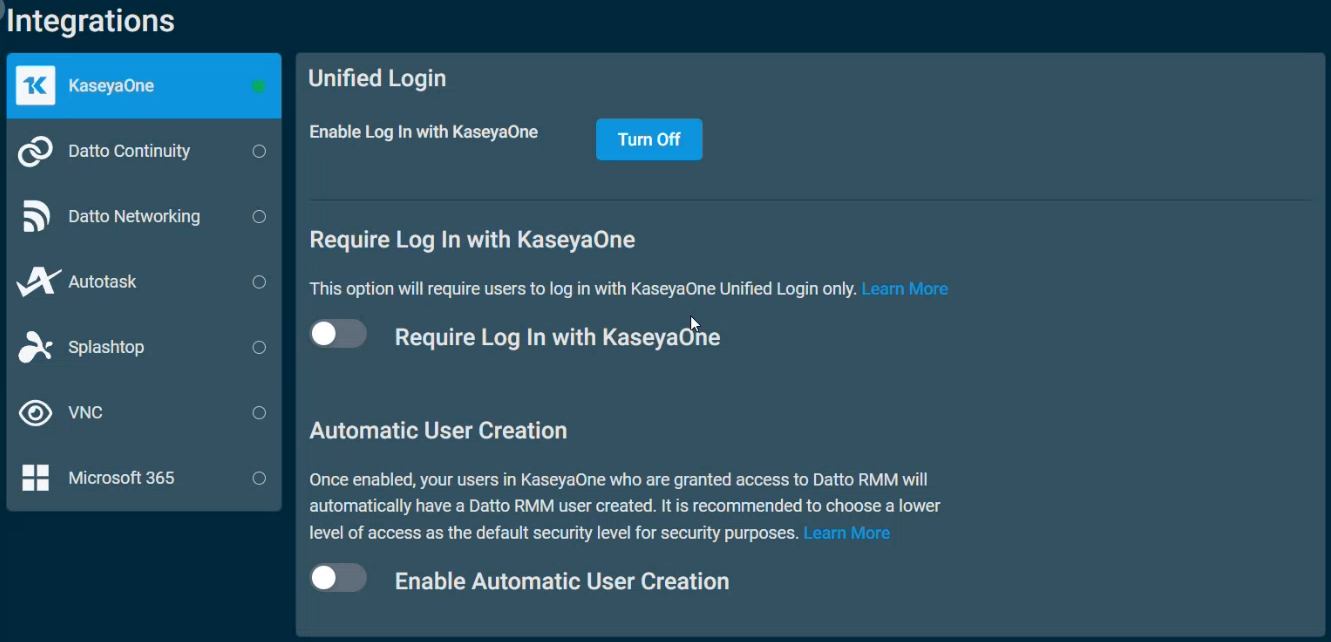Getting started with Datto RMM
In order to get set up and running with Datto RMM, follow the instructions below to get logged in, configure some basic settings, and start remotely managing devices.
Kaseya 365 customers
If you have purchased Kaseya 365 and are new to Datto RMM, you will complete your initial setup steps in both KaseyaOne and Datto RMM (located within the Datto Partner Portal). Refer to Getting started with Kaseya 365 for information on the Kaseya 365 Setup Guide that the Implementation Contact for a new Kaseya 365 subscription follows.
The process involves activating the subscription modules and setting up KaseyaOne Unified Login.
If you are the Implementation Contact, have already started your Kaseya 365 Setup Guide, and are ready to activate and start using your new Datto RMM module, follow the instructions in the sections that follow.
The first time you log in to Datto RMM, you will access the application through Datto Partner Portal.
- Kaseya 365: If you are the Implementation Contact for a new Kaseya 365 subscription and you don't have any modules accessed through Datto Partner Portal, you can access Datto Partner Portal through your Welcome to Datto Partner Portal email OR from the Activate link in your Kaseya 365 Setup Guide.
- Standalone Datto RMM: If you are a standalone customer for Datto RMM and you don't have any existing modules accessed through Datto Partner Portal, you will access Datto Partner Portal through your Welcome to Datto Partner Portal email.
Login steps
- Access Datto Partner Portal through your Activate link (Kaseya 365 customers) or your welcome email (standalone customers).
- In the Set Your Password pop-up window, type a new password and click Save.
- The login page will open.
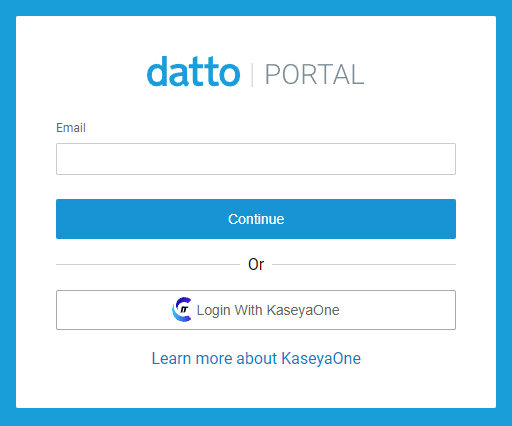
- Log in using your Datto Partner Portal credentials provided in KaseyaOne or your welcome email and the new password you just set.
- If you have only Datto RMM module access, you will be logged in directly to Datto RMM.
If you currently have more than one Datto Partner Portal module, you will see the account selection page.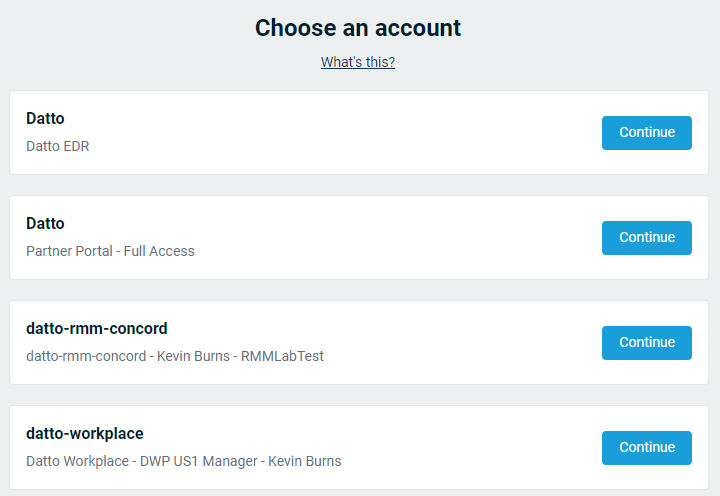
If you end up on the account selection page, click Continue next to the applicable Datto RMM account. The platform name will vary depending on where your Datto RMM account was provisioned. Refer to Datto RMM platforms.
NOTE To get the most out of Kaseya 365, it is recommended that you enable KaseyaOne Unified Login for Datto RMM. Refer to Enable Log In with KaseyaOne for Datto RMM for details.
If you are a Kaseya 365 customer, return to your Setup Guide to configure KaseyaOne Unified Login. After you complete this step, you will return to Datto RMM to complete the self-guided onboarding that launches automatically the first time you log in and will continue to prompt you to complete until you finish all your onboarding tasks.
If you are a standalone Datto RMM customer, it is also recommended that you configure KaseyaOne Unified Login for easy access to all your IT Complete modules.
Linking Datto RMM to KaseyaOne not only allows you to log in more easily but also helps to automate user creation in Datto RMM. Complete the following steps to enable KaseyaOne Unified Login:
To enable Log In with KaseyaOne for Datto RMM, do the following:
- Log in to Datto RMM in the usual way.
- Navigate to Setup > Integrations > KaseyaOne.
- In the Unified Login section, click Turn On.
- The KaseyaOne login page opens prompting you to log in. Enter your KaseyaOne credentials and then the verification code. This registers Datto RMM as a single sign-on(SSO) module in your KaseyaOne instance.
NOTE If you are already logged in to KaseyaOne, then you will not be prompted to log in again and your account association will be completed automatically. Wait for the serial redirects to process the load and you will be redirected back to Datto RMM.
- After you have successfully logged in to KaseyaOne, you will be redirected back to the Datto RMM portal.
With this enabled, existing KaseyaOne users in your account will be able to log in to Datto RMM from KaseyaOne if their email address matches that of an active Datto RMM user. All users in your organization's KaseyaOne account will have the Datto RMM module shortcut added to their KaseyaOne dashboard. Refer to Logging in via KaseyaOne.
NOTE Completing this setup alone does not allow users to log in with their KaseyaOne credentials from the Datto RMM login page, rather it allows you to log in to KaseyaOne and then SSO into Datto RMM. If a user wants to log in from the Datto RMM login page using their KaseyaOne credentials, they will need to link their KaseyaOne account to their Datto Partner Portal account. Refer to KaseyaOne integration with Datto Partner Portal.
NOTE If a user is using KaseyaOne to log in to Datto RMM, and they have multiple user accounts with the same email address, they will be logged in to the username that is first alphabetically. Once they log in, they will be able to change which account they are actively using. Refer to Switch User.
IMPORTANT If you receive an error when enabling Unified Login, or you have more than one KaseyaOne account and the wrong one is linked to Datto RMM, please reach out to Support.
When KaseyaOne Unified Login is enabled, some additional configuration options will become available. Refer to the subsequent sections for details.
With KaseyaOne linked to Datto RMM, you'll have access to all the features of the KaseyaOne Integration.
For more information on how the KaseyaOne Integration can help with user management, refer to Unified Login with KaseyaOne.
Once you're logged in to Datto RMM, you'll want to configure the following settings before proceeding with additional setup options:
Checking that the account time zone is set properly will enable features like scheduled jobs to run at the correct times, ensuring your reporting reflects accurate time stamps. Users can set their own time zone, as detailed in the next section, but you will want to set your default account time zone first.
- Navigate to Setup > Account Settings.
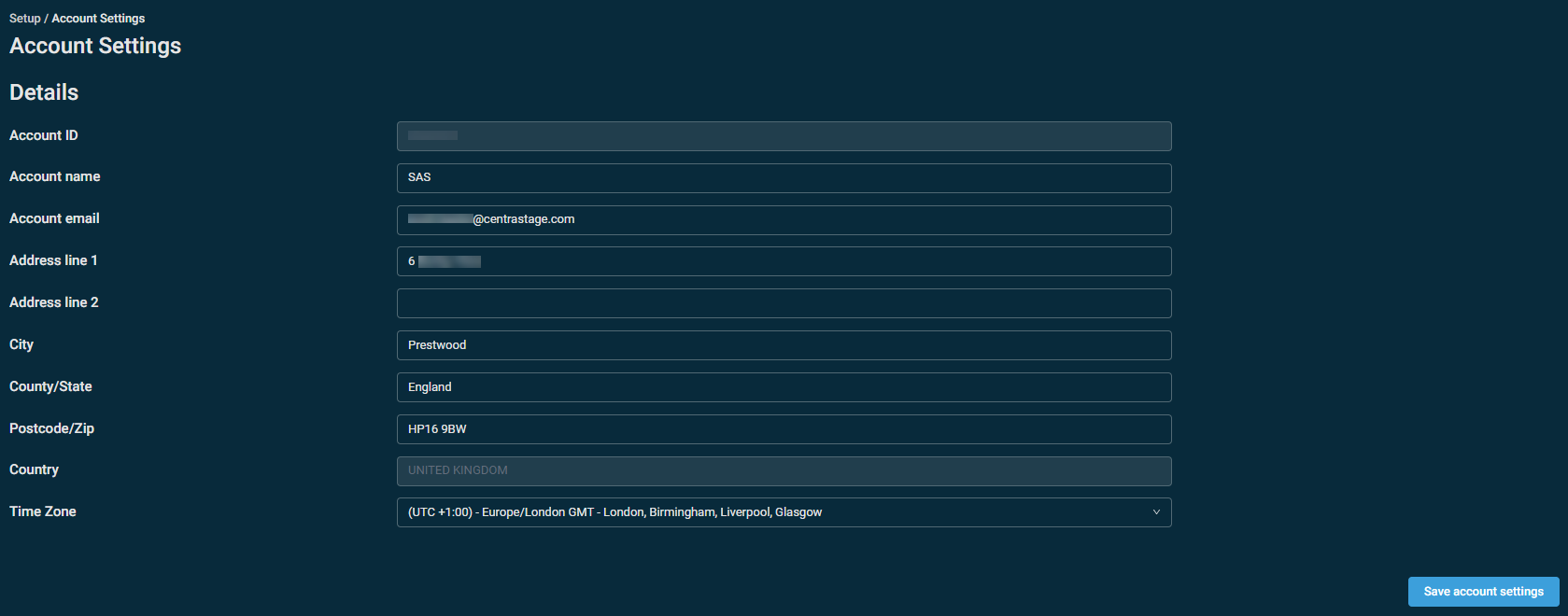
- Set the Time Zone to the main time zone you and your team work out of.
- Click Save Account Settings.
For more information, refer to Time zone in Account Settings.
The account time zone will automatically apply to newly created users only, so you'll want to confirm your own user account time zone is configured correctly. Users can override their user account time zone if needed. Refer to User Time Zone in My Settings.
- Navigate to Setup > My Settings.
- In the User Time Zone section, use the dropdown to find and select your time zone.
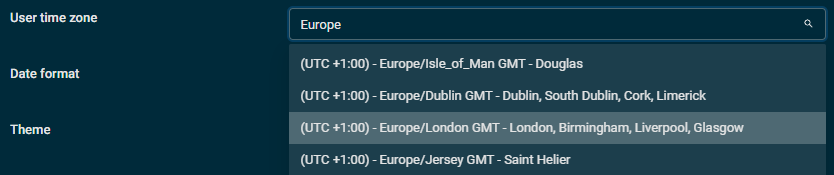
- Click Save Details.
To learn about other settings and preferences users can configure, refer to My Settings.
As a new user, there are a few places that you can get the information you need to start effectively using Datto RMM. Below are some links to recommended further reading.
- Learning and onboarding resources: The first stop for anyone new to Datto RMM should be to check out the tools we offer to get you up to speed quickly.
- Main features in Datto RMM: Learn about how to navigate Datto RMM. This article also links to several of our main help articles on how to use the many features of Datto RMM.
- Getting Started with Datto RMM and Kaseya 365: If you've signed up for Kaseya 365, refer to this page for helpful tips and resources on how to further configure and use Datto RMM with your other Kaseya 365 modules.
- Best practices: This is our hub for all best-practice documentation on Datto RMM, covering key topics such as Patch Management, monitoring best practices, how to handle lost/stolen devices, and much more.
- Infrastructure and security: For those that want more insight into how we have built and secured Datto RMM, this article is the best guide.