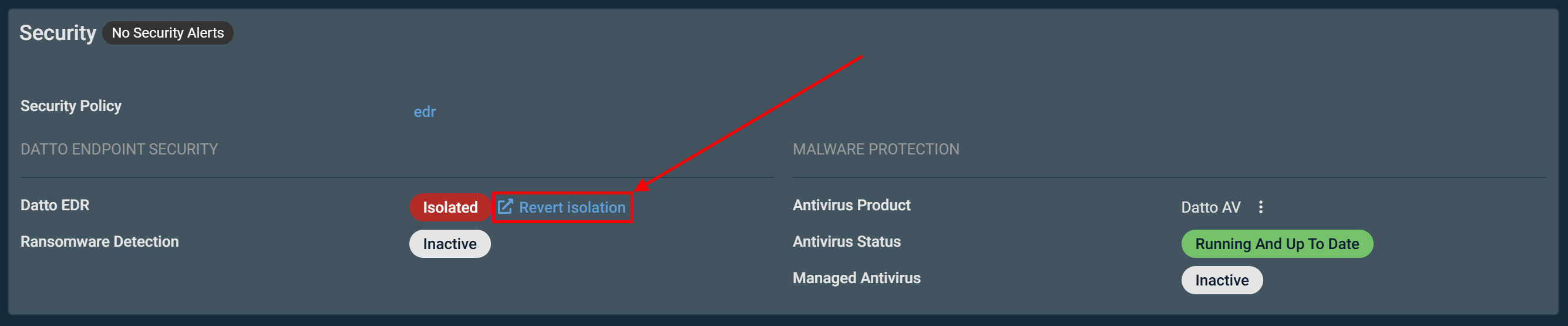Endpoint Security overview
To learn about licensing requirements, refer to Licenses.
To learn how to integrate Datto EDR/Datto AV with Datto RMM, refer to Datto Endpoint Security Integration.
Endpoint Security in Datto RMM makes it easier to keep your endpoints secure and respond to active threats. This resource provides an overview of the various Endpoint Security functionality and statuses available in Datto RMM.
Endpoint Security functionality
Datto RMM offers centralized, policy-based configuration and deployment of various endpoint security technologies. Refer to Endpoint Security policy.
Types of Endpoint Security policy configurations
- Datto Endpoint Security (recommended): Deploy the Datto Endpoint Security agent through an Endpoint Security policy to start analyzing activity on the targeted endpoints. Through this configuration, Datto Endpoint Detection and Response (EDR) monitors and neutralizes threats in real time, Datto Antivirus (AV) provides strong protection against viruses and malware, and Datto Ransomware Detection (managed through Datto EDR) detects and mitigates ransomware attacks to protect your data. Refer to Datto Endpoint Security.
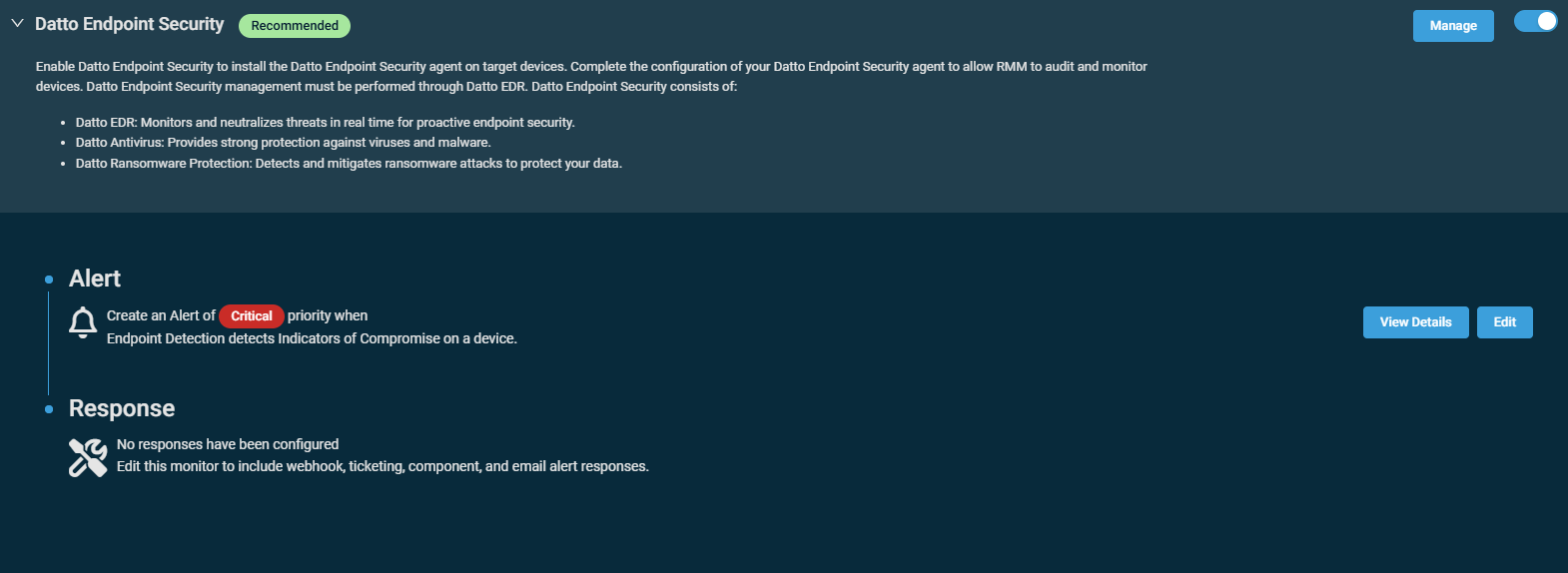
- Ransomware Detection: Deploy the standalone Datto RMM Ransomware Detection engine through an Endpoint Security policy to start analyzing file activity on the targeted endpoints. Refer to Ransomware Detection.
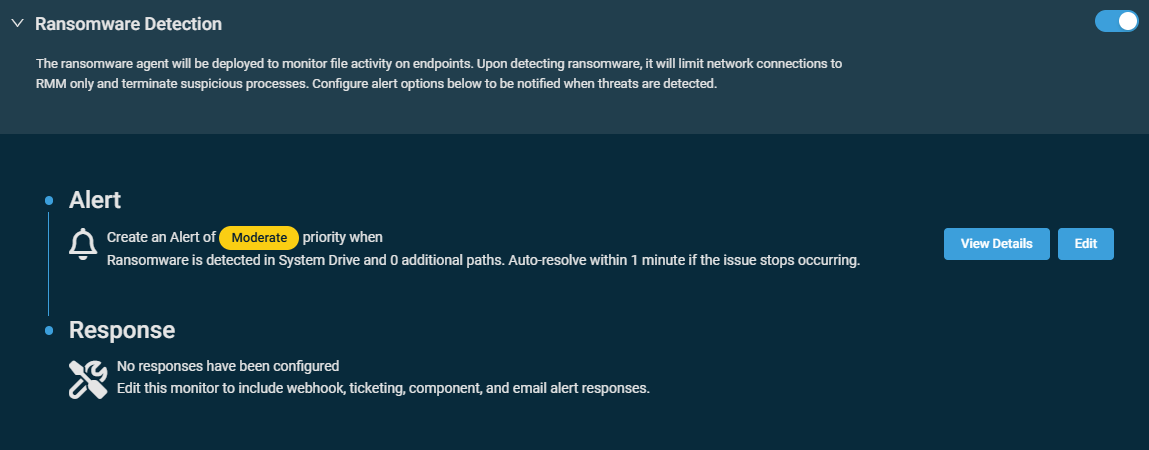
NOTE For optimal performance, we recommend enabling only this configuration in an Endpoint Security policy.
This configuration requires the Datto Endpoint Security Integration in Datto RMM. Refer to Datto Endpoint Security Integration.
NOTE For optimal performance, rather than enabling standalone Datto RMM Ransomware Detection, we recommend enabling only Datto Endpoint Security and deploying Ransomware Detection through your instance of Datto EDR/Datto AV.
- Managed Windows Defender Antivirus: Conduct centralized management for the antimalware engine built into Windows OS. Refer to Managed Windows Defender Antivirus.
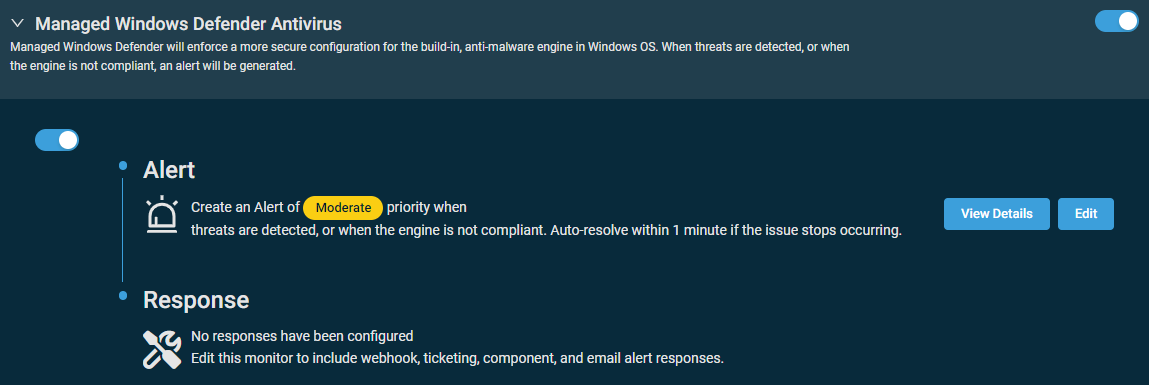
View a comprehensive status of all security solutions for a device with the ability to drill into the details of a managed antivirus product. Refer to Security in Device summary.
When viewing a list of devices, the following fields are available: AV Product, AV Status, EDR Install Date, EDR Status, Managed Antivirus, and RWD Status. Refer to Column Chooser - Devices.
View detailed diagnostic information and recommendations for specific security threats. Refer to Endpoint Security alerts: diagnostic information.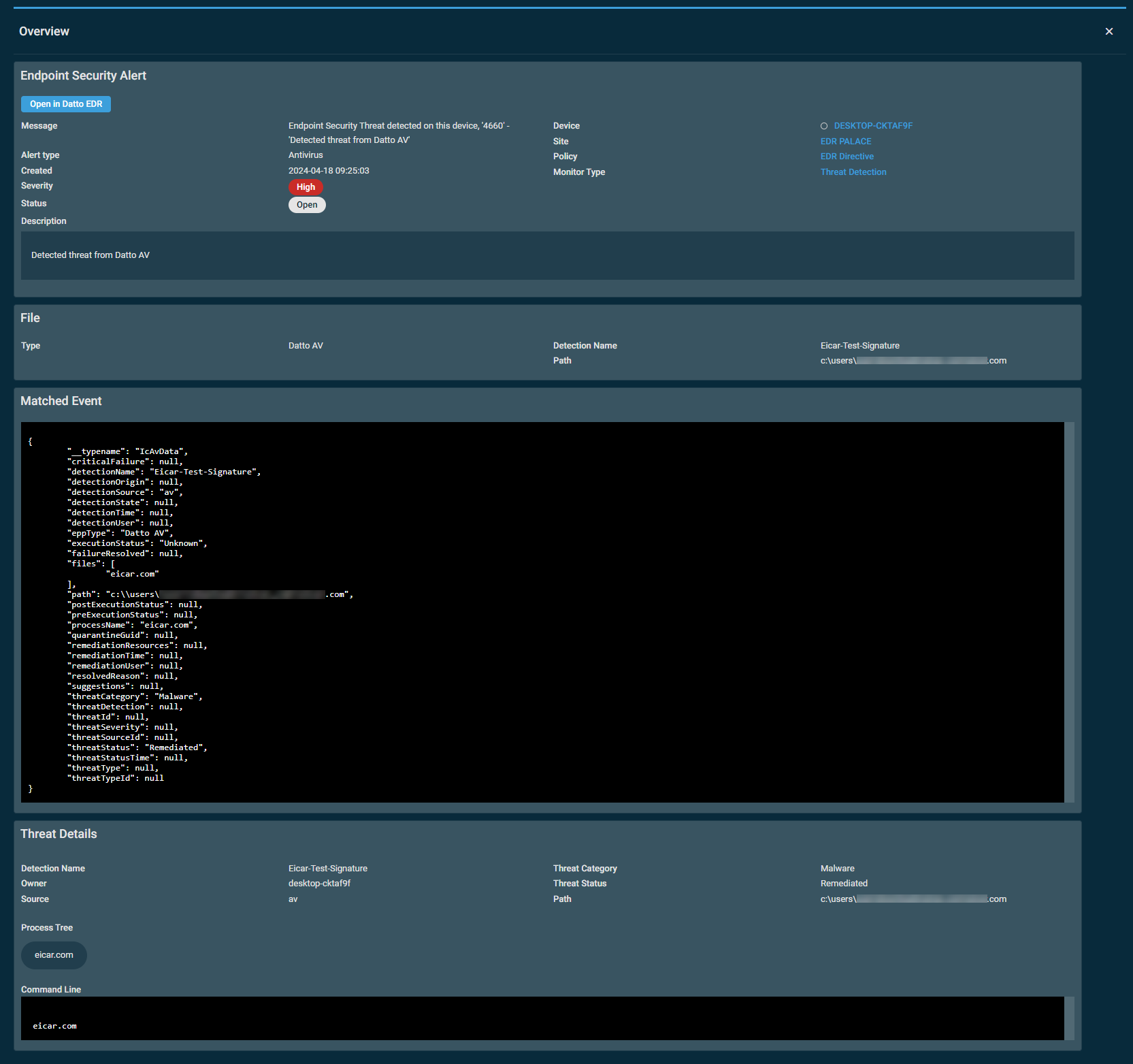
These actions allow you to respond to security threats. When standalone Ransomware Detection or Datto Endpoint Security is active, a device can be isolated (and reverted from isolation) directly from the Security card. Refer to Security in Device summary.
Widgets displaying the Ransomware Detection status, Datto EDR status, and Managed Windows Defender status of your devices are available from the Widget Library. Refer to Ransomware Status, Datto EDR, and Managed Windows Defender Status. An Alerts Over Time widget, an Alerts by Category (Open) widget, and a Security Threats widget are also available from the Widget Library. All of these widgets are included in the pre-made Datto Endpoint Security Dashboard, available from the Dashboard Library. Refer to Dashboards toolbar.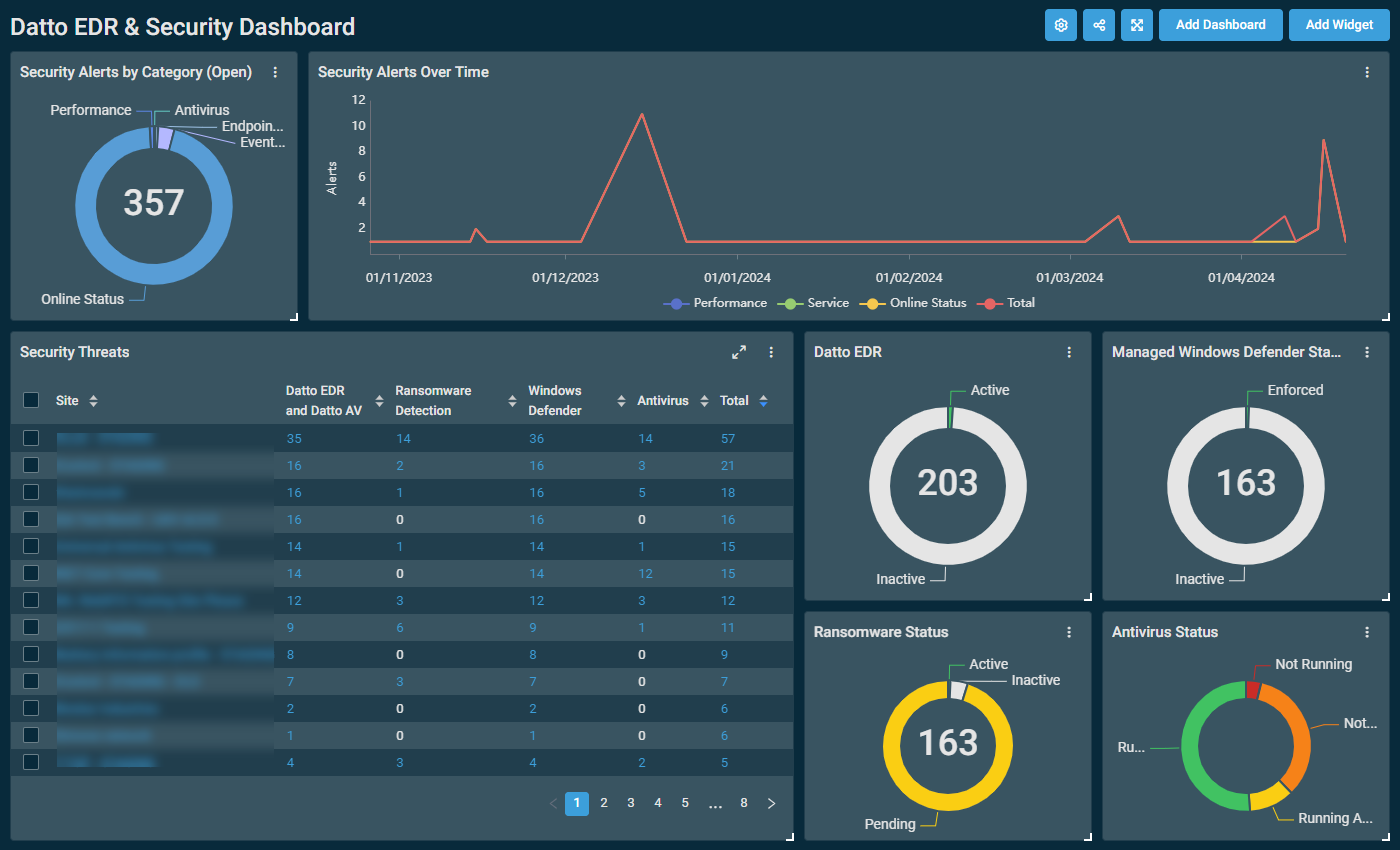
Endpoint Security statuses
This status is available only if the Datto Endpoint Security Integration is enabled for your Datto RMM account. Refer to Datto Endpoint Security Integration.
This status appears in the following locations:
- Device summary page: Datto EDR field in the Security card. Refer to Security in Device summary.
- List of devices: EDR Status column. Refer to EDR Status in Column Chooser - Devices.
- Dashboard: Datto EDR widget. Refer to Datto EDR in Widget Library.
NOTE If the Datto RMM Agent is offline, the EDR Status field will reflect the last value recorded by the Datto RMM Agent while online.
The device(s) must be targeted by an Endpoint Security policy with the Datto Endpoint Security configuration. Refer to Datto Endpoint Security in Endpoint Security policy.
| Status | Status Color | Description | Specifications |
|---|---|---|---|
| Active | Green  |
The Datto EDR service is running and active. In the applied Endpoint Security policy, the Threat Detection monitor in the Datto Endpoint Security configuration is functioning as expected to target the device(s). |
|
| Isolated | Red  |
Datto EDR has isolated the device or number of devices from the network in attempt to stop suspected ransomware processes and prevent further spread of the infection to other devices. To learn about device isolation in Datto EDR, refer to Ransomware monitoring options in the Datto EDR Help system. NOTE This link will only show if a device has been isolated by Datto EDR. Alternately, you can run the Host Isolation Restore extension on the Alerts page in Datto EDR. Doing so will revert any isolation that has occurred on a device and return its ability to contact the internet and other devices on the network. For instructions, refer to Responding to alerts and Leveraging collection and response extensions in the Datto EDR Help system. NOTE Isolating a device via Datto RMM does not produce the Isolated status. If the device is isolated through the Security card on the device summary page or through the Ransomware monitor in Datto RMM, its status will change to Needs Attention. |
|
| Needs Attention | Orange  |
The Datto EDR service has stopped, or a Datto EDR agent update has failed. As an initial troubleshooting step, we recommend running the Datto EDR Maintenance [WIN] component, available from the ComStore, to help diagnose problems. Refer to ComStore. NOTE Isolating a device through the Security card on the device summary page or through the Ransomware monitor in Datto RMM results in this status. |
|
| Not Installed | Gray  |
The Datto EDR agent is not installed on the device(s). |
|
| No EDR Policy | Yellow  |
The Datto EDR service is running, but no Datto EDR policy is applied to the device(s). Review the device(s) in your instance of Datto EDR to apply a policy and protect the device(s). Refer to the policies overview in the Datto EDR Help system. |
|
| No RMM Policy | Gray  |
The device(s) is/are not targeted by an Endpoint Security policy, or the applied Endpoint Security policy does not have the Datto Endpoint Security configuration. Apply an Endpoint Security policy with the Datto Endpoint Security configuration to enable monitoring. |
|
This status appears in the following locations:
- Device summary page: Ransomware Detection field in the Security card. Refer to Security in Device summary.
- List of devices: RWD Status column. Refer to RWD Status in Column Chooser - Devices.
- Dashboard: Ransomware Status widget. Refer to Ransomware Status in Widget Library.
| Status | Status Color | Description | Specifications |
|---|---|---|---|
| Active | Green  |
The device is targeted by Ransomware Detection and the agent is sending back data, which occurs in any of the following scenarios:
NOTE If you are using the Datto Endpoint Security Integration in Datto RMM (recommended), you should deploy Ransomware Detection through Datto EDR/AV. In doing so, the Ransomware Detection status for devices targeted by the Datto Endpoint Security configuration in an Endpoint Security policy will show as Active in Datto RMM. |
or
|
| Inactive | Gray  |
Ransomware Detection is not targeting the device(s). |
|
| Pending | Yellow  |
Ransomware Detection is targeting the device(s), but the Ransomware Detection status is pending until the agent begins sending back data. |
This status appears in the following locations:
- Device summary page: RocketCyber field in the Security card. Refer to Security in Device summary.
- List of devices: RocketCyber Status column. Refer to RocketCyber Status in Column Chooser - Devices.
- Dashboard: RocketCyber widget. Refer to RocketCyber Status in Widget Library.
`
| Status | Status Color | Description | Specifications |
|---|---|---|---|
| Active | Green  |
RocketCyber is running and actively monitoring this device. |
|
| Needs Attention | Orange  |
The RocketCyber service is stopped or disabled. |
|
| Isolated | Red  |
This device is currently isolated by RocketCyber |
|
| Not Installed | Gray  |
The RocketCyber is not installed on the device(s). |
|
| Unavailable | Gray  |
This device is not reporting a RocketCyber status. Ensure the device is connected the the Internet. |
|
This status appears in the following locations:
- Device summary page: Antivirus Product field in the Security card. Refer to Security in Device summary.
- List of devices: Managed Antivirus column. Refer to Managed Antivirus in Column Chooser - Devices.
The device(s) must be targeted by an Endpoint Security policy with the Datto Endpoint Security configuration. Refer to Datto Endpoint Security in Endpoint Security policy.
Statuses
- Enforced
Status color: green
- Inactive
Status color: gray
This status appears in the following locations:
- Device summary page: Managed Windows Defender field in the Security card. Refer to Security in Device summary.
- List of devices: Managed Antivirus column. Refer to Managed Antivirus in Column Chooser - Devices.
- Dashboard: Managed Windows Defender Status widget. Refer to Managed Windows Defender Status in Widget Library.
The device(s) must be targeted by an Endpoint Security policy with the Managed Windows Defender Antivirus configuration. Refer to Managed Windows Defender Antivirus in Endpoint Security policy.
Statuses
- Enforced
Status color: green
- Inactive
Status color: gray