Datto RMM 11.3.0 release notes
Schedule*
| Platform | Date | From (UTC) | To (UTC) | Duration |
|---|---|---|---|---|
| Syrah (APAC) | Monday, November 7, 2022 | 10:00 | 13:00 | 3 hrs |
| Zinfandel (US West) | Wednesday, November 9, 2022 | 09:00 | 12:00 | 3 hrs |
| Concord (US East) | Thursday, November 10, 2022 | 09:00 | 12:00 | 3 hrs |
| Merlot (EU2) | Thursday, November 10, 2022 | 18:00 | 21:00 | 3 hrs |
| Vidal (US East) | Monday, November 14, 2022 | 09:00 | 12:00 | 3 hrs |
| Pinotage (EU1) | Monday, November 14, 2022 | 18:00 | 21:00 | 3 hrs |
NOTE *The schedule is subject to change. Please check the Status Page for regular updates.
IMPORTANT This is a full platform and Agent release; therefore, partners should expect brief disconnections of the Agent during the update window.
About the release
The 11.3.0 release is the eleventh of our twelve monthly releases planned for 2022. Please see below for the highlights, along with the full list of fixes and improvements. As always, we look forward to your feedback as we continue to improve the product every single month.
Video
VIDEO Datto RMM 11.3.0 Release Overview
Join Product Manager George Cochrane as he provides a quick overview of the Datto RMM 11.3.0 release featuring Web Remote PowerShell functionality, the addition of device change log and services, improvements to global search, and new ComStore components.
Web Remote PowerShell
When launching Web Remote, you can now choose to begin a PowerShell session alongside the existing Chat and Control Screen options. Refer to Initiate a Web Remote PowerShell session. The following features are available:
- Work without disturbing end users. Issues can be solved from the command line without requiring a screen share session.
- Run commands in private. Sensitive commands can be executed without end users viewing and potentially attempting to copy later.
- View real-time command output. Tail logs or view progress bars on long-running commands.
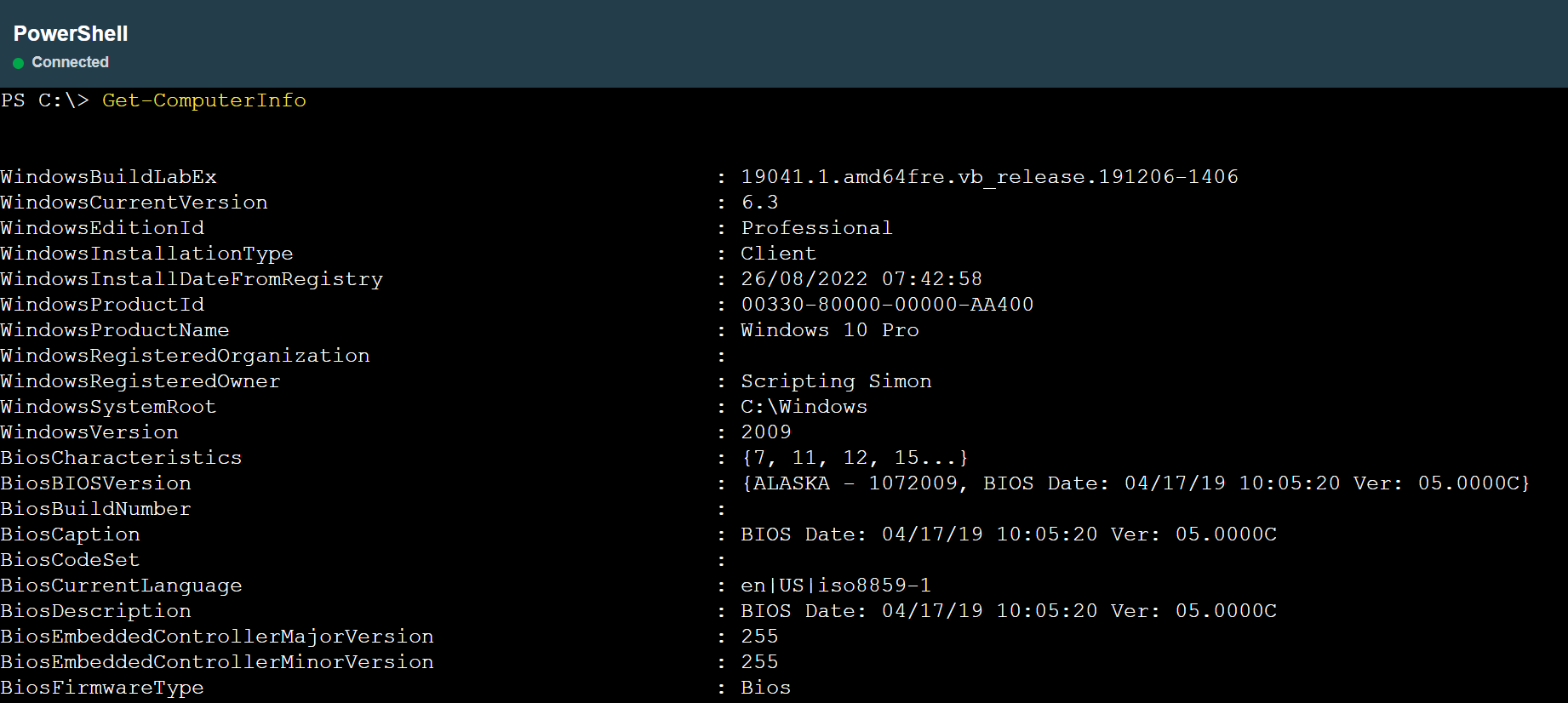
For Web Remote PowerShell session requirements, refer to Requirements.
Device Change Log
From the System card on the device summary page, you can now launch a log of system, software, and hardware changes on a device. Refer to Change Log. The following features are available:
- Adjust the visible time frame. View changes that occurred since a set number of days ago or during a custom date range.
- View changes by type or all together. Filter by system, software, or hardware changes, or reset filters to see a complete list.
- Narrow changes by action. View any combination of additions, deletions, and changes to focus attention on what’s important.
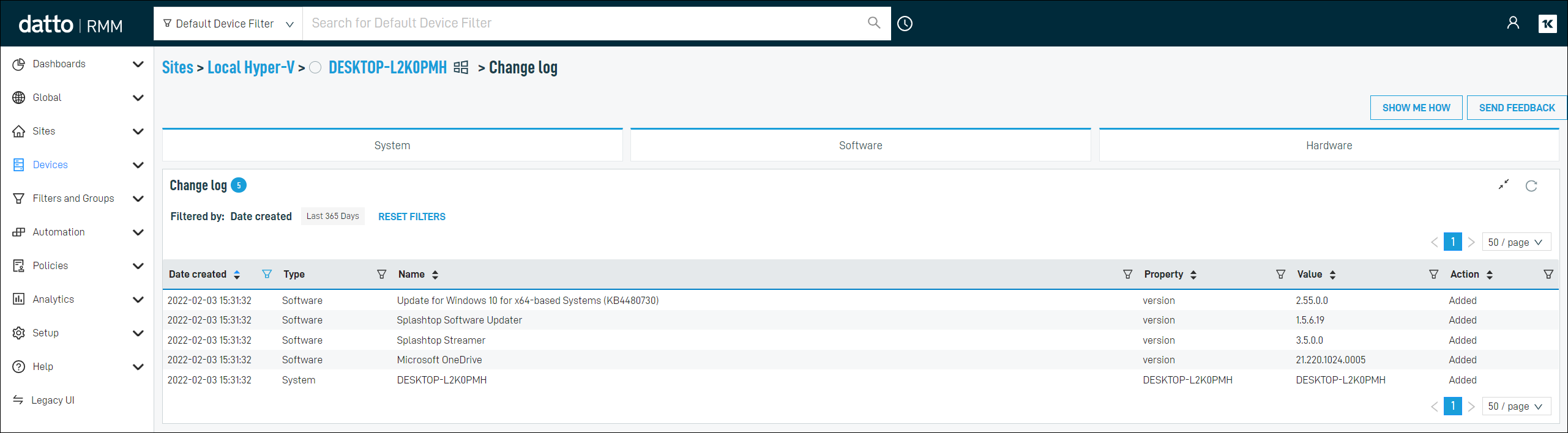
Device services
From the System card on the device summary page, you can now launch a list of device services with status information as captured at the last audit, including startup type and status. Refer to Services. The following features are available:
- View services by status. Filter by stopped, running, disabled, or all statuses, or use column filters to view additional statuses.
- Investigate services by startup type. View any combination of startup types to help troubleshoot problems, especially disabled services.
- Find services by service name or display name. Use column filters to search for services by the low-level service name or the more human-readable display name.
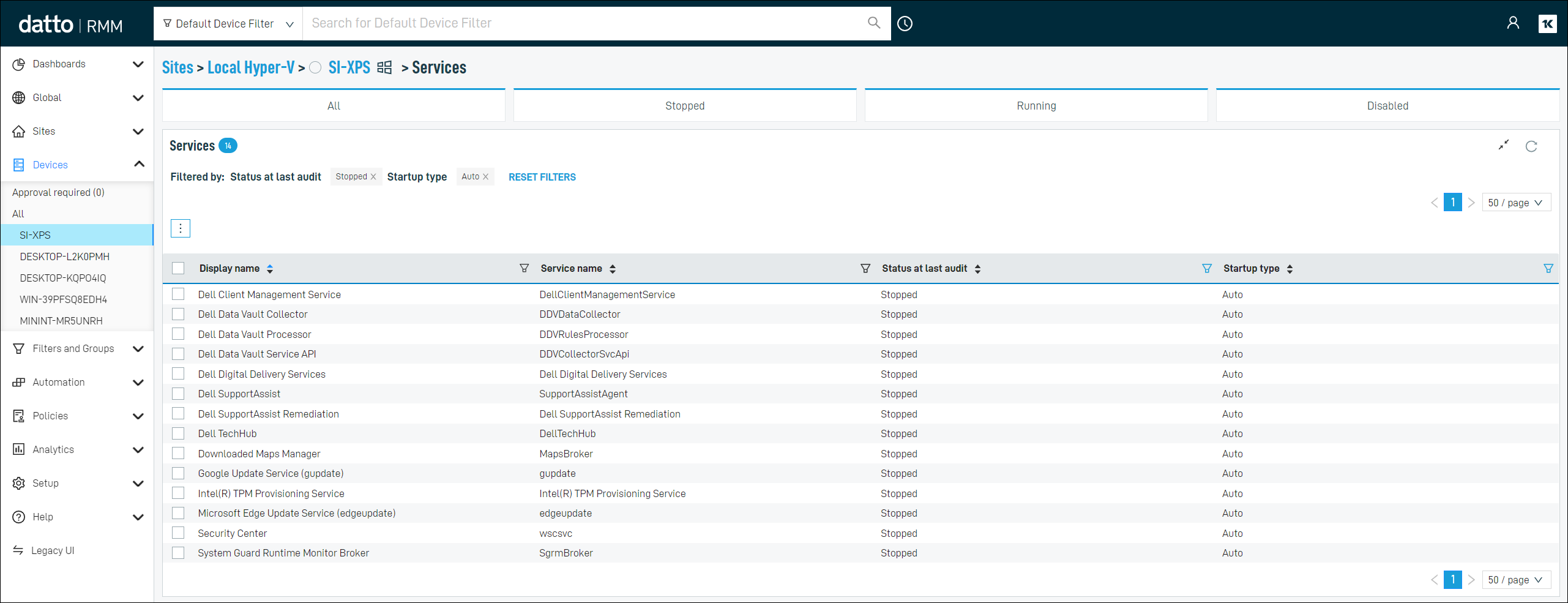
Support Access
Provide a Datto RMM Support representative with temporary access to your account by configuring Support Access settings via Help > Support in the left navigation menu. Refer to Support Access. The following features are available:
- Adjust the support access time frame. Choose 7, 14, or 28 days using the quick selection options, or set a custom deactivation date.
- Easily forward access details. The Copy Details option can be used to provide a Datto RMM Support representative with the information required to work on your account.
- Understand changes made. Work carried out by a Datto RMM Support representative while using Support Access will be recorded in the Activity Log.
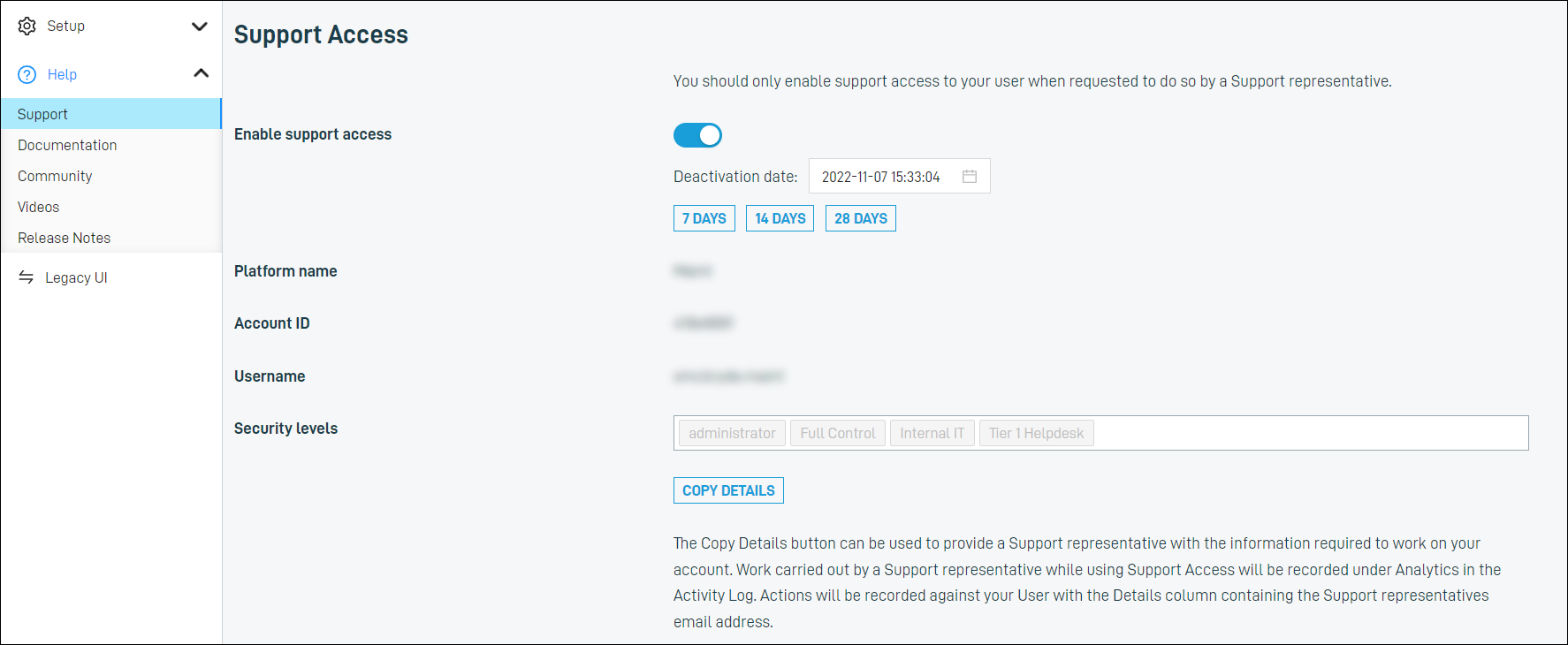
IMPORTANT You should only enable Support Access when requested to do so by a Datto RMM Support representative.
Search
You can now select Custom Device Filter, Default Device Filter, or Device Group from the search field selection drop-down menu. Refer to Global search. The following features are available:
- Regain access to temporarily removed fields. Refactored filter and group searches are returning after temporary removal for platform performance and stability reasons in 10.9.0.
- Focus on default or custom filters. Remove unwanted noise from search results by choosing only the filter type required.
- Quickly access filter and group member devices. Select a filter or group from the search results drop-down menu for a list of associated devices, or navigate to the appropriate list of filters or groups using the View Results option.

My Settings
From the updated My Settings page, you can now edit user details and view user settings in Datto Partner Portal. Refer to My Settings. The following features are available:
- Change password and set up two-factor authentication. Quickly navigate to your user details in Datto Partner Portal to update authentication settings.
- Edit basic user details. Amend your first and last name to update your Datto Partner Portal and Datto RMM user details.
- Updated page layout. A more spacious design avoids time zone data truncation and lays the foundation for additional options in the future.
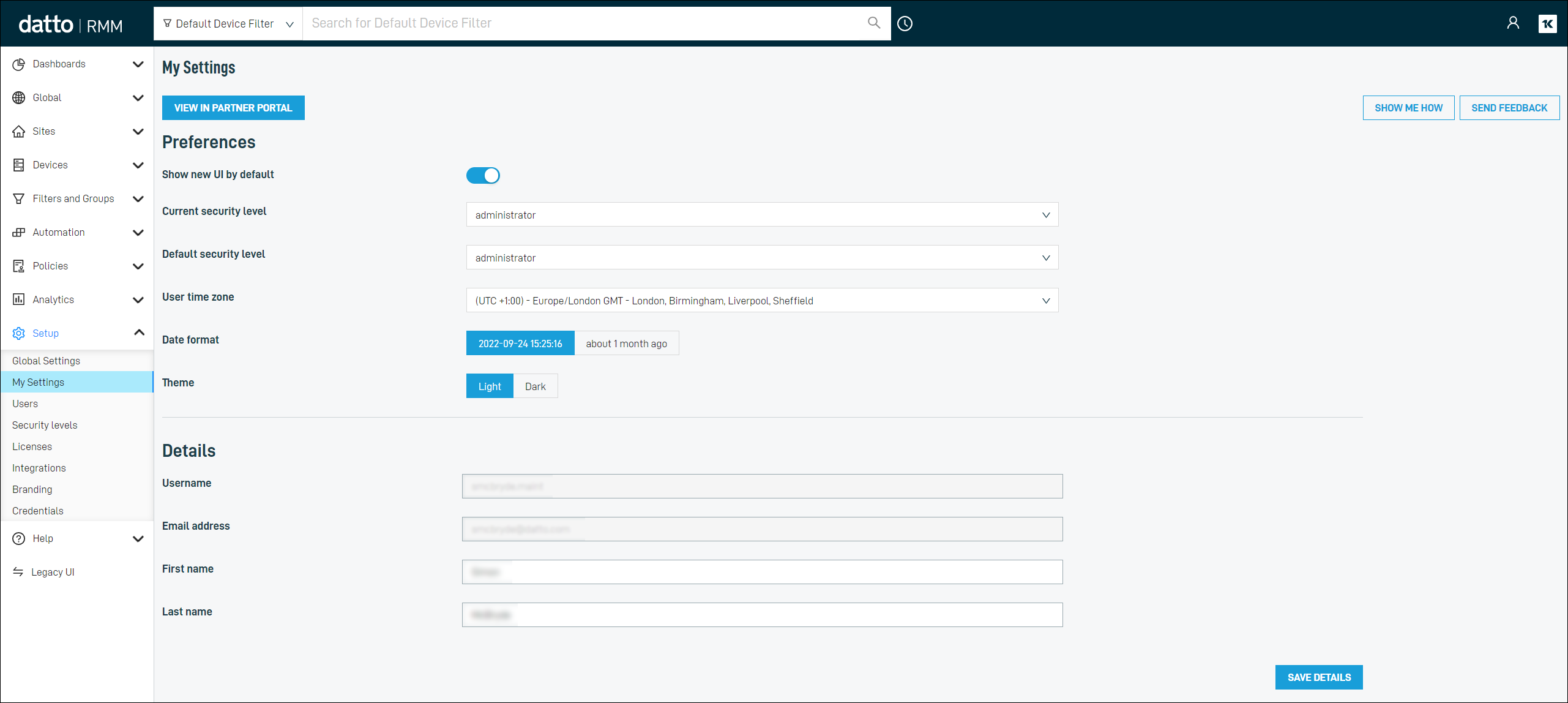
Reports activity logging
View detailed information about the processing of reports in the Activity Log. Refer to Activity Log. The following features are available:
- Confirm the successful sending of emails. View a log of sent emails, including recipients.
- Examine processing performance. See the total report execution time in minutes and seconds.
- Troubleshoot failures. Access related error messages for scheduled reports encountering problems.
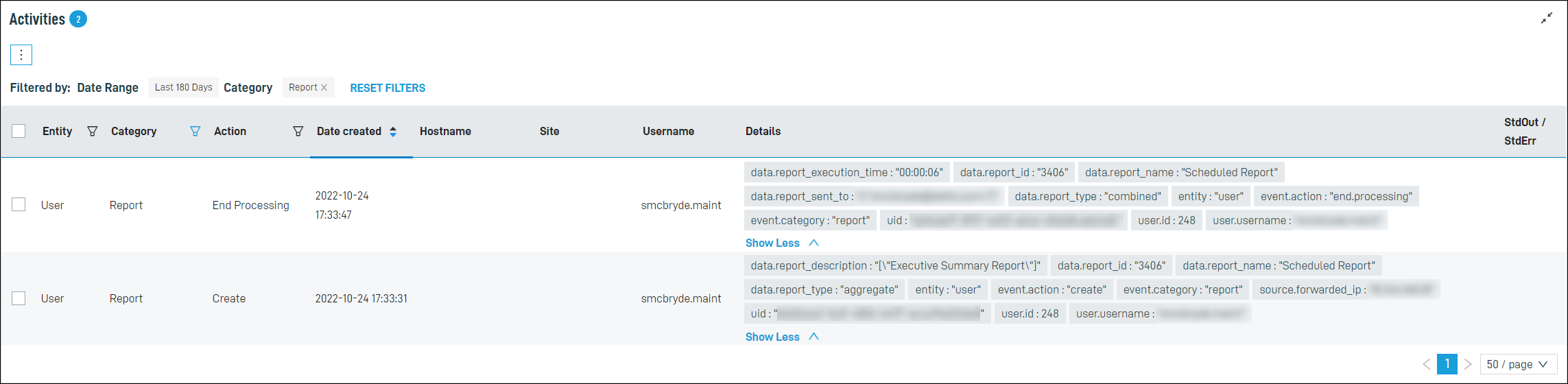
Other New UI updates
- Improvements to Device Filters, Device Groups, and Site Groups. Refer to Device filters, Groups, and Site Groups.
- Import and export Monitoring policies. Refer to Importing a Monitoring policy and Exporting a Monitoring policy.
- Edit site notes from the Site Summary page. Refer to Notes.
Additions to the ComStore
We release new ComStore components and update existing ones every month. Notable additions this month include the following:
- Install Updates with SUPER (macOS). A new solution using Kevin White’s excellent SUPER has taken the place of the old Install Updates component. The ComStore component is a basic implementation, but the script can easily be copied and edited to add various setting options.
- Windows 10: Upgrade via ISO. The ISO for Windows 10 version 21H2 is now hosted on Datto’s servers. To push 22H2, use the Update/Upgrade to Latest Windows 10 Version component instead.
NOTE To access a full list of ComStore components, refer to List of ComStore components.
New ComStore integrations
BlackPointCyber is back. We are pleased to welcome back the BlackpointCyber Snap Install (Windows) Agent component to the ComStore after some re-tooling.
Updates since the last release
| Type | Summary |
|---|---|
| Fix | The RMM Agent no longer fails to update long-term metrics data continuously. |
| Fix | Filters with is empty, is not empty, or older than operators no longer return no results in the legacy UI and when targeting automation actions. |
Want to know what's coming next?
Interested in what we’re currently working on and the broader roadmap? Check out this post in the Kaseya Community for more information on our broader roadmap vision, what we’re currently working on, and priorities for upcoming releases!
List of improvements and fixes in this release
New UI
| Type | Summary |
|---|---|
| Feature | In the left navigation menu, All Site Groups in the Sites menu has been renamed Site Groups and can now also be accessed in the Global menu. Refer to Site Groups. |
| Feature | In the left navigation menu, the Device Groups page is now available for the selected site in the Sites menu. Refer to List of Device Groups. |
| Feature | A list of device services, including the startup type and status at last audit, can now be opened from the System card on the device summary page. Refer to Services. |
| Feature | A log of device hardware, software, and system changes can now be opened from the System card on the device summary page. Refer to Change Log. |
| Feature | The My Settings page has been updated to include editable user details and the ability to view user settings in Datto Partner Portal. Refer to My Settings. |
| Feature | On the Device Groups page at the global level, the Scope column can now be filtered by All, Global, or Site. Refer to List of Device Groups. |
| Feature | The following usability improvements have been made to the Device Filters page:
Refer to List of filters. |
| Feature | The following usability improvements have been made to the Device Groups page at the global and site levels:
Refer to List of Device Groups. |
| Feature | The following usability improvements have been made to the Device Groups page at the global and site levels:
Refer to List of Device Groups. |
| Feature | In the left navigation menu, Previous Interface has been renamed Legacy UI. Refer to Using the left navigation menu. |
| Feature | You can now configure Support Access settings via Help > Support. Refer to Support Access. |
| Feature | You can now edit site notes from the Site Summary page. Refer to Notes. |
| Fix | Masked variables are no longer lost if other variables are edited in the New UI. |
| Fix | Navigation to some site-level device lists in the New UI no longer fails if the site has an assigned resource for end-user ticketing in the legacy UI. |
| Fix | The Column Chooser no longer displays an error under certain circumstances. |
| Foundation | The Activities card on the device summary page now uses the same data source as the Activity Log. |
Web Remote
| Type | Summary |
|---|---|
| Foundation | Web Remote screen control and PowerShell activities on the device summary page now have separate entries for session start and end times after migrating to use the same data source as the Activity Log. Refer to Activity Log. |
ConnectWise PSA Integration
| Type | Summary |
|---|---|
| Fix | When devices are deleted from the New UI, their corresponding configurations are now deactivated in ConnectWise PSA. |
Datto Continuity Integration
| Type | Summary |
|---|---|
| Fix | Archived agents are now identified correctly when more than one device has the same name and IP address. |
| Fix | Disabled Datto Continuity monitors will no longer raise alerts. |
Activity Log
| Type | Summary |
|---|---|
| Fix | The hostname is now included in the Activity Log when a device is deleted from the New UI. Refer to Activity Log. |
Agent
| Type | Summary |
|---|---|
| Foundation | Several improvements have been made to the Agent Process (AEMAgent) connection reliability. |
Agent Browser
| Type | Summary |
|---|---|
| Fix | It is now possible to view and edit the HKLM\SYSTEM\CurrentControlSet\Control registry key from the Agent Browser. |
Global search
| Type | Summary |
|---|---|
| Feature | Custom Device Filter is now available in the search field selection drop-down menu. Refer to Global search. |
| Feature | Default Device Filter is now available in the search field selection drop-down menu. Refer to Global search. |
| Feature | Device Group is now available in the search field selection drop-down menu. Refer to Global search. |
| Feature | The F key shortcut (search focus in Datto RMM) no longer conflicts with the CTRL+F key shortcut (browser find). |
| Fix | Quick results now show No Results for the General search category if all results are empty. |
Monitoring
| Type | Summary |
|---|---|
| Fix | The Subject line configuration for monitor responses, which affects PSA integrations and emails, is no longer lost to the previous edit when edited from an alternate interface. |
Network Discovery
| Type | Summary |
|---|---|
| Fix | Improvements were made in Network Discovery from the New UI to prevent the duplication of device IDs within a site when MAC addresses could not be determined. |
Patch Management
| Type | Summary |
|---|---|
| Fix | The Patch Now and Run Now actions now correctly follow the appropriate override policy as configured instead of the overridden global policy. |
Platform backend
| Type | Summary |
|---|---|
| Foundation | Database maintenance has been undertaken to improve the performance of job history tables. |
Policy management
| Type | Summary |
|---|---|
| Feature | You can now export a Monitoring policy from the policy edit page in the New UI. Refer to Exporting a Monitoring policy. |
| Feature | You can now import a Monitoring policy from the policy list page in the New UI. Refer to Importing a Monitoring policy. |
| Fix | Global policies in the New UI no longer show an inaccurate status if the policy was edited at the site level in the legacy UI. |
| Fix | Users can now toggle policies between enabled and disabled at the device level in the New UI if they are granted Manage access to the Sites > Policies permission in their security level. |
| Fix | Service monitors now display a correct status message on monitor lists in the New UI. |
Reports
| Type | Summary |
|---|---|
| Feature | Diagnostic information detailing the processing of reports is now available in the New UI Activity Log. Refer to Activity Log. The information includes the following:
|
| Fix | If the data is present, we now include the Printed Page Count on the Device Details export. |
Security levels
| Type | Summary |
|---|---|
| Fix | Users with restricted (View or None) permissions for global site filters but with Manage permissions for site filters are now able to delete Site Device Filters. |
| Fix | Users that are not using the administrator security level are no longer prevented from viewing groups to which they have access in the Groups column of a list of devices. |
ComStore updates
IMPORTANT This table does not list updates for components that are installed via Software Management.
NOTE To access a full list of ComStore components, refer to List of ComStore components.
| Component Name | Platform | New/Updated/Deprecated | Description |
|---|---|---|---|
| Get/Set Default Browser | Windows | Updated | Updated to better handle userland browser installations. |
| Windows 10: Upgrade via ISO | Windows | Updated | Updated to factor in Windows 10 21H2. Use Update to Latest for 22H2. |
| Liongard Agent | Windows | Updated | Updated variables. |
| Install Updates with SUPER | macOS | New | New tool for updating macOS. See https://github.com/Macjutsu/super. |
| Install updates | macOS | Deprecated | Use Install Updates with SUPER. |
| RapidFire Tools: Compliance Manager (GRC)/Network Detective Scan | Windows | Updated | Improved 7-Zip handling. |
| Agent Health Direct-Check | Windows | Updated | Updated certificate handling. |
| Security Audit | Windows | Updated | Removed RTO file-type checks and updated guidance on SMBv1. |
| BitLocker & TPM Audit | Windows | Updated | Improved TPM version readout. |
| BlackpointCyber Snap Install | Windows | Updated | Reintroduction to ComStore. |
| Windows Build Identification Tool | Windows | Updated | Updated to include Windows 10/11 22H2. |
| Datto Cloud Continuity | Windows | Updated | Updated to serve version 3.0.15.2. |
| Monitor Windows Update Status | Windows | Updated | Refer to the CyberDrain Components tab of the spreadsheet in the following topic: List of ComStore components. |
| Monitor Dell Driver Updates (DCU 4.6) | Windows | Updated | |
| Add Windows Firewall Rule | Windows | New | |
| Monitor Boot File edits | Windows | New | |
| Monitor Credential Guard | Windows | New | |
| Monitor Local Admin Group | Windows | New | |
| Monitor Local User Creation | Windows | New | |
| Monitor Unsigned drivers | Windows | New | |
| Monitor USB Storage Driver Status | Windows | New | |
| Monitor VSS Snapshots | Windows | New |



